Clearing copy counts, Viewing copy counts, Copier management – TA Triumph-Adler DC 2023 User Manual
Page 56
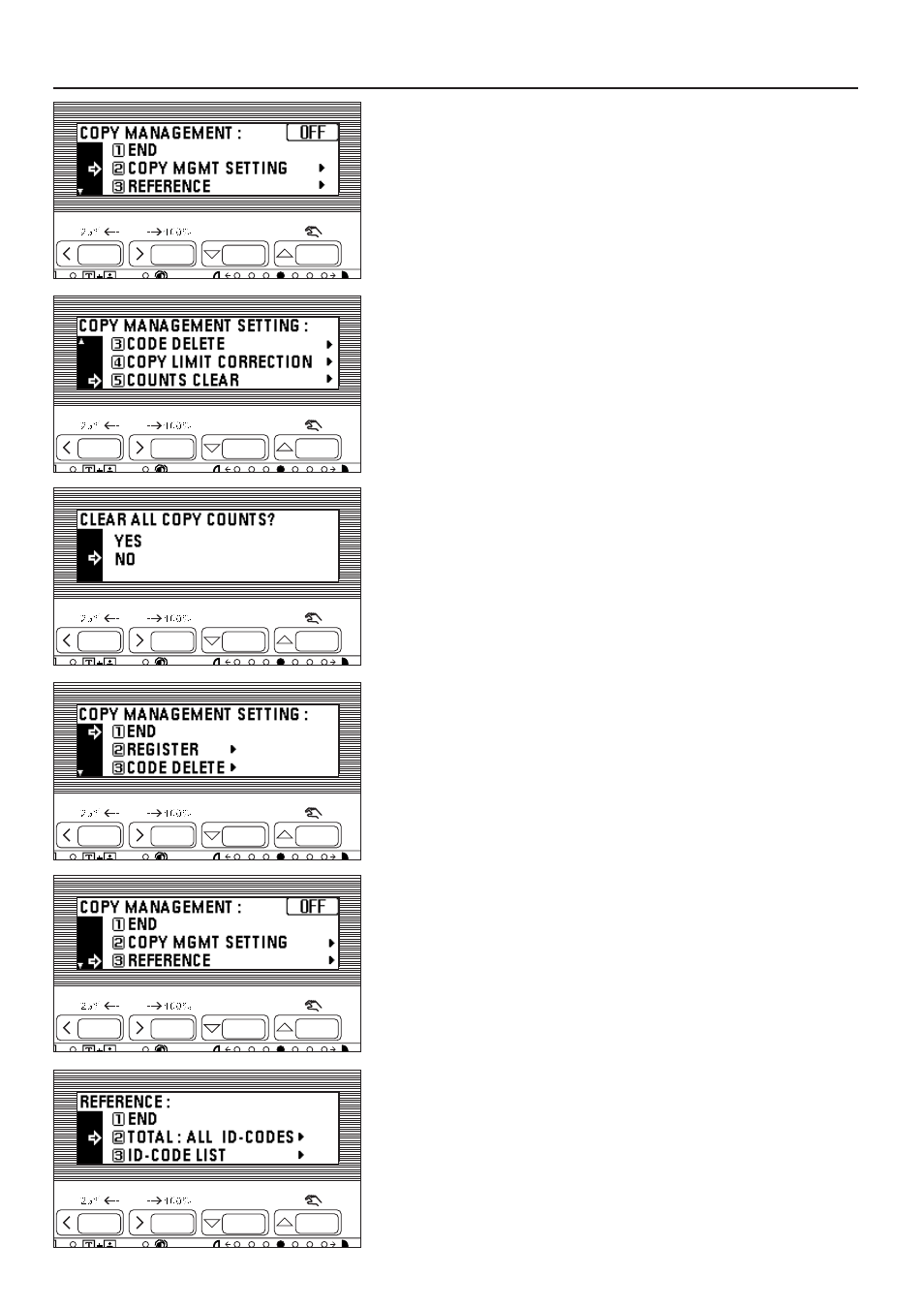
●
Clearing copy counts
1. Display the copy management selection screen. (See page 49.)
2. Press the cursor down key to select "COPY MGMT SETTING".
3. Press the enter key.
4. Press the cursor down key to select "COUNTS CLEAR".
5. Press the enter key.
6. A message will appear asking you to confirm whether to clear all copy counts or
not. To clear the copy counts, press the cursor up key to select "YES" and press
the enter key. To cancel the command, make sure that "NO" has been selected
and press the enter key. The message display will return to the screen in step 4.
7. Press the cursor up key to select "END", and press the enter key.
The message display will return to the screen in step 2.
8. Press the cursor up key to select "END", and press the enter key.
The message display will return to the "READY TO COPY." screen.
●
Viewing copy counts
1. Display the copy management selection screen. (See page 49.)
2. Press the cursor down key to select "REFERENCE".
3. Press the enter key.
4. Press the cursor down key to view the number of copies in all the departments
and select "TOTAL: ALL ID-CODES". To view the number of copies by one
department each, select the "ID-CODE LIST".
5. Press the enter key.
If having selected "TOTAL: ALL ID-CODES", go to the next step. If having
selected "ID-CODE LIST", go to step 9.
53
COPIER MANAGEMENT