Chapter 2 console cli management, 1 terminal setup – PLANET MGSW-28240F User Manual
Page 22
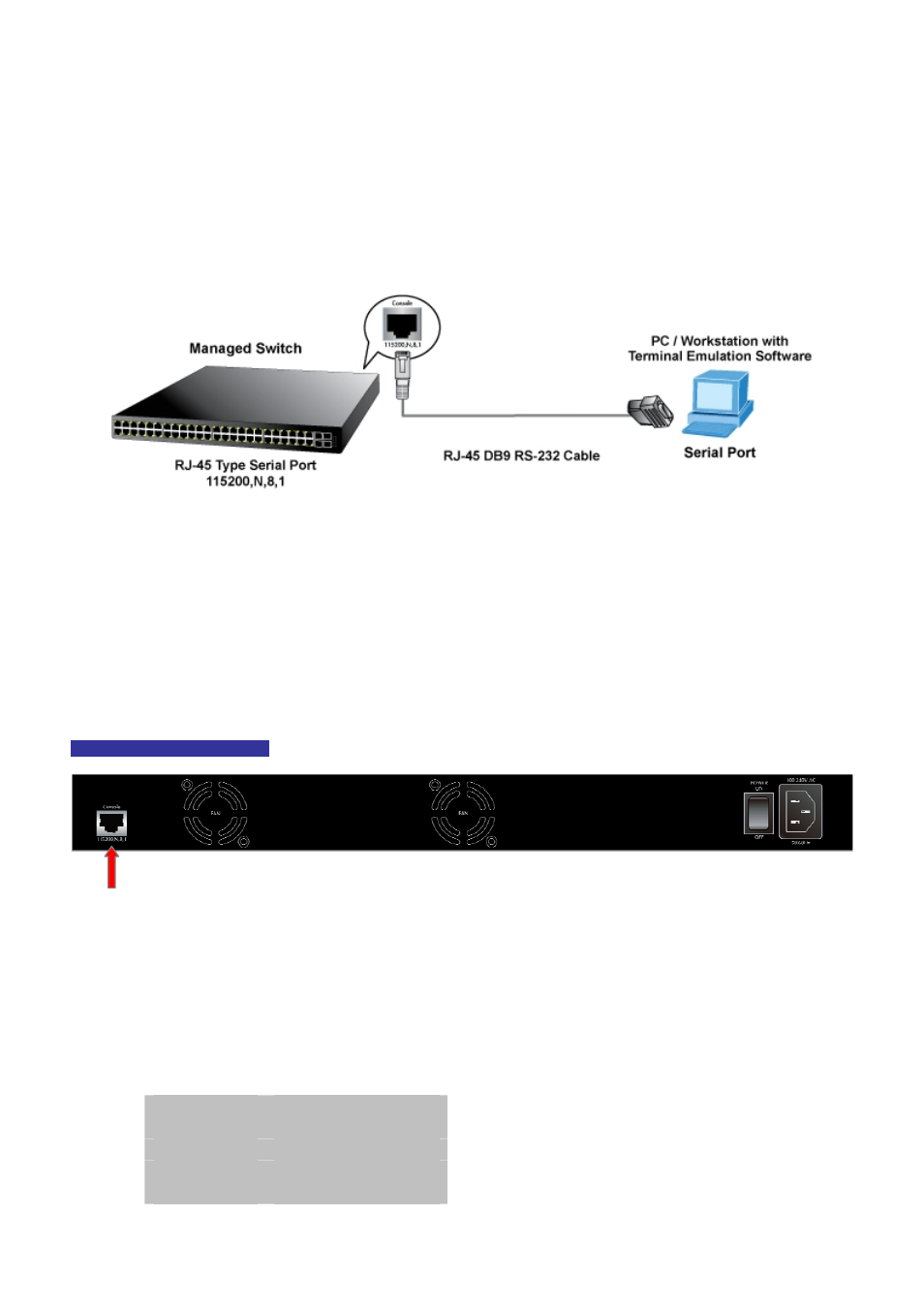
Command Guide of MGSW-28240F
Chapter 2 CONSOLE CLI MANAGEMENT
2.1 Terminal Setup
To configure the system, connect a serial cable to a COM port on a PC or notebook computer and to RJ-45 type of serial
(console) port of the Managed Switch.
Figure 2-1 Managed Switch Console Connectivity
The console port of the Managed Switch is a RJ-45 type, RS-232 serial port connector. It is an interface for connecting a
terminal directly. Through the console port, it provides rich diagnostic information including IP Address setting, factory reset, port
management, link status and system setting. Users can use the attached RS-232 cable in the package and connect to the
console port on the device. After the connection, users can run any terminal emulation program (Hyper Terminal, ProComm
Plus, Telix, Winterm and so on) to enter the startup screen of the device.
WGSW-48040HP Rear Panel
Figure 2-2: Rear Panels of WGSW-48040HP
Console port
A terminal program is required to make the software connection to the Managed Switch. Windows' Hyper Terminal program
may be a good choice. The Hyper Terminal can be accessed from the Start menu.
1. Click
START, then Programs, Accessories and then Hyper Terminal.
2.
When the following screen appears, make sure that the COM port should be configured as:
Baud
: 115200
Data bits
: 8
Parity
: None
Stop bits
: 1
Flow control
: None
-22-