Editing a tone, Tone edit, Navi – Roland GAIA 2 37-Key Virtual Analog + Wavetable Synthesizer User Manual
Page 13: Basic operation
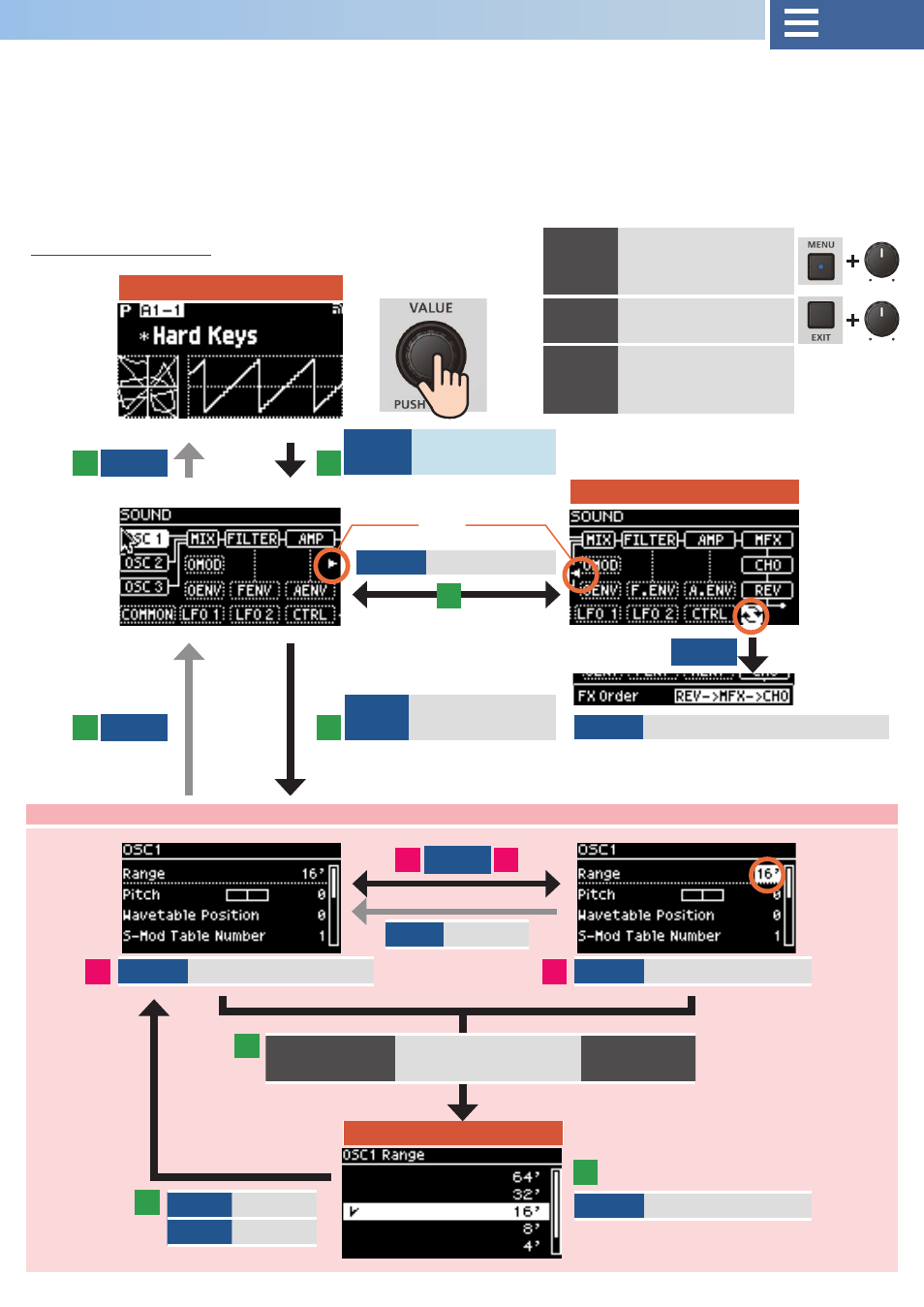
13
Editing a tone
ENTER
Jump to SOUND
screen
ENTER
Jump to EDIT
screen
EXIT
Cancel
ENTER
Confirm
EXIT
Cancel
VALUE
Select section
TOP
FX ORDER
VALUE LIST
VALUE
Selects a parameter
VALUE
Changes the value
VALUE
Changes the value
VALUE
Change the effect routing
Basic operation
Scroll
MENU+
knob
Jump directly to the
EDIT screen for each
parameter
EXIT+
knob
Check current value
SHIFT+
INIT
Apply the positions
of all controllers to
the tone (manual)
EDIT screen operations shared in common (select parameter and change value)
From the SOUND screen, you can edit the tones by accessing the EDIT screen for each section.
¹
Although you can normally use the knobs, sliders and buttons to directly edit a tone, you can edit more parameters by accessing
each section from the SOUND screen (While you are operating the controls, the dedicated parameter popup windows or graphical
popup windows appear on the TOP screen for the relevant parameter).
¹
You can directly jump to the related EDIT page by operating the knobs and sliders while pressing the [MENU] button.
¹
When you operate a knob or slider while holding down the [EXIT] button, you can check the current value of the parameter in
question.
1
1
5
5
3
3
2
2
6
4
4
4
EXIT
EXIT
ENTER
ENTER
Double-click
ENTER
Shows the VALUE LIST
screen
SHIFT+
ENTER