Effects, Control, Edit map – Roland GAIA 2 37-Key Virtual Analog + Wavetable Synthesizer User Manual
Page 17: Navi, Ctrl effects, Edit map 4, Lfo mixer effects control amp filter common osc
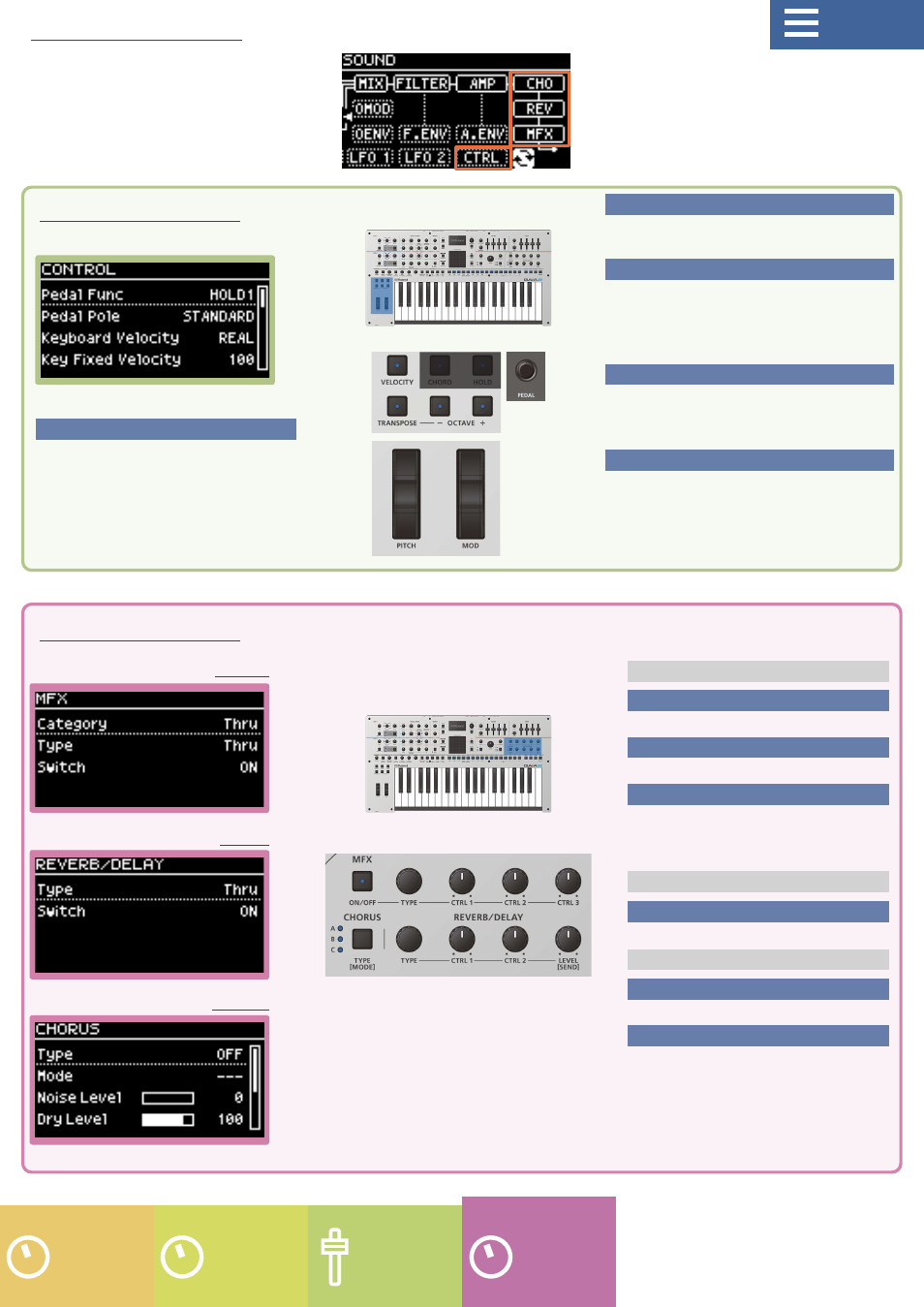
17
[VELOCITY] button
[VELOCITY] button
When this is on, you can control the
dynamics via key touch.
[TRANSPOSE] button
[TRANSPOSE] button
Hold down this button and use the OCTAVE
[DOWN] [UP] buttons to raise or lower the pitch
range in semitone steps.
* This setting is not stored in the tones.
OCTAVE [-] [+] buttons
OCTAVE [-] [+] buttons
Raises or lowers the pitch range in steps of
an octave.
* This setting is not stored in the tones.
MOD wheel
MOD wheel
Adds vibrato to the sound. When you move the wheel
all the way down (towards you), no effect is applied.
The further the wheel is moved up (away from you),
the greater the effect. The wheel doesn’t return to its
previous position even after releasing your finger.
PITCH wheel
PITCH wheel
Changes the pitch. Move the wheel
down (towards you) to lower the pitch,
and move the wheel up (away from
you) to raise the pitch. When you take
your finger off the wheel, it returns to
the center position.
MFX
[ON/OFF] button
[ON/OFF] button
Turns the MFX on/off.
[TYPE] knob
[TYPE] knob
Sets the MFX type.
[CTRL 1]–[CTRL 3] knobs
[CTRL 1]–[CTRL 3] knobs
These adjust the MFX parameters.
The parameters to change depend on
the effect type.
CHORUS
[TYPE] button
[TYPE] button
Sets the chorus type.
REVERB/DELAY
[TYPE] knob
[TYPE] knob
Sets the reverb/delay type.
[CTRL 1] [CTRL 2] [LEVEL] knobs
[CTRL 1] [CTRL 2] [LEVEL] knobs
Adjusts the reverb/delay parameters.
The parameters to change depend on
the effect type.
CTRL
EFFECTS
MFX
REV
CHO
Edit map 4
Sets how each controller works.
This configures the effects that add various tonal color.
Effects
Control