Factory reset, Format, Utility – Roland GAIA 2 37-Key Virtual Analog + Wavetable Synthesizer User Manual
Page 40: Factory, Reset, Navi
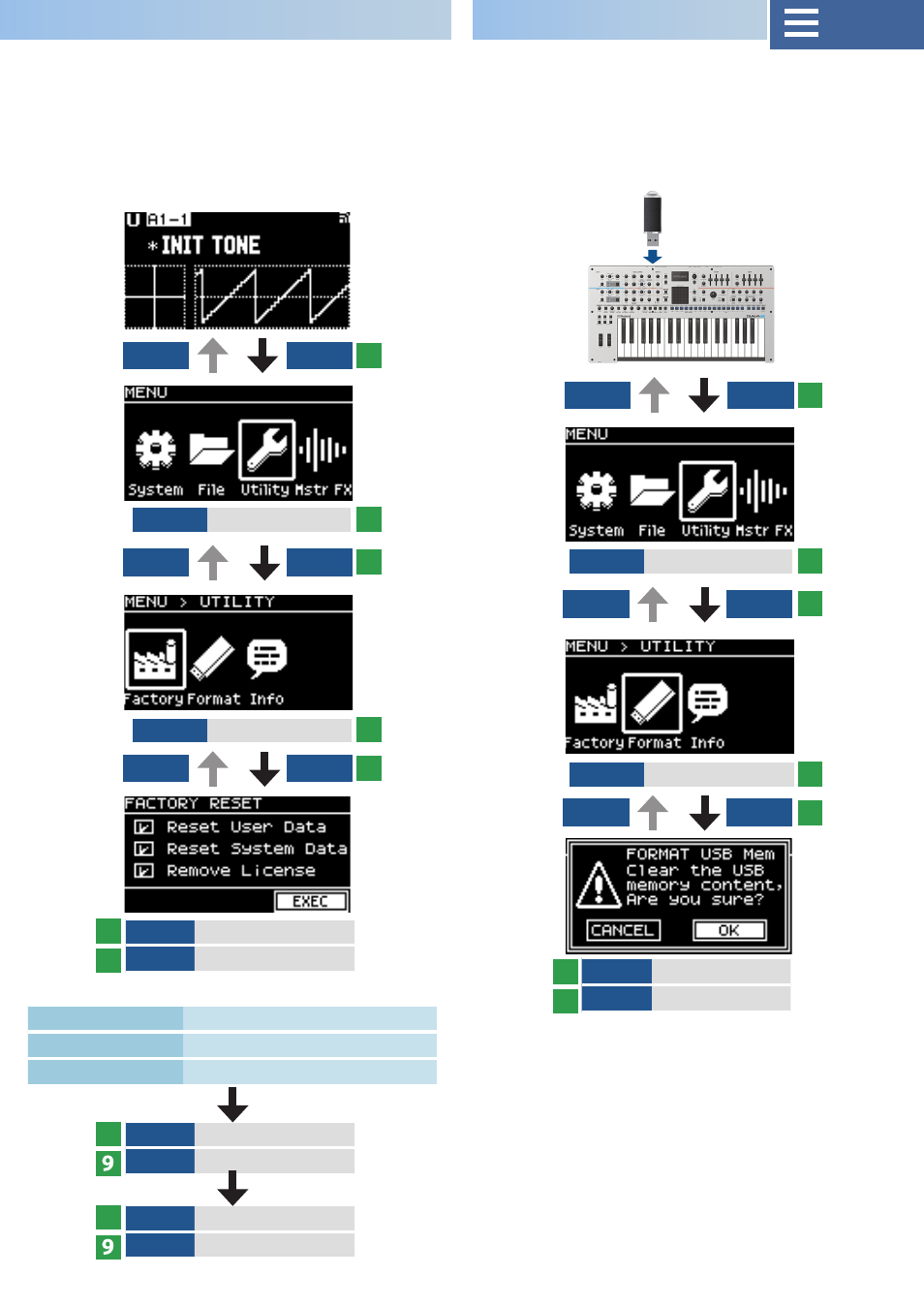
40
VALUE
Select “EXEC”
ENTER
Execute
VALUE
Select “OK”
ENTER
Execute
VALUE
Select target
ENTER
Check mark on/off
VALUE
Select “OK”
ENTER
Execute
Factory reset
Here’s how the settings that you edited and saved on the GAIA-2
can be returned to their factory settings.
* When you execute this operation, all saved settings including
the sound parameters will be lost.
* If you will later need the current settings, be sure to use the
backup function to save the current settings before you
restore the factory settings.
Ø
Add a check mark to the items to reset.
Reset User Data
Resets the user data.
Reset System Date Resets the system data.
Remove License
Resets the license.
* Once “Completed” appears, turn the power off and then on again.
* When “Remove License” is executed, the registered data on Roland
Cloud is deleted, and you cannot use any contents you’ve purchased,
such as Model Expansions. To use the contents again, refer to the
“GAIA-2 Roland Cloud User’s Guide” (Roland website) and register
your license. Note that in case you accidentally executed the “Remove
License” command, the data for the contents you purchased is still
available. Register the same license to use the contents again.
VALUE
Select “Utility”
VALUE
Select “Utility”
VALUE
Select “Format”
VALUE
Select “Factory”
Format
Here’s how to format a USB flash drive.
* If the USB flash drive contains important data, be aware that
this operation erases all data from the drive.
EXIT
MENU
EXIT
MENU
EXIT
ENTER
EXIT
ENTER
EXIT
ENTER
EXIT
ENTER
1
1
5
5
3
3
7
7
2
2
6
6
4
4
8
8
USB MEMORY/EXT
DEVICE port