Import, Navi – Roland GAIA 2 37-Key Virtual Analog + Wavetable Synthesizer User Manual
Page 39
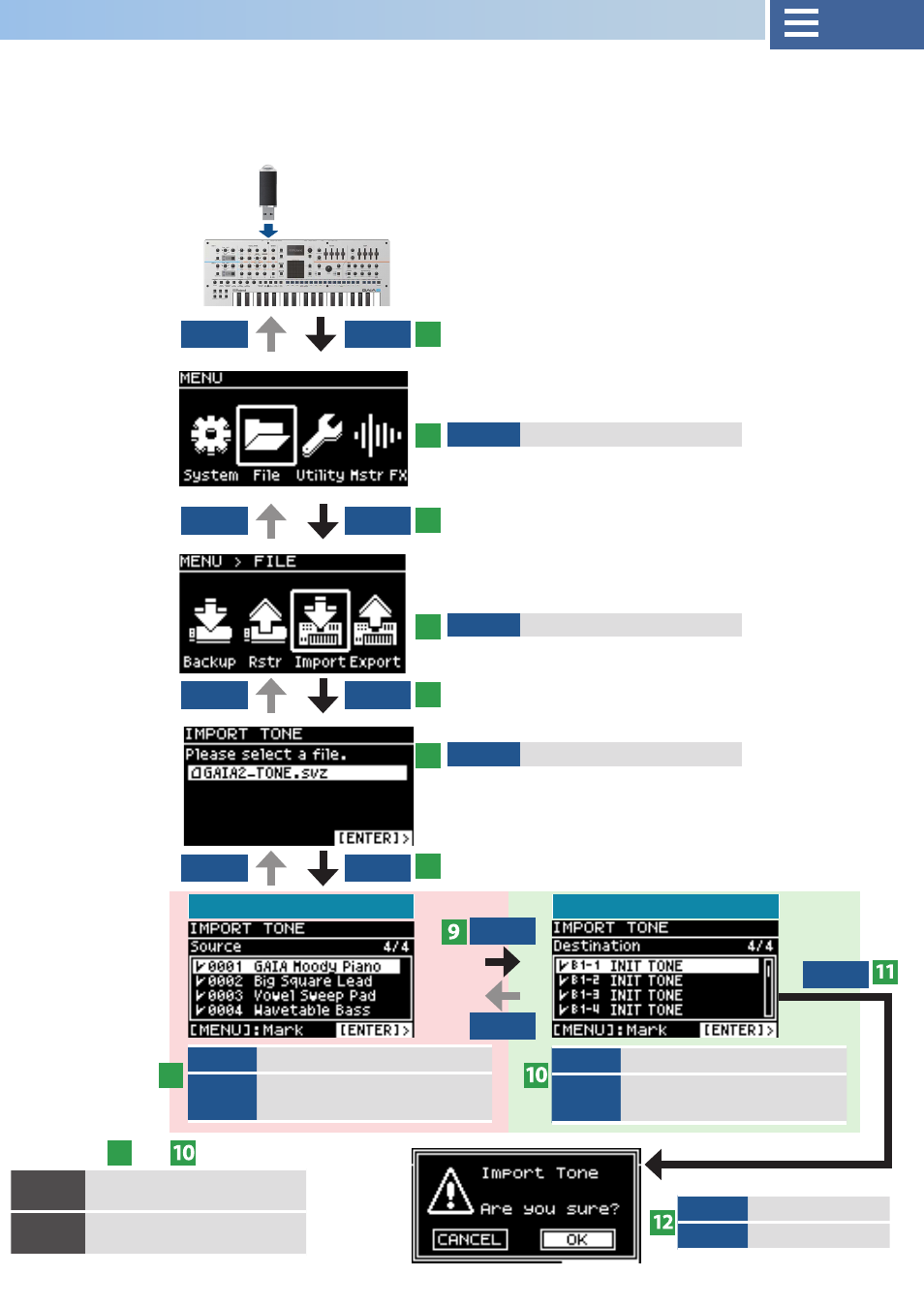
39
MENU+
VALUE
Select tone while marking
MENU+
ENTER
Mark all tones
VALUE
Select a tone
MENU
Mark the tones you want to
import
VALUE
Select a tone
MENU
Mark the import destination
tones
VALUE
Select “OK”
ENTER
Execute
Here’s how to import the tones you exported into user tones.
* Save the file you wish to import (.SVZ or .SDZ) to the following location: USB Memory\ROLAND\SOUND.
* If a Model Expansion is installed, you can also import tones for that model (Model Expansion Sound Packs) that you downloaded
from Roland Cloud.
* For the import destination tones, tones named “INIT TONE” are
given priority when selected. Be sure to check whether any
tones you don’t want to be overwritten are excluded before
importing.
Import
VALUE
Select “File”
VALUE
Select “Import”
VALUE
Select the file to import
Select import source tones
Select import destination tones
EXIT
MENU
EXIT
ENTER
EXIT
ENTER
EXIT
ENTER
EXIT
ENTER
ENTER
1
5
3
7
2
6
4
8
Common to
8
and
USB MEMORY/EXT
DEVICE port