TAG Heuer LINK User Manual
Page 62
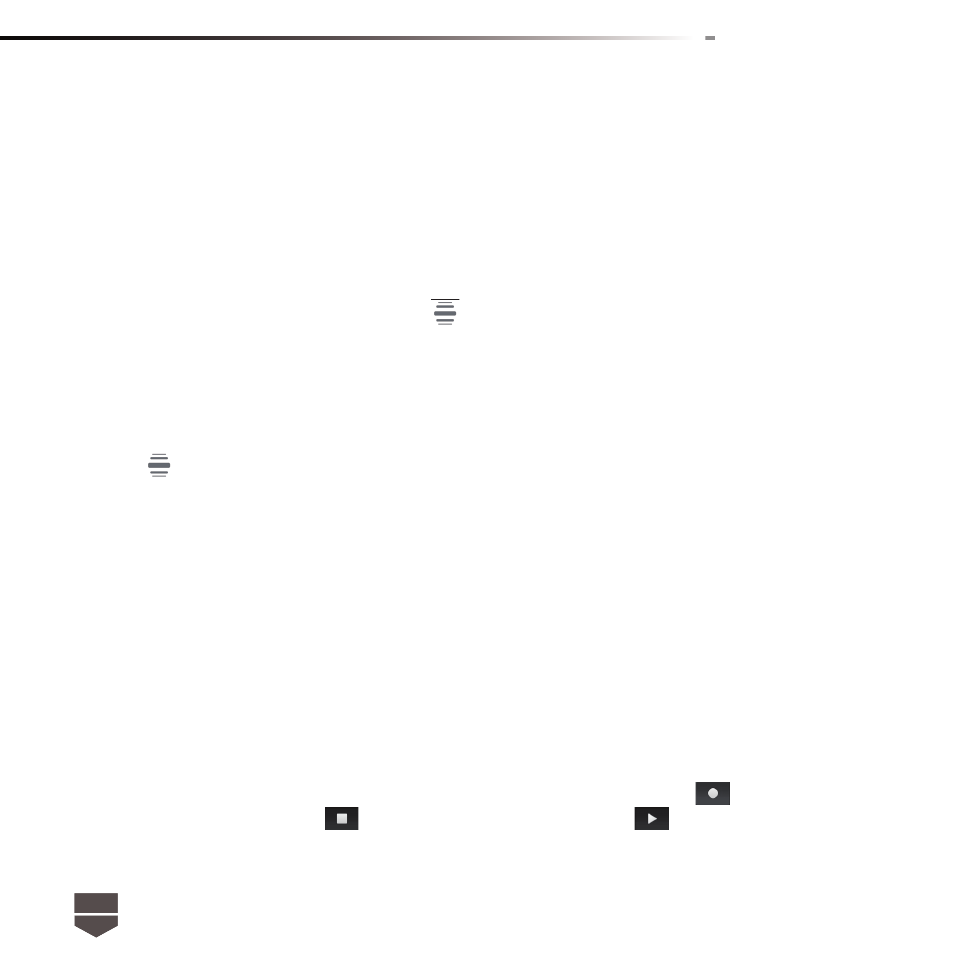
62
English
Create and send a multimedia (MMS) message
1. In the Messaging screen, touch “ New message ”. The “ Compose ” screen opens.
2. Enter the phone number or email address of your message recipients in the “To” fi eld. As you enter
the phone number or email address, matching contacts will appear on the screen. Touch a recipient
or continue entering the recipient’s phone number or email address.
Tip : You can add a subject line by pressing
and then touching Add subject.
3. Touch the text box that contains the text “Type to compose”, then start composing your message.
Note : As you near the 160-character limit, a counter will appear in the top right corner of the text box
to let you know how many characters you can still enter before you reach the limit for one message.
4. Press
and then touch Attach.
5. In the Attach window, select from the following fi le attachments:
• Pictures. Opens the Gallery application. Touch a picture on the screen to attach it to your mes-
sage.
• Capture picture. Opens the Camera application. Take a picture of your subject, then touch Attach
to attach it to your message. For more information about the Camera application, refer to “ Using
Camera and Camcorder ” section.
• Videos. Opens the Gallery application. Touch a video on the screen to attach it to your message.
• Capture video. Opens the Camcorder application. Take a video, then touch Attach to attach it
to your message. For more information about the Video application, refer to “ Using Camera and
Camcorder ” section.
• Audio. Opens the Select audio menu. Touch an audio fi le to select, then touch OK to attach the
fi le into your message.
• Record audio. select Record audio to open the message recorder. Touch
to start recording
your message, and then touch
. To listen to your recording, touch
. Touch Use this recording
to attach the recording to your message.