Using gallery – TAG Heuer LINK User Manual
Page 86
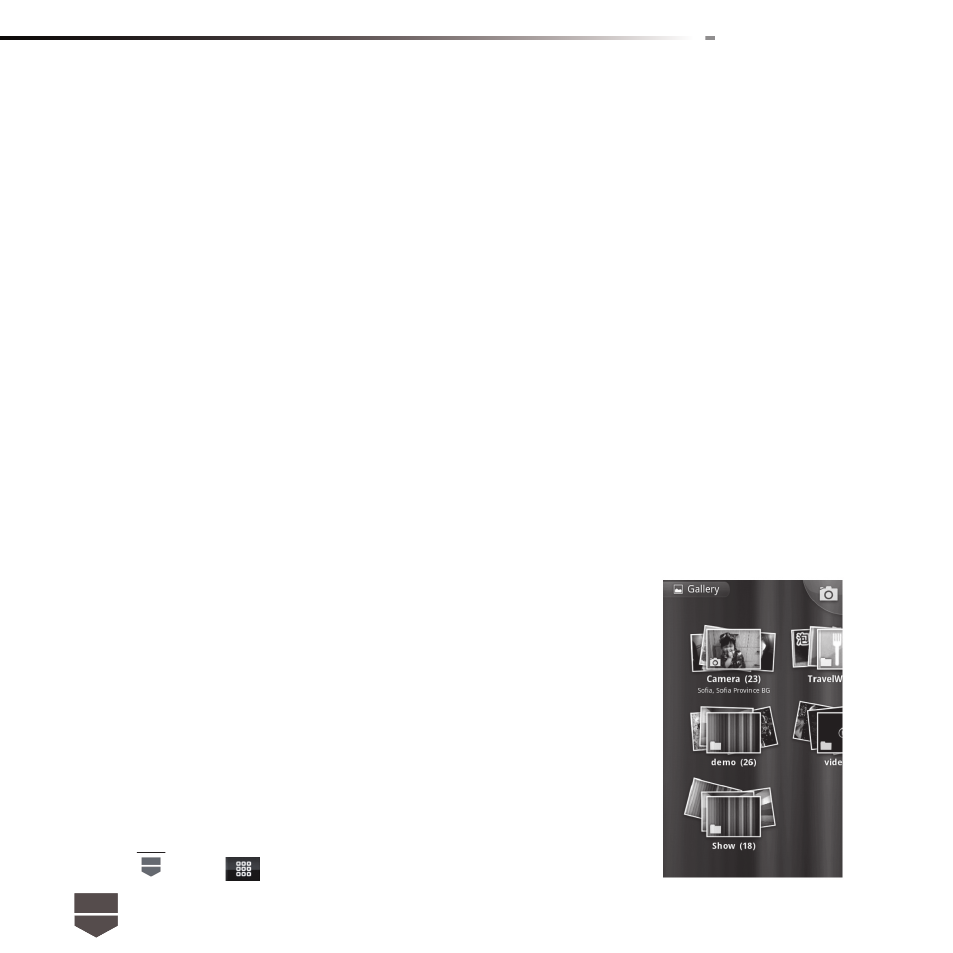
86
English
4. Press the camera key to start capturing video. Touch the onscreen or press camera key again to
stop capturing video.
Post capture
After capturing, the image you just took appears in the preview zoom shown on the bottom left
corner. You can touch the preview zoom and go to the gallery to share the picture.
Touch the preview zoom and go to the gallery to share the pictures.
Copying photos and videos to storage
To copy pictures and videos into the storage card
1. Set the phone’s storage card as a USB drive. Refer to " To set the phone’s SD Memory card as a
USB drive " for more details.
2. On the computer, navigate to the USB drive and open it.
3. Create a folder on the root folder of the storage card.
Tip : You can also create and use folders to organize your pictures or videos into albums inside the
folder you have created.
4. Copy the fi les into the folder you have created.
5. After copying the fi les, release or eject the drive as required by your
computer’s operating system to safely remove the phone.
6. Disconnect the phone from the computer.
Using gallery
Gallery allows you to view photos and play back videos. For photos,
you can also do basic editing tasks, set them as your wallpaper or
contact picture, and share them with your friends.
To open Gallery
• Press
, touch
and then touch Gallery.