Managing your phone, Changing basic settings – TAG Heuer LINK User Manual
Page 96
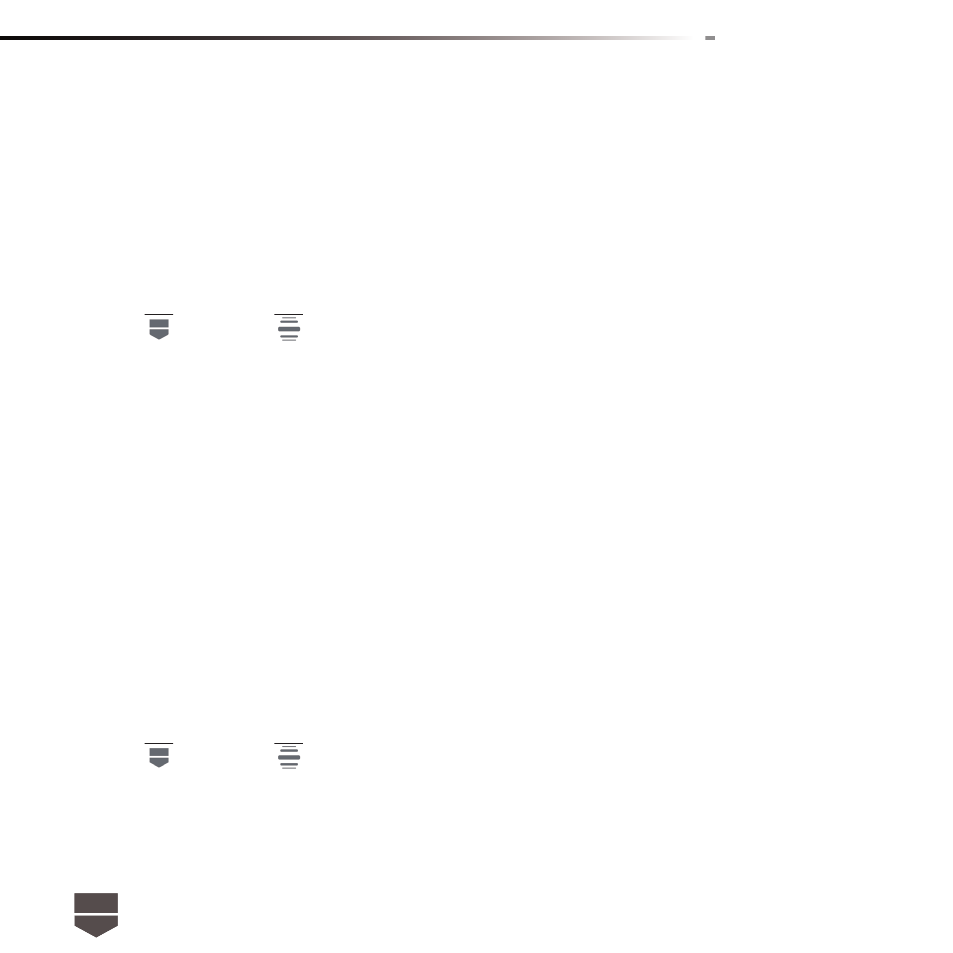
96
English
MANAGING YOUR PHONE
Changing basic settings
Set the date, time zone, and time
By default, your phone automatically uses the network-provided date, time zone, and time.
To manually adjust the date, time zone, and time :
1. Press
, then press
, and then touch Settings.
2. Scroll down the screen, then touch Date & time.
3. Clear the Automatic check box.
4. Touch Set date. On the Change date window, touch or to adjust the date, month and
year, then touch Set when fi nished.
5. Touch Set time zone, then select the time zone in the list. Scroll down the list to view more time zones.
6. Touch Set time. On the time window, touch AM to change to PM or vice versa. Touch Set
fi nished.
7. Select the Use 24-hour format check box to toggle between using a 12-hour or a 24-hour
format.
8. Touch Select date format then select how you want dates to be displayed on your phone. The
selected date format also applies to the date displayed in the Clock.
Note : For details on how to set an alarm, refer to “ Using the clock ” section.
Display settings
To adjust the screen brightness
1. Press
, then press
, and then touch Settings.
2. Touch Display, scroll down the screen, then touch Brightness.
3. Move the brightness slider to the left to decrease or to the right to increase the screen brightness.
4. Touch OK.
+
_