Synchronizing your data – TAG Heuer LINK User Manual
Page 99
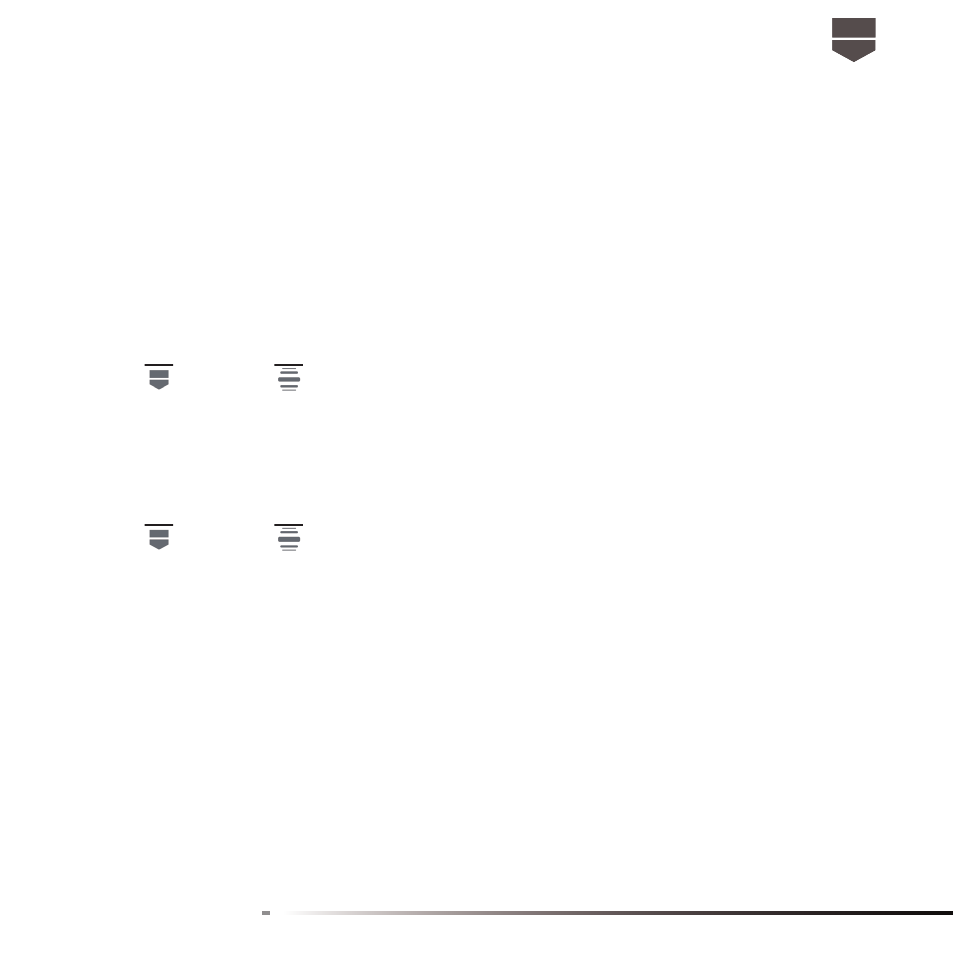
99
English
2. Touch Wireless & networks > Mobile networks.
3. Select the Data roaming option.
Important: Accessing data services while roaming may incur signifi cant charges. Inquire the data
roaming tariffs with your service provider before enabling data roaming.
Language settings
You can change the operating system language of the phone.
To change the language of the operating system
1. Press
, then press
, and then touch Settings.
2. Touch Language & keyboard > Select language and then select the language you want to use.
Synchronizing your data
Synchronize your data with your Google account from Internet
1. Press
, then press
, and then touch Accounts & sync.
2. Select Background data and Auto-sync
3. Sign-in your Google account to sync your Google service.
Synchronize your data with your PC
You can synchronize your PC with the TAG Heuer LINK. This will ensure all your important details
and dates match, and also act as a back up to help your mind at ease. You can sync your contact
information thanks to the supplied PC sync tool (CD ROM) and the dedicated USB cable.
Note : Your phone is compatible with Microsoft Windows XP, Windows Vista and Windows 7 but
not with Mac OS ( except if you have installed Windows in your MacBook ).