21 lock function – ARM Electronics CMS User Manual
Page 109
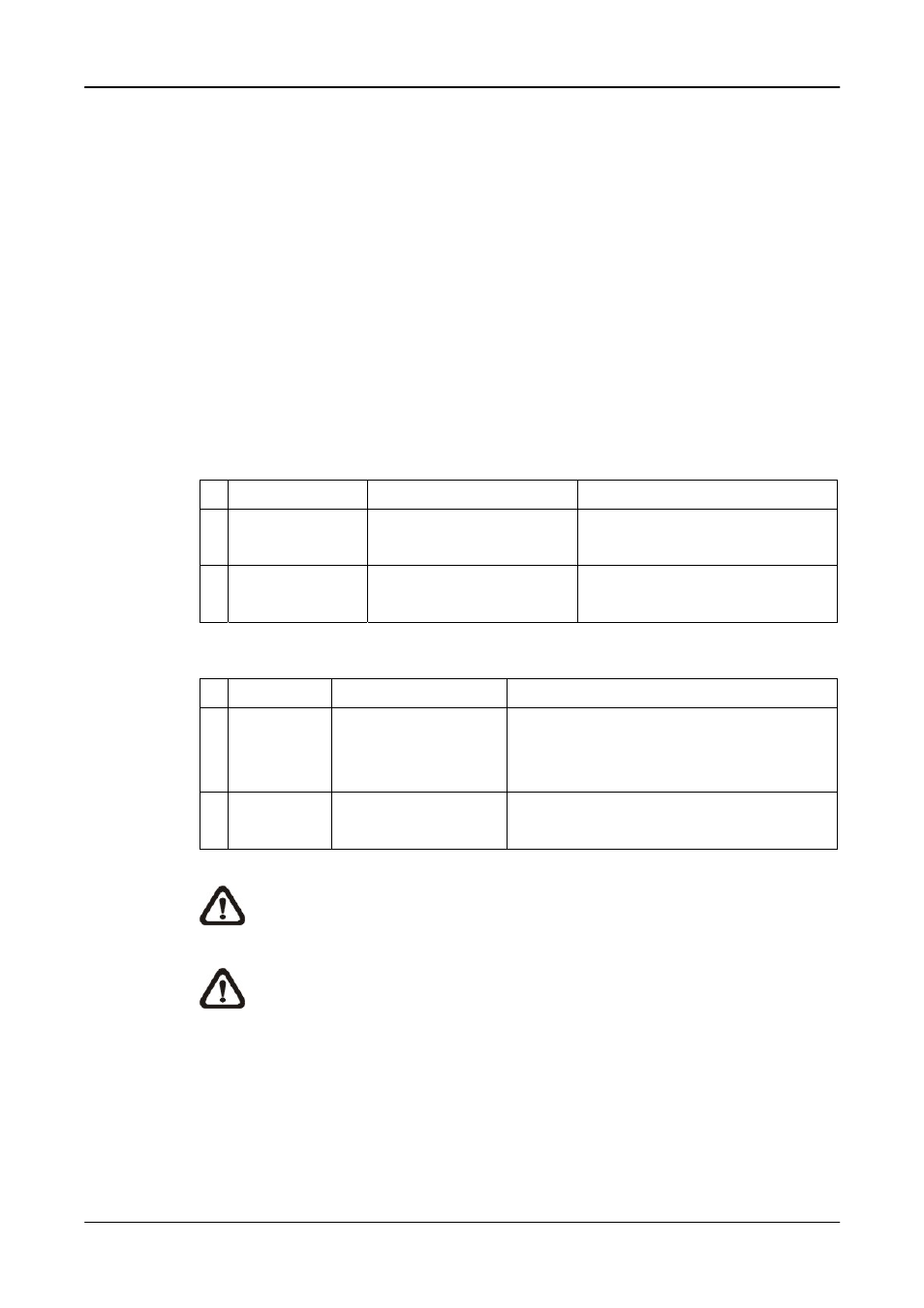
User’s Manual
108
7.21 Lock
Function
The Lock function allows users to protect CMS from unauthorized use when
there is need to be away from the computer for a while. Closing CMS is not
allowed and other functionality will be limited as described below.
Click on the <Lock> icon and a confirmation message will be displayed. Click
“Yes” to confirm
After users clicked “Yes”, the icon will be changed to show that CMS is
currently being locked. When users clicked the icon again, a login window will
be displayed for users to enter username and password to unlock.
To unlock, the following are two scenarios:
Login Account Unlock Account
Note
1 User
- Login
User
- Any Administrator
The access authority will still
be User’s limit.
2 Administrator
- Login Administrator
If password is changed, use
new password to unlock.
When CMS is locked, windows control will be as the following two types:
Type
Example
Windows
Control
1 Setting
Setting,
Schedule
Record, Emap,
Dome Control, etc
The windows will be closed without
saving changes. It is recommended to
save settings before locking up CMS.
2 Monitoring Archive,
Alert,
etc. It
is not allowed to close the window
but just minimize it.
NOTE:
If CMS is forced to be closed while it’s locked, CMS system will
still be locked when it is started up again.
NOTE:
If the password of the current login account is changed, use the
new password to unlock.