5 sequence display – ARM Electronics CMS User Manual
Page 67
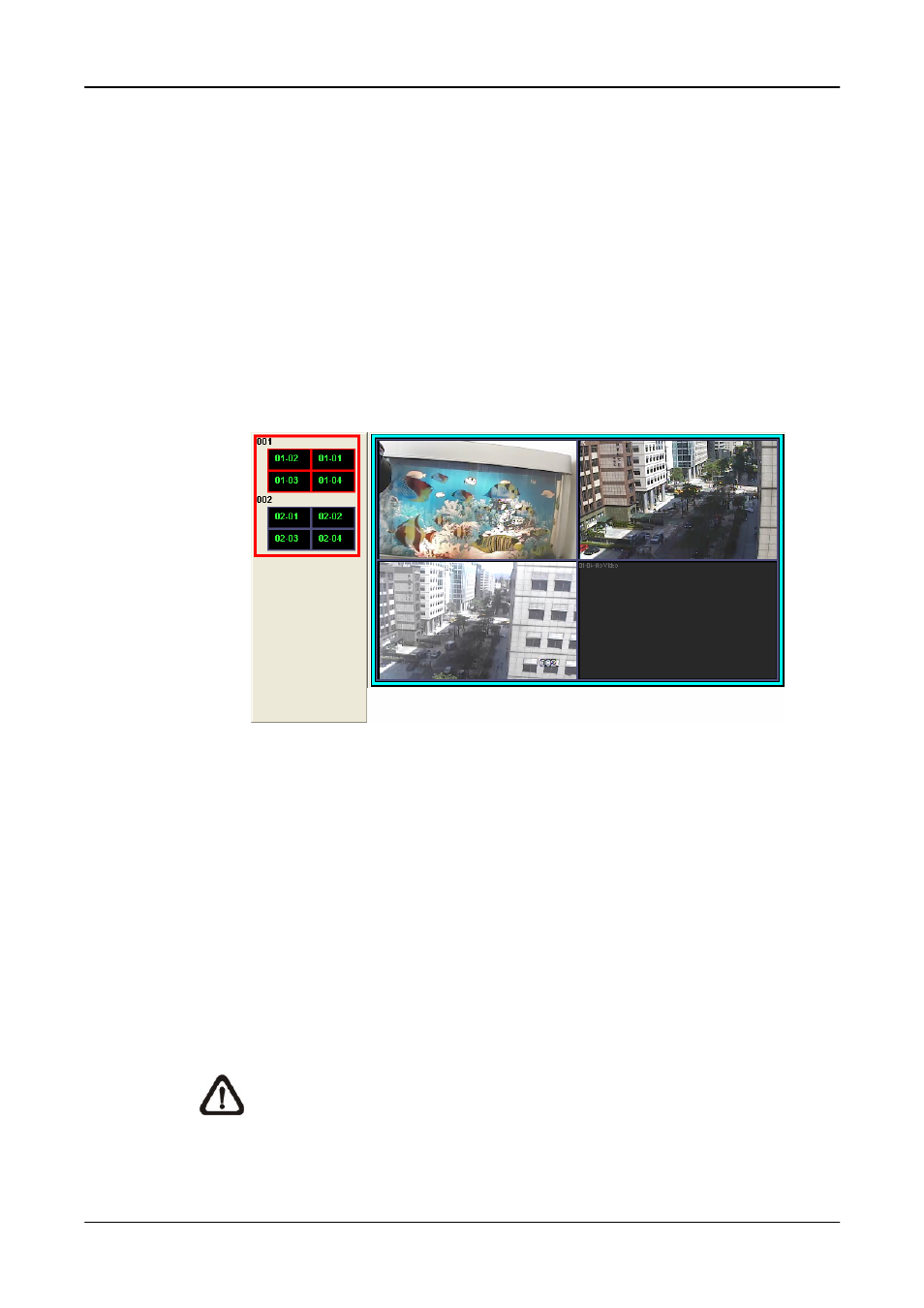
User’s Manual
66
7.5
Sequence Display
To start displaying the sequence list, click on the <Sequence> icon to start the
sequence. The color of the icon will change to red color when the sequence
mode starts. The initial display mode will be what was set in sequence setting
(1*1, 2*2, 3*3, 4*4 or 5*5).
Another way to start displaying the sequence list is by right clicking on the
sequence icon and a list will be displayed as shown below. Move the mouse
to any item and the preview window will be displayed on the right. This list
gives choices to users to begin displaying the sequence from any item.
Double click on the desired item to start sequence mode.
After the sequence is started, users can still change the split mode by clicking
on the display mode icons for 2*2, 3*3, 4*4 or 5*5. However, the initial split
mode set in <Sequence> will remain the same. Note that icons for 6*6, 7*7 or
8*8 will not be accessible because they are not allowed to be shown in
sequence mode.
The following functions are disabled in sequence mode:
1. Right click to see channel menu
2. Zoom In/Out
3. Drag and drop channels or sites to the display grids
4. Remove any channel grids on the display windows
NOTE:
If users enabled the <Event Full Screen> and an event is
triggered while running the sequence, CMS will display event full
screen. The sequence will not resume until event full screen ends.
Click on the <Sequence> icon or the <Live> icon to exit the sequence mode.