ARM Electronics CMS User Manual
Page 113
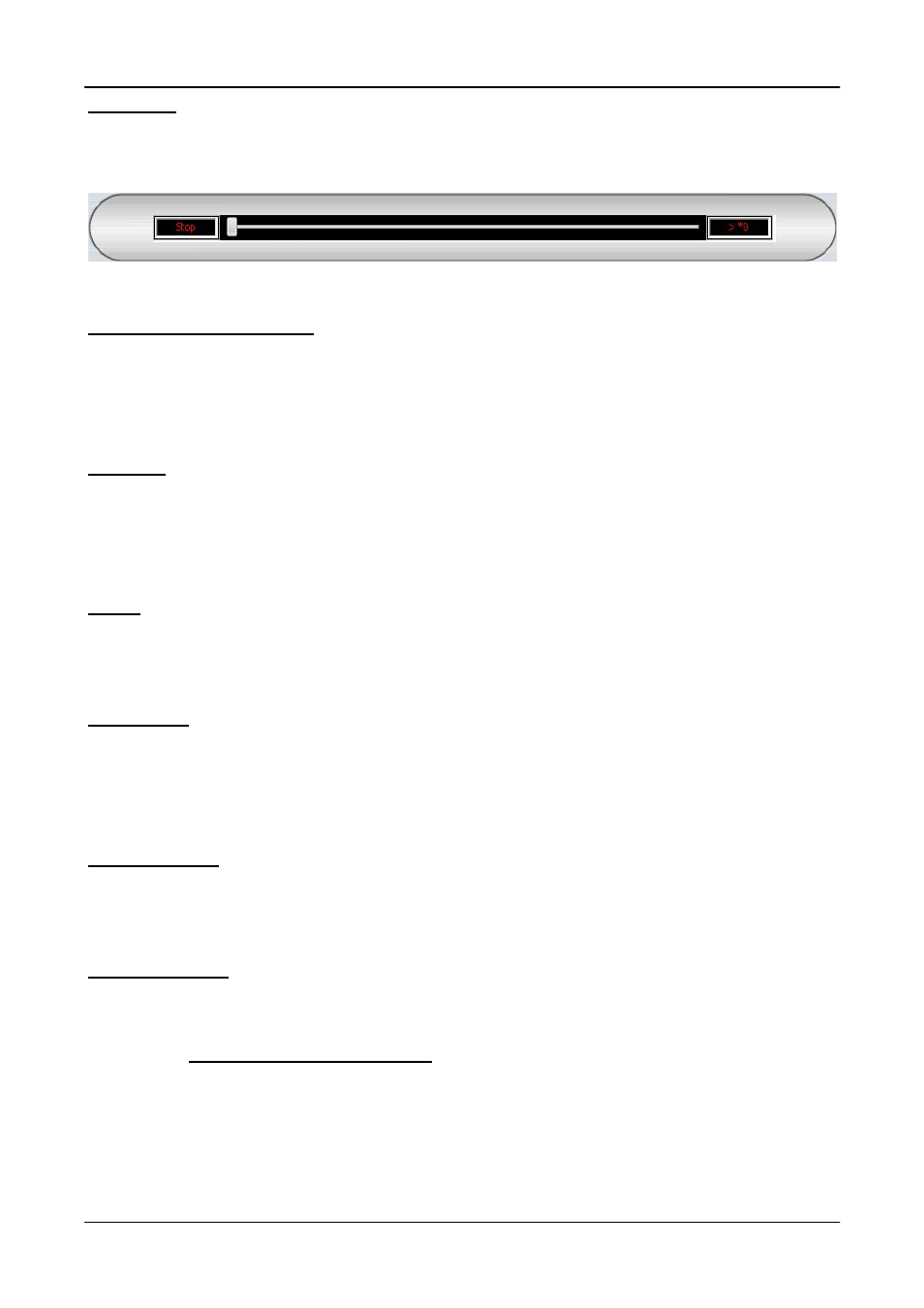
User’s Manual
112
Slider Bar
Click and drag the bar to search through the video.
▼Slider Bar
Playback Speed Indicator▲
Playback Speed Indicator
The Speed Indicator shows playback speed in forward or backward direction.
z
“>” indicates forward playback while “<” indicates backward playback.
z
The playback speed can be *1, *2, *4, *8, *16, or *32.
Site Tree
The site tree shows the channels of the opened DRV file. Double click on a channel to view
the selected channel in one screen. Right click on the site tree can choose to expand or
collapse site tree.
Audio
Click on the <Audio> icon located underneath the site tree to enable or disable the audio of
the opened DRV file.
Full Screen
Click on the <FULL SCREEN> icon will enlarge CMS Player window to fit full screen. Click
on the <FULL SCREEN> icon again or press <Esc> key on the keyboard to return to
normal screen mode.
Display Modes
Users can click on <2X2>, <3X3>, <4X4>, or <5X4> icons to view in multiple window
modes.
Open Video File
Click on the <Open Video File> icon to display the “Playback Search” window. Users are
allowed to playback, export, or delete videos. The instruction of video playback is illustrated
in section Playback Recorded Video. The followings will be details about video
exportation and deletion.