H3C Technologies H3C Intelligent Management Center User Manual
Page 117
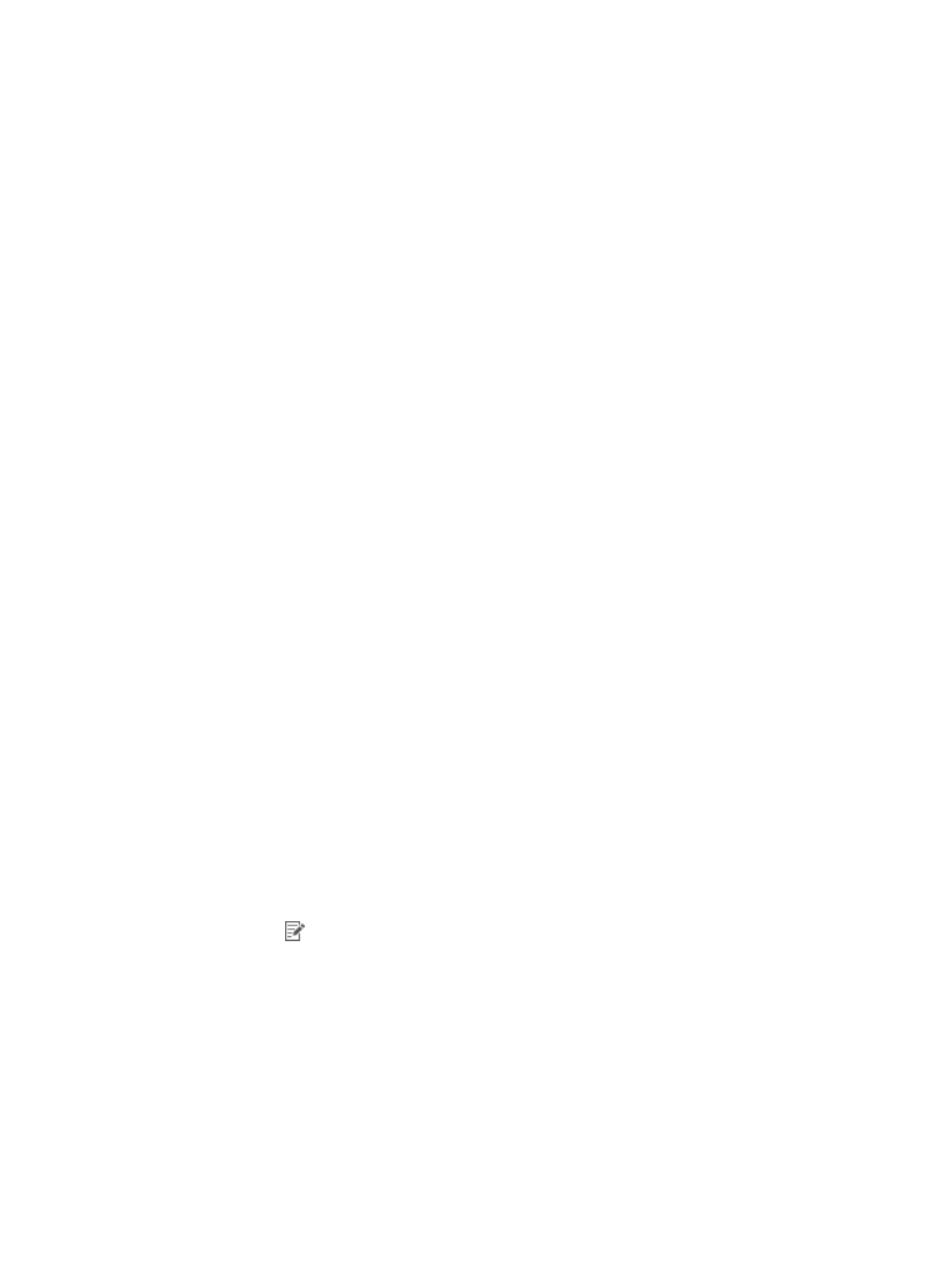
108
To create the NQA instance:
1.
Import Router A and Router B to the SHM:
a.
Click the Service tab.
b.
From the left navigation tree, click Service Health Manager > NQA Config > NQA Device.
The NQA Device page appears.
c.
Click Import.
The page for importing devices appears.
d.
Click Select Device, and select Router A and Router B.
e.
Click OK.
2.
Modify device configuration:
a.
Enable the NQA client and the NQA server on Router A and Router B, respectively. For more
information, see "Modifying the NQA server or client enabling state."
b.
Add a TCP listening service on Router B. For more information, see "Modifying TCP listening
c.
Add a UDP listening service on Router B. For more information, see "Modifying UDP listening
services."
3.
Create an NQA type that includes the basic indexes ICMP echo, UDP echo, and TCP connection:
a.
Click the Service tab.
b.
From the left navigation tree, click Service Health Manager > NQA Config > NQA Type.
The NQA Type page appears.
c.
Click Add.
The page for adding an NQA type appears.
d.
In the Basic Information area, configure basic information for the NQA type:
−
Name—Enter Link for Mail Service.
−
NQA Type Description—Enter monitor the link for Mail Service.
e.
In the Basic Index Information area, configure basic indexes for the NQA type:
−
Click Add.
−
Select Basic from the Index Group Name List in the Query area.
−
Select ICMP Echo, UDP Echo, and TCP Connection in the Basic Index Information area.
−
Click OK.
The added basic indexes are displayed in the basic index list. You can click the Modify
icon
to modify the settings for an index.
f.
Click OK.