Fixing violating devices, Fixing violating, Devices – H3C Technologies H3C Intelligent Management Center User Manual
Page 81
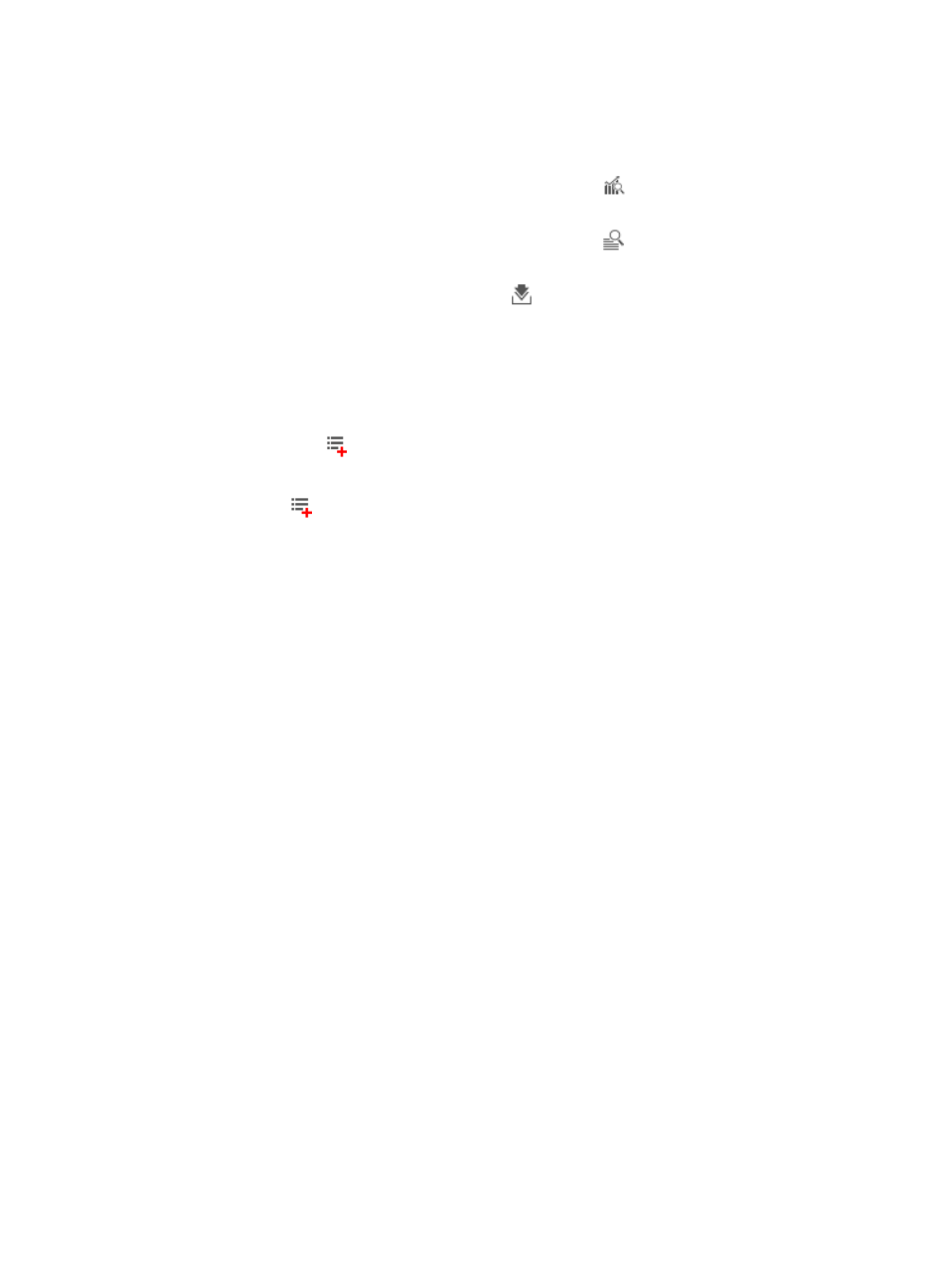
72
{
Result—Result for the execution record. Click the result to view detailed information about the
execution result.
{
Operation—This column contains the following icons:
−
Summary Report—Click the Summary Report icon
to view the summary report for
the execution record.
−
Collection Report—Click the Collection Report icon
to view the collection report for
the execution record.
−
Download—Click the Download icon
to download the inspection reports for the
execution record.
Fixing violating devices
1.
Access the collection task list page.
2.
Click the Fix icon
for a collection task.
The Fixing Commands tab of the Fix Violating Devices page appears.
The Fix icon
appears only when the collection task detected violating devices.
3.
In the Deployment Strategy area, select deployment strategies for fixing violating devices:
{
View the change before and after deployment.
{
Deployment stopped. The configuration running on the device is not consistent with the latest
running configuration backed up by iMC.
{
Before deployment, back up the device's running configuration to iMC.
{
Before deployment, save the device's running configuration as a startup configuration.
{
After deployment, back up the device's running configuration to iMC.
{
After deployment, save the device's running configuration as a startup configuration.
The value of the File Type to be Deployed field is fixed to Running Configuration.
4.
In the Fixing Commands area, select violating devices and enter the commands to be executed.
5.
Click Next.
The Set Task Attributes tab appears.
6.
Configure the following parameters:
{
Task Name—Enter a task name. You can use the default task name Task date time.
{
Task Type—The value of this field is fixed to Fix Violating Devices.
{
Schedule Type—The value of this field is fixed to Once.
{
Schedule Time—Configure the time to fix the devices:
−
Immediately—Fix the devices immediately after the fixing task is created.
−
Scheduled—Fix the devices on a scheduled time. If you select this option, configure the
time to fix the devices.
By default, the fixing task is executed in one hour after the fixing task is created.
{
Schedule Sequence—Select a schedule sequence: Concurrent or Sequential.
{
Error Handling—The value of this field is fixed to Stop Deployment on the Current Device.
{
Task Description—Enter a description for the fixing task. You can use the default description Fix
Violating Devices.