Configuring a compound kqi, Setting service properties – H3C Technologies H3C Intelligent Management Center User Manual
Page 68
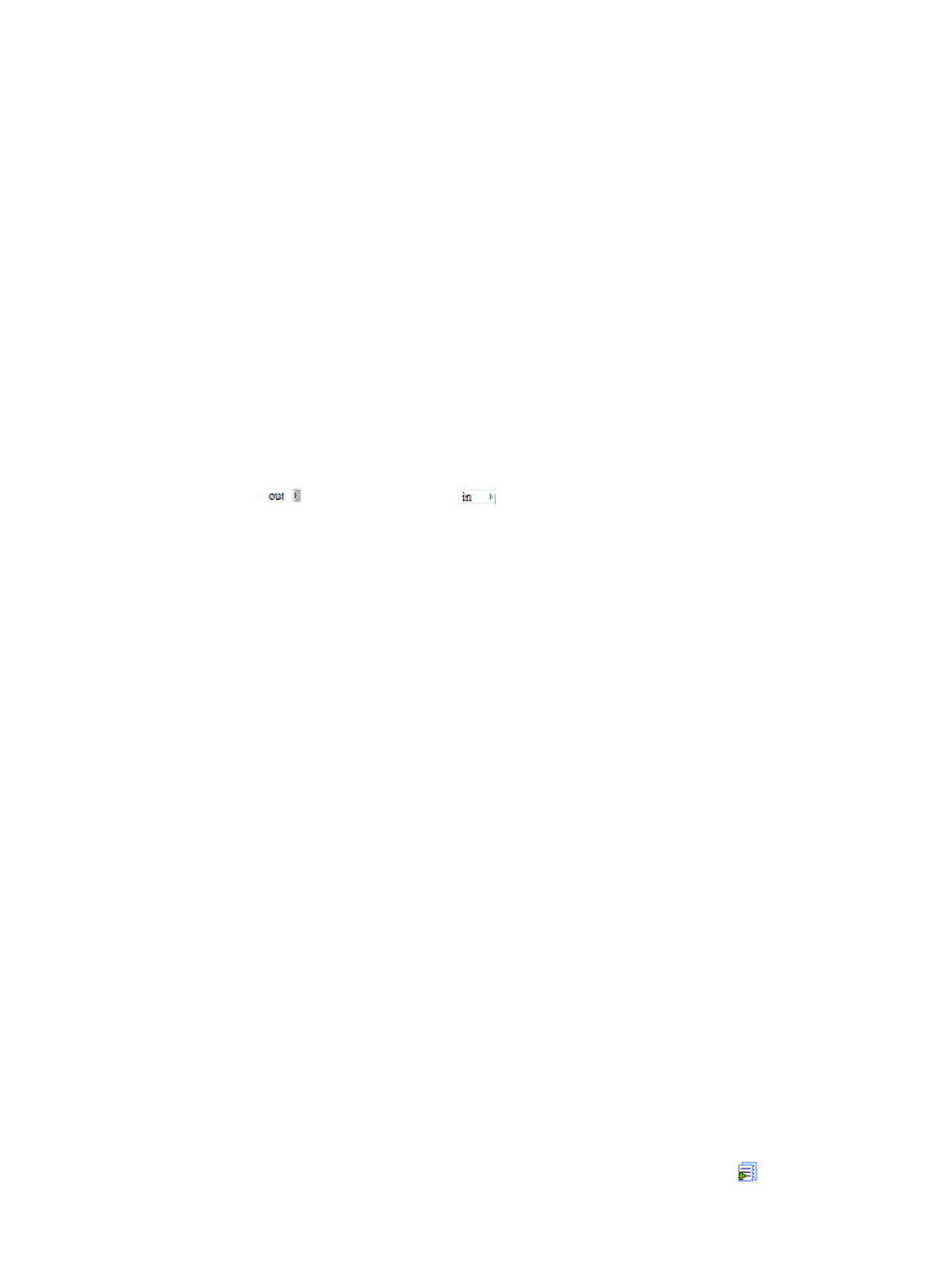
59
Each value range includes the minimum value but does not include the maximum value. If
other values are out of the value ranges, select the box for Other in the Rating column. You
can modify the rating and availability for these values.
d.
In the Availability column, select an availability status for each KQI value range. The status
can be Available, Partially Available, or Unavailable.
Partially Available requires you to specify a value in the Unavailable Factors field. The value
is in the range of 0 to 1. When measuring the availability, the system multiplies the rating by
this value to modify the final availability status.
6.
Click OK.
Configuring a compound KQI
A compound KQI includes multiple KQIs.
When multiple service units and the whole service need to be monitored and measured, configure a
compound KQI.
To configure a compound KQI:
1.
In the KQI icon list, drag the compound KQI icon to the KQI Configuration Area.
2.
Drag the
icon of a KQI to the
icon of its compound KQI.
A red line appears between the KQI and the compound KQI.
To delete a KQI from the compound KQI, right-click the red line, select Delete Line.
3.
Double-click the compound KQI icon or right-click the icon, and select Configure KQI.
4.
Enter the compound KQI name in the Name field.
5.
Follow the instructions in step 3 of the
.
6.
Select a KQI value type as the input of the compound KQI. Options are Actual Value and Rating.
7.
Set ratings for the compound KQI.
Use the actual values
a.
Enter the threshold for each KQI value range. The value ranges cannot be overlapped. Each
value range includes the minimum value but does not include the maximum value. If other
values are out of the value ranges, specify the Other option.
b.
In the Rating column, assign a rating to each KQI value range.
c.
Select the availability status for each KQI value range. The status can be Available, Partially
Available, or Unavailable.
Partially Available requires you to specify a value for unavailable factors in the range of 0 to
1. When measuring the availability, the system multiplies the rating by this value, and gets its
corresponding availability status.
Use the rating
d.
Select the rows with ratings assigned.
e.
Assign an availability status for each rating. The status can be Available, Partially Available,
or Unavailable.
Partially Available requires you to specify a value for unavailable factors in the range of 0 to
1.
8.
Click OK.
Setting service properties
1.
When all KQIs configuration is complete, click the Add Service and Quit icon .