Managing collection templates, Viewing the collection template list, Querying collection templates – H3C Technologies H3C Intelligent Management Center User Manual
Page 85: Adding a collection template
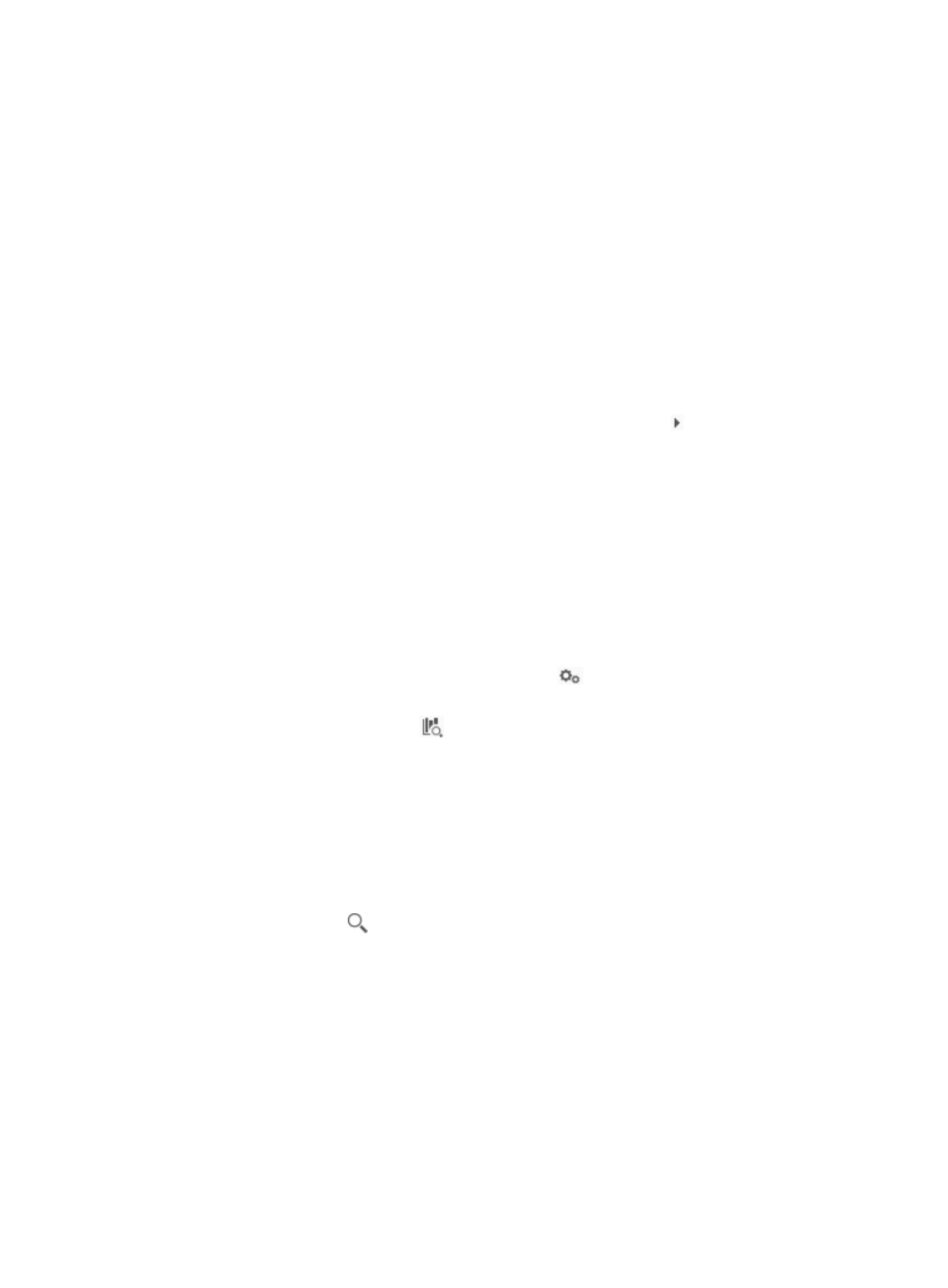
76
Managing collection templates
A collection template associates a device model with specific collection items. The Collection Template
page allows you to add, configure, and delete collection templates, and test collection items.
Viewing the collection template list
1.
Click the Service tab.
2.
From the navigation tree, select Service Health Manager > Network Inspection > Collection
Template.
The collection template list page appears.
Collection template list contents
{
Collection Series—Device model of the collection template. Click to display the collection
items that the template includes. Click a collection item name to view detailed information
about the collection item.
{
Command Content—Commands executed by a collection item.
{
Devices—Number of the devices that match the collection template in the IMC Enterprise and
Standard platform.
{
Type—Type of the collection template. The type can be System Defined or User Defined.
{
Device Vendor—Vendor of the device model specified in the collection template.
{
Description—Description of the collection template.
{
Operation—This column contains the following icons:
−
Configuration—Click the Configuration icon
to modify the settings of the collection
template. For more information, see "
Configuring a collection template
."
−
Test—Click the Test icon
to test a collection item. For more information, see "
Querying collection templates
1.
In the query box on the top right of the collection template list area, enter a partial or complete
device model name.
This field supports fuzzy matching.
2.
Click the Query icon
.
All matching collection templates are displayed in the collection template list.
Adding a collection template
1.
Access the collection template list page.
2.
Click Add.
The Add Collection Template page appears.
3.
Configure the following parameters:
{
Collection Series—Click Select Device Series to select a device model.