Deleting nqa instances, Deleting an nqa instance, Bulk deleting nqa instances – H3C Technologies H3C Intelligent Management Center User Manual
Page 42: Adding an nqa group, Auditing nqa instance configurations, Managing nqa groups
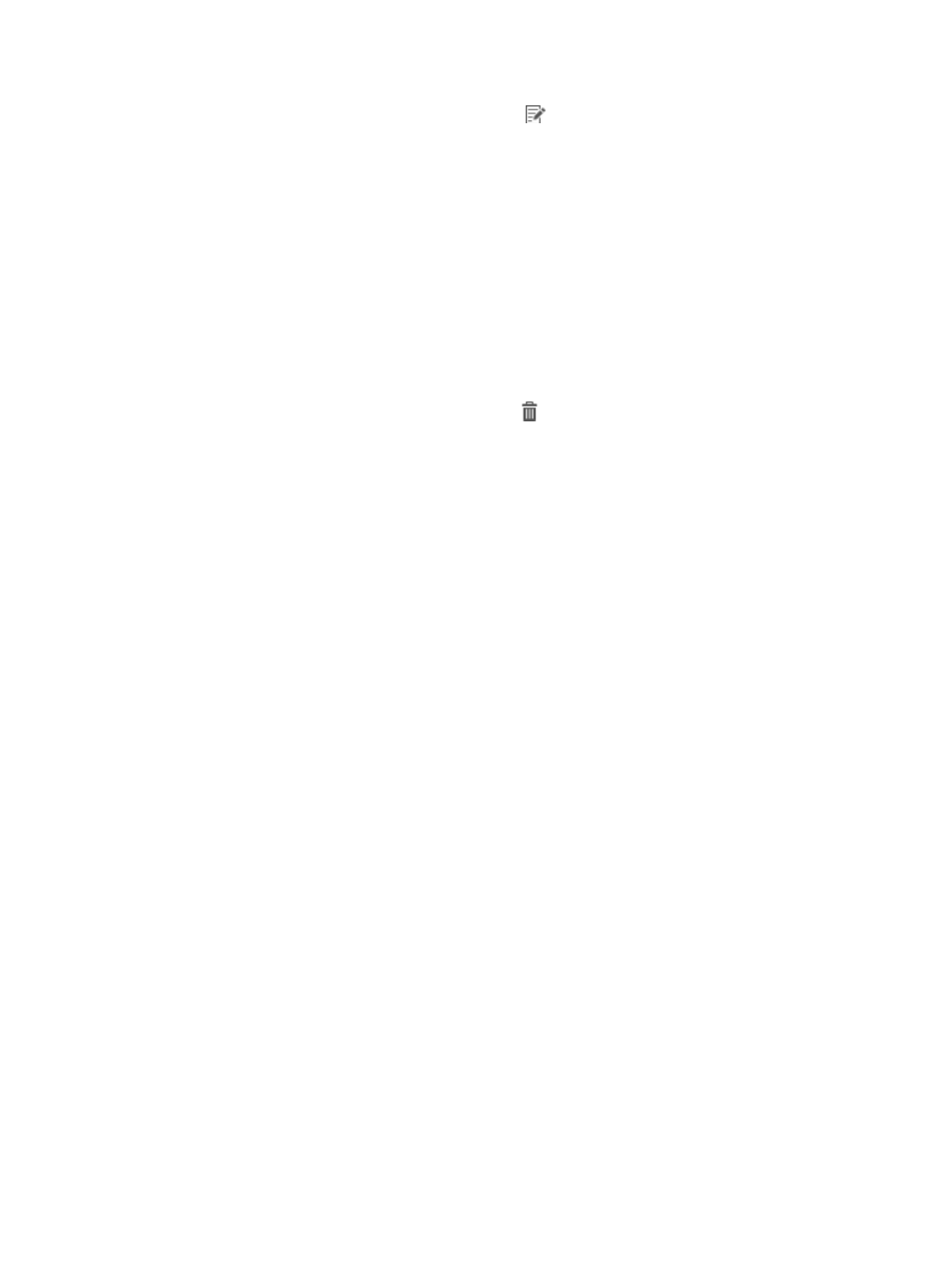
33
2.
In the Operation column, click the Modify icon
for the NQA instance you want to modify.
The page for modifying the NQA instance appears.
3.
Modify the NQA instance parameters. For more information, see "Adding an NQA instance."
4.
Click OK.
Deleting NQA instances
You cannot delete a running NQA instance.
When you delete an NQA instance, the NQA instance configuration on NQA devices is also deleted.
Deleting an NQA instance
1.
Access the NQA instance list page.
2.
In the Operation column, click the Delete icon
for the NQA instance you want to delete.
A confirmation dialog box appears.
3.
Click OK.
Bulk deleting NQA instances
1.
Access the NQA instance list page.
2.
Select one or multiple NQA instances you want to delete, and click Delete.
A confirmation dialog box appears.
3.
Click OK.
Adding an NQA group
1.
Access the NQA instance list page.
2.
Click Add Group.
3.
Add an NQA group as described in "Adding an NQA group."
Auditing NQA instance configurations
The audit function examines whether NQA instance configurations are consistent on both SHM and
NQA devices.
To audit NQA instance configurations on all NQA devices:
1.
Access the NQA instance list page.
2.
Click Audit All.
The following items will be refreshed:
{
Audit status, audit time, audit result in the NQA instance list.
{
Audit status, audit time, and the non-Web management index items in the NQA device list.
Managing NQA groups
You can assign multiple NQA instances to an NQA group for management.