Filtering devices by view, Filtering devices by advanced query – H3C Technologies H3C Intelligent Management Center User Manual
Page 19
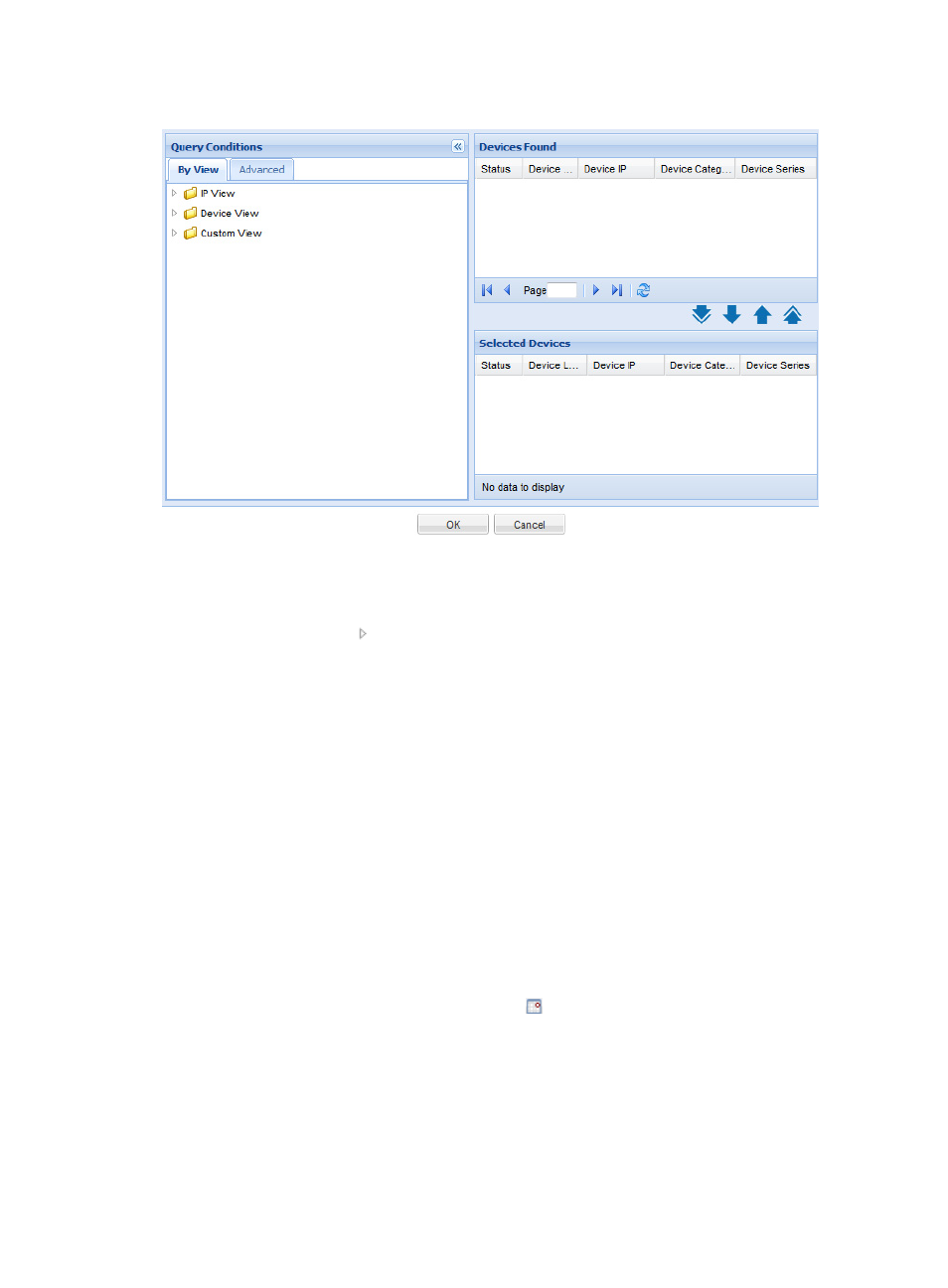
10
Figure 9 Selecting devices
Filtering devices by view
1.
In the Query Conditions area, click the By View tab.
2.
Click the Expand icon to the left of the IP View, Device View, or Custom View field, and then
select a subview.
The views are described as follows:
{
IP View—Displays devices by network segment.
{
Device View—Displays devices by device category.
{
Custom View—Displays devices by custom view. The view has a subview named Devices Not
In Views to display devices that do not belong to any custom view.
All devices in the subview are displayed in the Devices Found area.
Filtering devices by advanced query
1.
In the Query Conditions area, click the Advanced tab.
2.
Specify one or more of the following query criteria:
{
Device IP—Enter an IP address for devices.
If Exact Query is selected, enter a complete IPv4 address. If Exact Query is not selected, enter
a partial or complete IPv4 address.
{
Device IP List—Click the Configuration icon
next to the Device IP List field to perform an
exact query for multiple devices.
In the Device IP List Configuration window, enter multiple IP addresses separated by commas,
semicolons, or carriage returns, click Add, and click OK.
{
Device Label—Enter a partial or complete device label.
{
Device Status—Select a device state from the list: Unmanaged, Unknown, Normal, Warning,
Minor, Major, or Critical.