Deleting collection templates, Managing collection items, Viewing the collection item list – H3C Technologies H3C Intelligent Management Center User Manual
Page 87
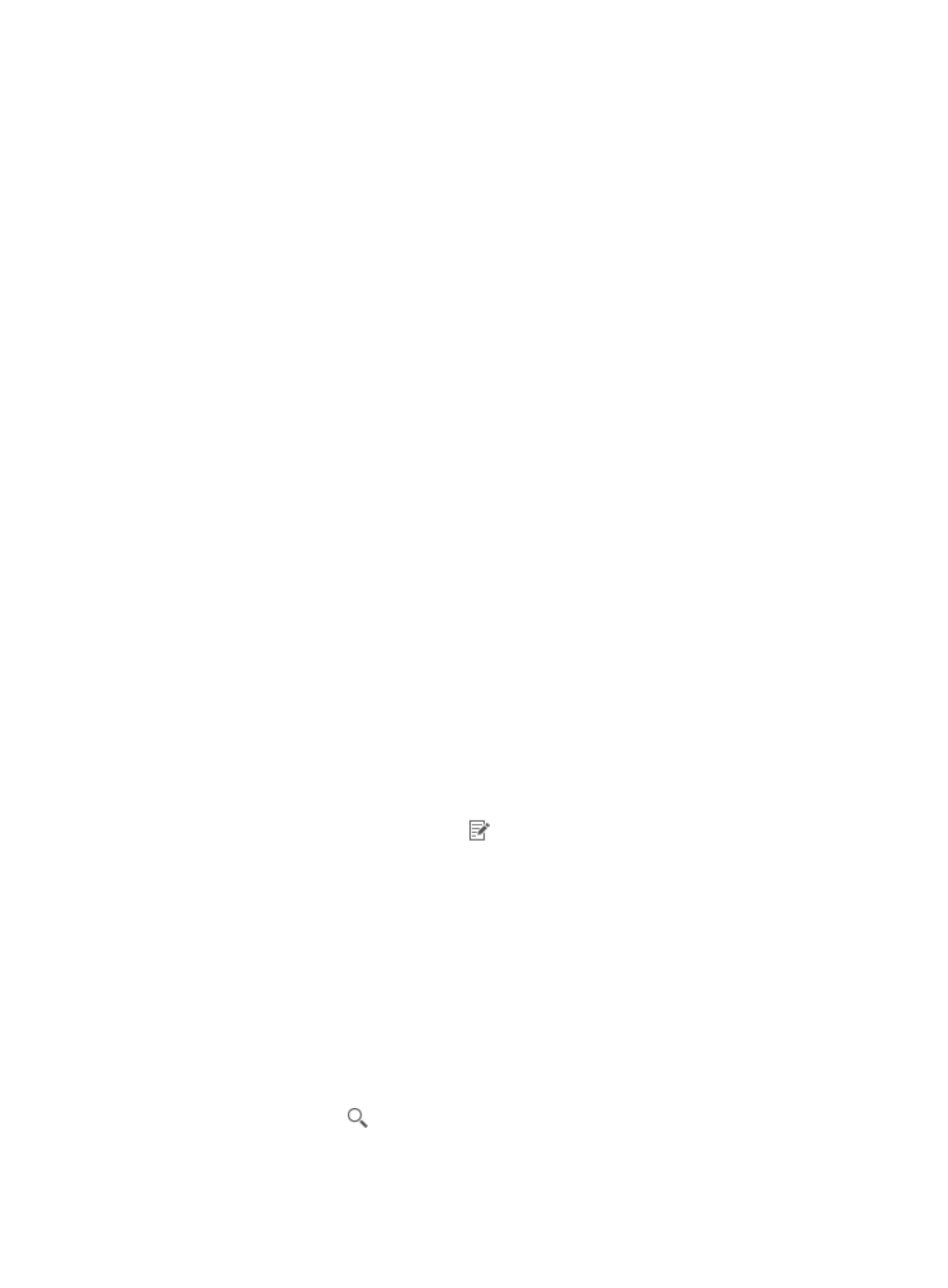
78
Deleting collection templates
1.
Access the collection template list page.
2.
Select one or multiple user-defined collection templates.
3.
Click Delete.
A confirmation dialog box appears.
4.
Click OK.
Managing collection items
A collection item executes commands to collect data from devices, analyzes the collected data, and
provides advice for users to remove vulnerabilities. The Collection Item page allows you to add, modify,
and delete collection items, and view detailed information about collection items.
Viewing the collection item list
1.
Click the Service tab.
2.
From the navigation tree, select Service Health Manager > Network Inspection > Collection Item.
The collection item list page appears.
Collection item list contents
{
Name—Name of the collection item or collection item group. Click the name to view detailed
information about the collection item or to view collection items of the group. For more
information, see "
Viewing collection item details
{
Command Content—Commands executed by the collection item.
{
Description—Description of the collection item or collection item group.
{
Type—Type of the collection item or collection item group. The type can be System Defined or
User Defined.
{
Operation—This column contains the following icons:
−
Modify—Click the Modify icon
to modify a user-defined collection item or
user-defined group. For more information, see "
Modifying a user-defined collection item
"
Modifying basic information about a collection item group
−
Modify Threshold—Click Modify Threshold to modify the threshold for a system-defined
collection item. For more information, see "
Modifying the threshold for a system-defined
Querying collection items and collection item groups
1.
In the query box on the top right of the collection item list area, enter a partial or complete
collection item name or collection item group name.
This field supports fuzzy matching.
2.
Click the Query icon
.
All matching collection items or collection item groups are displayed in the collection item list.