Viewing the collection report, Downloading inspection reports, Deleting task history – H3C Technologies H3C Intelligent Management Center User Manual
Page 84
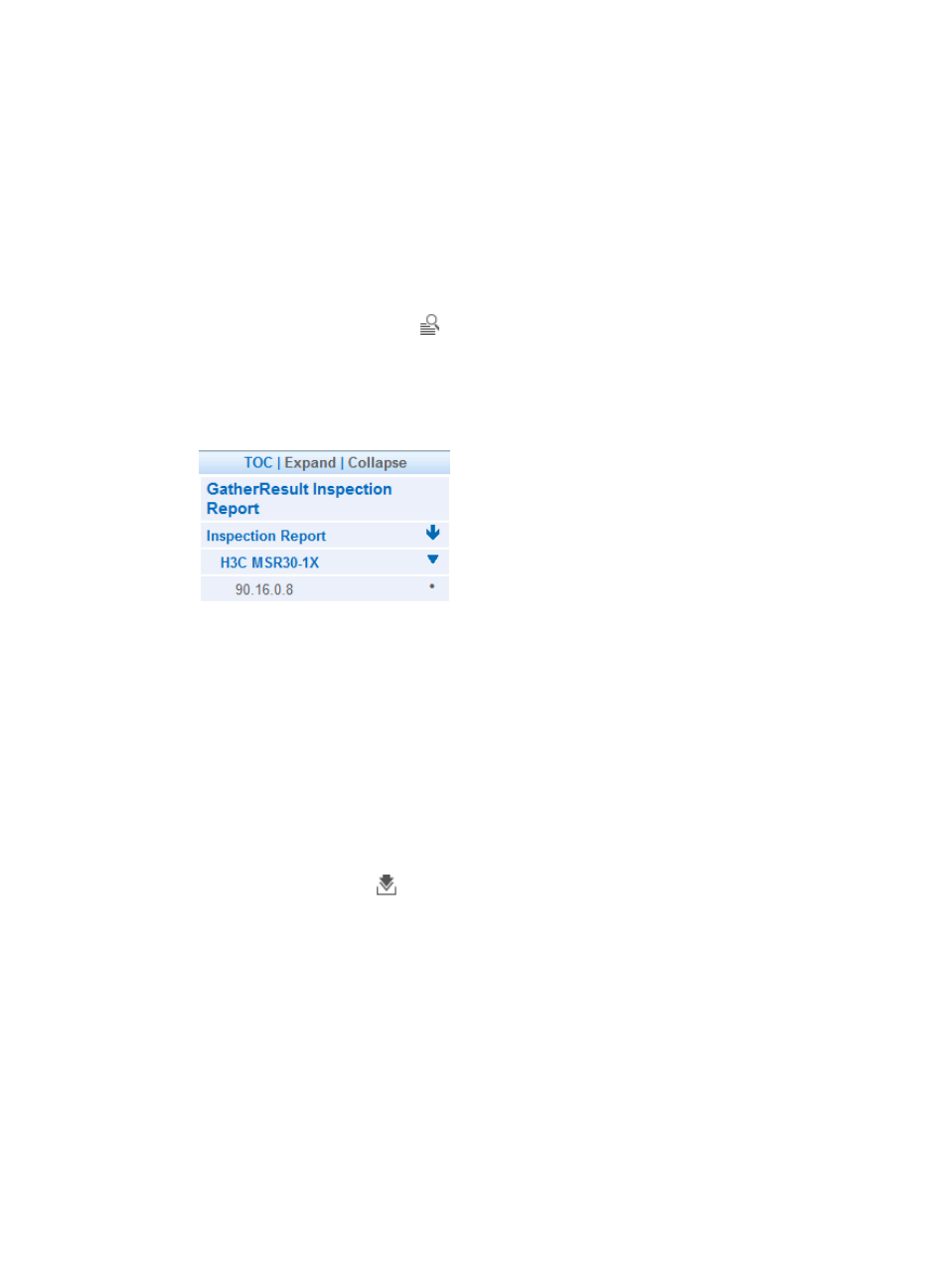
75
{
Firm Basic Information—Device firm basic information.
{
Inspect Collect Information—Basic information about the collection task.
{
Inspect Summary Problems—Number of the devices that meet the requirement of each
collection item and the total number of devices.
{
Major problems analysis & explain—Severity level, requirement, violating devices, and advice
for each collection item.
Viewing the collection report
1.
Access the task history list page.
2.
Click the Collection Report icon
for an execution record.
The collection report for the execution record appears. By default, the collection report provides
information about the summary report.
shows the navigation tree for the collection
report.
Figure 22 Collection report navigation tree
3.
Click the Inspection Report node.
The device models inspected by the collection task appear.
4.
Click a device model node.
All devices of the device model appear under the device model node. The inspection report for
the devices appears.
5.
Click a device node.
The inspection report for the device appears.
Downloading inspection reports
1.
Access the task history list page.
2.
Click the Download icon
for an execution record.
All inspection reports for the execution record are downloaded.
Deleting task history
1.
Access the task history list page.
2.
Select one or multiple execution records.
3.
Click Delete.
A confirmation dialog box appears.
4.
Click OK.
Deleting task execution records does not delete the corresponding collection tasks.