Viewing the nqa instance topology, Viewing nqa instance details, Specifying the link label displaying method – H3C Technologies H3C Intelligent Management Center User Manual
Page 47: Configuring an nqa device
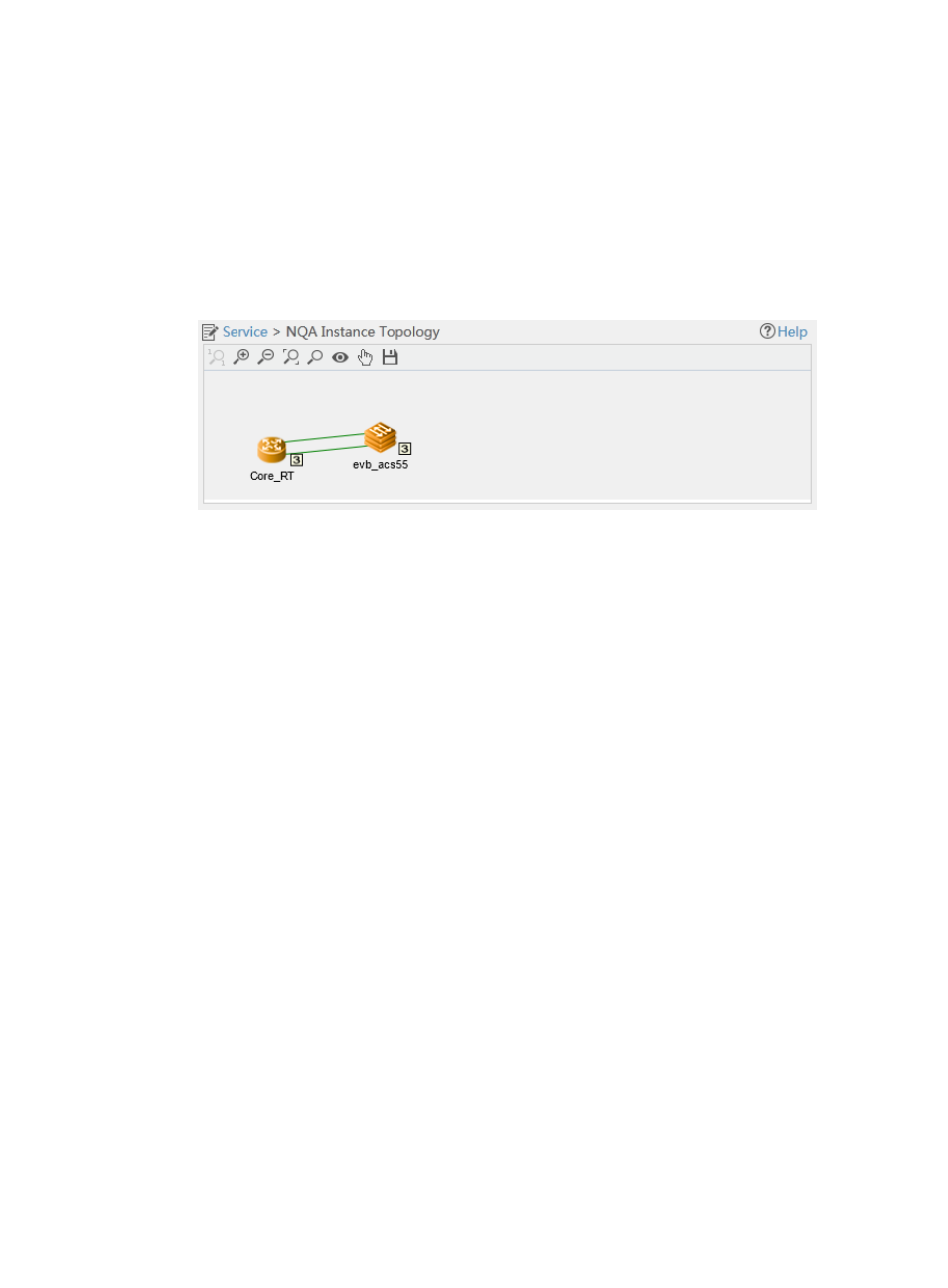
38
Viewing the NQA instance topology
1.
Click the Service tab.
2.
From the left navigation tree, click Service Health Manager > NQA Instance Topology.
The NQA Instance Topology page appears.
An NQA instance is represented by a link. The red and green links indicate the stopped and
running NQA instances, respectively.
Figure 15 NQA instance topology
Viewing NQA instance details
1.
Access the NQA Instance Topology page.
2.
Right-click the link between NQA devices.
3.
Click View NQA Instance Details from the shortcut menu.
The page that displays detailed information about the NQA instance appears. For more
information about parameter description of the NQA instance, see "Viewing NQA instance
details."
Specifying the link label displaying method
1.
Access the NQA Instance Topology page.
2.
Right-click the blank area on the topology page.
3.
Select Link Label from the shortcut menu, and then select one of the following options:
{
Show Name—The NQA instance name is displayed as the link name in the topology.
{
No Label—The link name is not displayed.
Configuring an NQA device
1.
Access the NQA Instance Topology page.
2.
Right-click the NQA device.
3.
Select one of the following options from the shortcut menu:
{
Modify Enable Status—Modify the NQA client or server enabling status of the device. For
more information, see "Modifying the NQA server or client enabling state."