Configuring a kqi – H3C Technologies H3C Intelligent Management Center User Manual
Page 67
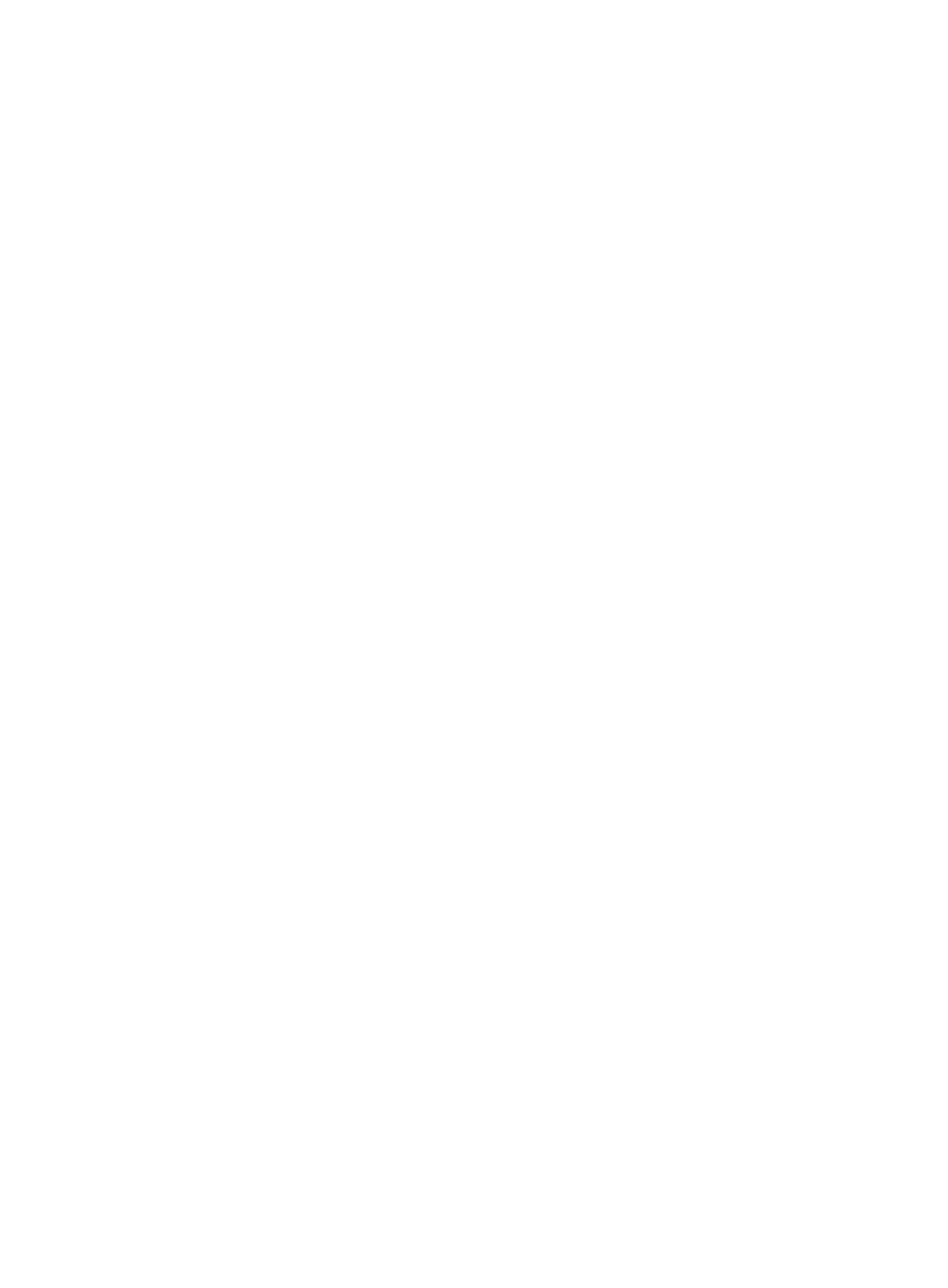
58
Configuring a KQI
1.
Double-click the KQI icon or right-click the KQI icon, and select Configure KQI.
2.
In the Basic KQI Information area, modify the KQI name as needed.
3.
In the Configure KQI Resources area, select resources from the list.
4.
In the Configure KQI Formula area, configure the KQI calculation formula:
{
Minimum—Selects the minimum value among all participating KPIs.
{
Maximum—Selects the maximum value among all participating KPIs.
{
Average—Calculates the average value of all participating KPIs.
{
Sum—Calculates the sum of all participating KPIs.
{
Variance—Calculates the variance value of all participating KPIs.
{
Random—Evaluates the KQI by assigning specific threshold values.
Configure the formula as follows:
−
In the When resource values subarea, select the greater than sign (>), the equal sign (=), or
the less than sign (<), and enter the threshold to define a threshold requirement.
−
In the KQI value field of the When resource values subarea, enter a KQI value for KPIs that
meet the threshold requirement.
−
In the KQI value field of the Other subarea, enter a KQI value for KPIs that do not meet the
threshold requirement.
{
Percent—Evaluates KQI by assigning specific percentage values.
Configure the formula as follows:
−
In the When resource values subarea, select the greater than sign (>), the equal sign (=), or
the less than sign (<), and enter the percentage and threshold to define a threshold
requirement.
−
In the KQI value field of the When resource values subarea, enter a KQI value for KPIs that
meet the threshold requirement.
−
In the KQI value field of the Other subarea, enter a KQI value for KPIs that do not meet the
threshold requirement.
In the When resource values subarea, you can click Add or Delete to modify the threshold
requirement.
{
Formula—Select this option to create a formula if the all above formulae cannot meet the
requirement.
To create a formula:
−
Click Insert KPI to select the KPI and the calculation method.
−
Click Insert Symbol to select the operators and functions.
−
Click Check Formula to check whether the formula is correct.
To clear the formula, click Clear.
5.
Configure the KQI evaluation policy:
a.
Determine the KQI value ranges and their respective ratings.
A maximum of five ranges can be defined. Each rating can be numbered 1 through 5,
representing Poor, Fair, Average, Good, and Excellent in ascending order.
b.
In the Rating column, select the box, and select a rating from the list.
c.
In the KQI value column, enter each KQI value range.