Figure 18 – H3C Technologies H3C Intelligent Management Center User Manual
Page 70
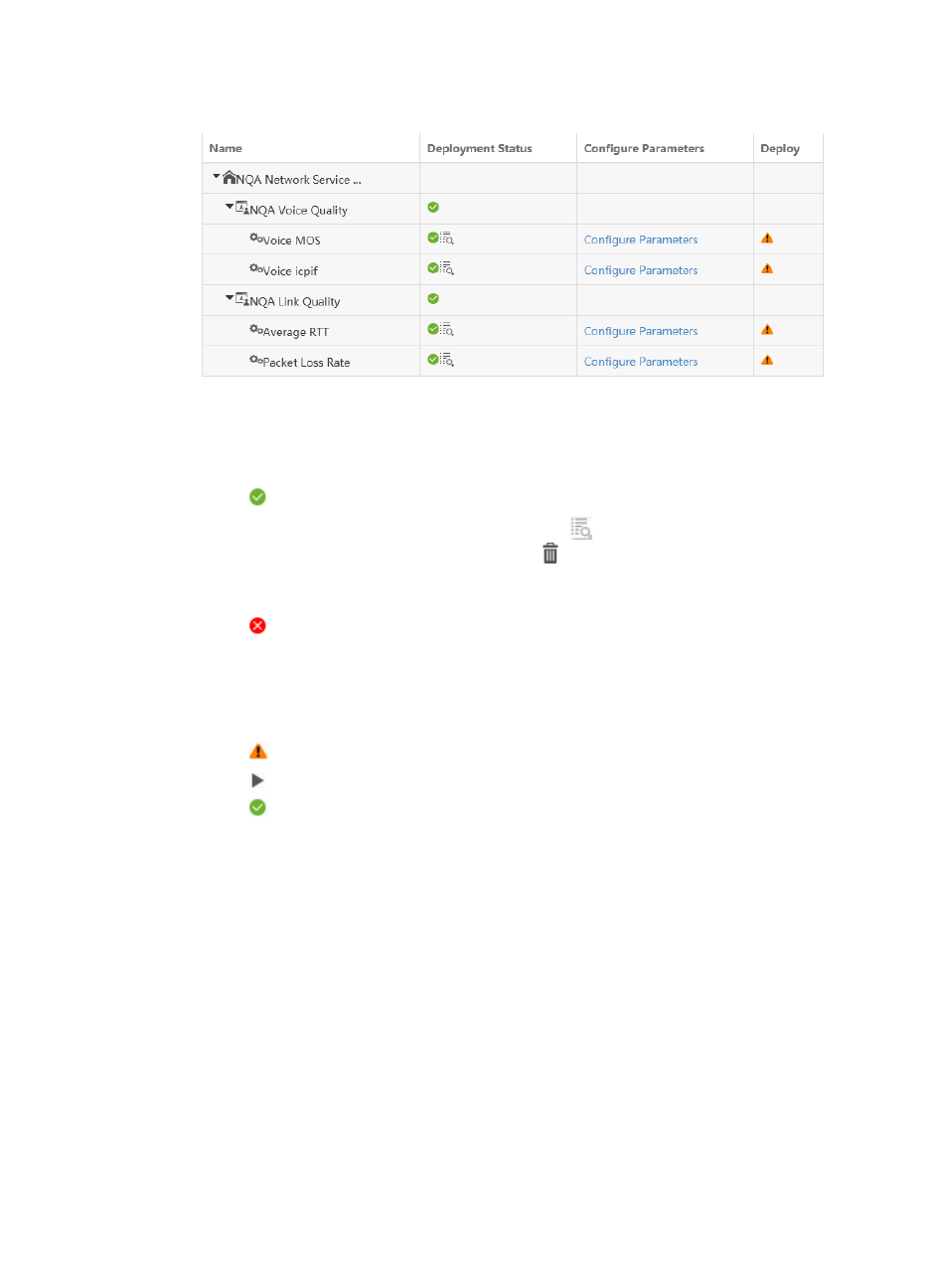
61
Figure 18 Service model area
Service Model contents
{
Name—Displays all KQIs of the service model in a hierarchical way.
{
Deployment Status—Status for binding measuring objects with KQIs.
−
—The binding is successful.
Click the View Bound Measuring Objects icon
to enter the binding configuration
page. On the page, click the Unbind icon
to unbind the association between the KQI
and the object. To restore the bindings for the default objects, you can click Reload
Resources.
−
—The binding fails. To add a measuring object, go to step 3 of the
{
Configure Parameters—Bind NQA instances to a KQI. If the KQI does not measure an NQA
link, this field displays nothing.
{
Deploy—Status of deploying NQA instances to a KQI.
−
—There is no NQA instances added.
−
—NQA instances can be deployed.
−
—NQA instances are successfully deployed to the KQI.
3.
Add a measuring object by KQI type:
NQA link
a.
Click Configure Parameters.
b.
On the Configure Deployment Info page, configure the following parameters:
−
NQA Instance Name—Enter a name for the NQA instance.
−
Select destination device—Select this option for operations that require the destination
device. For more information, see
. By default, the option is selected.
−
Source Device—Select the device that initiates the NQA operation.
−
Source IP Address—Select the IP address of the device that initiates the NQA operation.
−
Destination Device—Select the device that processes the NQA probe packets.
−
Destination IP Address—Select the IP address of the device that processes the NQA probe
packets.
−
Source Port—Select the source interface for the DHCP operation. For a successful
operation, the selected interface must be up.