Configuring an sla, Configuring network inspection, Common operations – H3C Technologies H3C Intelligent Management Center User Manual
Page 17: Navigating a list
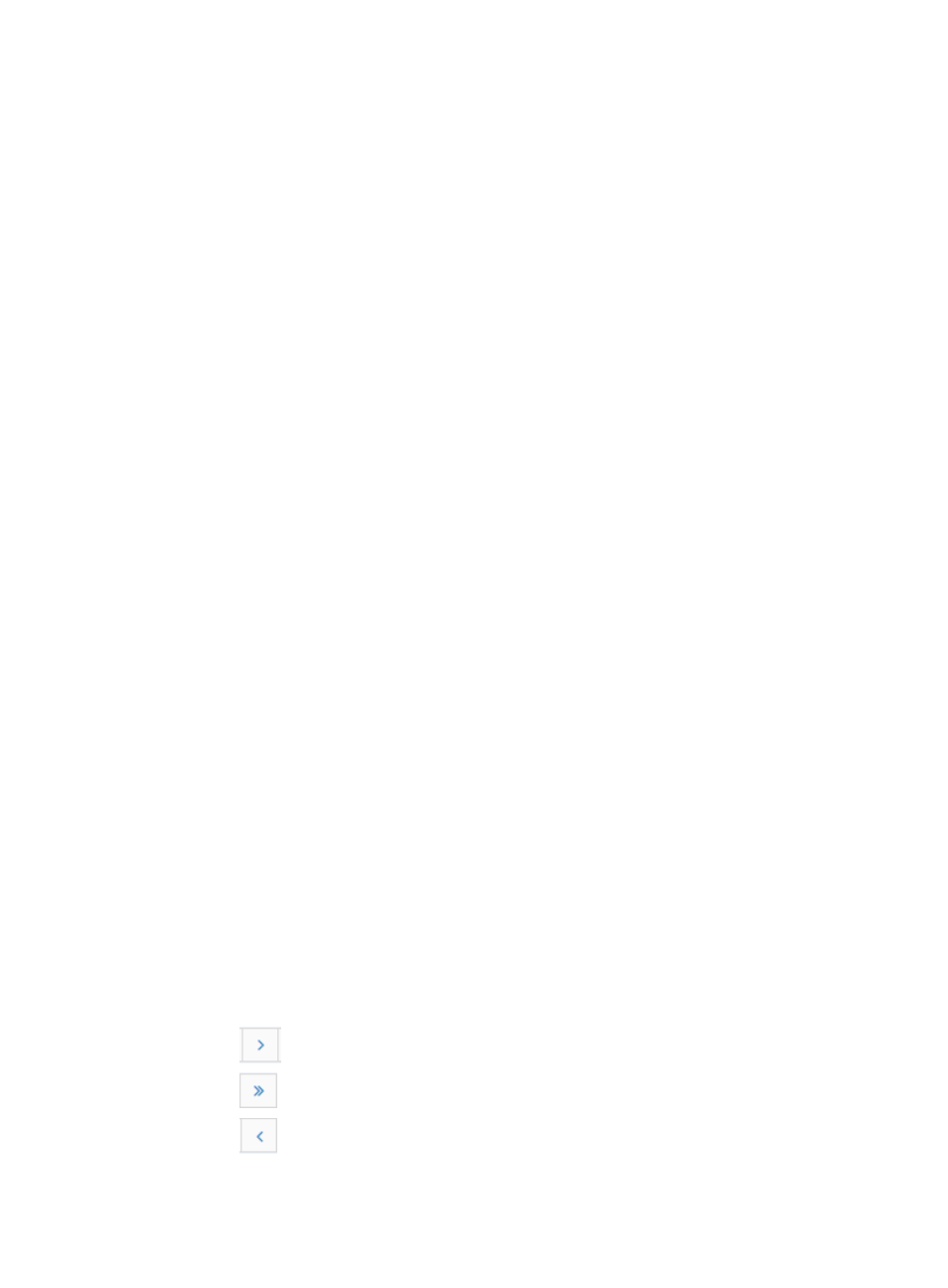
8
4.
On the NQA Instance page, add an NQA instance to associate the monitored link with
monitored parameters, and deploy the NQA instance.
After the NQA instance has been deployed for a period, you can view the monitoring result in the NQA
report. The available reports are detail report, comparison report, summary report, and achieving rate
report.
Configuring an SLA
1.
On the KQI page, configure KQIs.
To evaluate a service, you can use system-defined KQIs, or create new KQIs and define the KQI
evaluation policy.
2.
On the Service Level page, configure a service level.
Skip this step if you do not reference a service level for an SLA.
3.
On the SLA page, create an SLA.
To create an SLA, select network resources, associate KQIs with the network resources, and
configure the KQI and SLA evaluation policies.
After the SLA has run for a period, you can view the service availability and health condition on the SLA
page, and examine the network performance.
Configuring network inspection
1.
On the Collection Items and Collection Template pages, configure the collection items for the
device to be monitored.
Collection items provide the commands for collecting device statistics. Collection templates
specify the commands for each device model.
2.
On the Collection Task page, create a collection task by specifying the monitored device and
schedule type.
After the collection task is executed, you can view the inspection result and report on the Collection Task
or Collection Task History page. The inspection report can be downloaded in the HTML, Word, or PDF
format.
For violating devices, you can use the fix function to fix their vulnerabilities.
Common operations
Navigating a list
If a list contains enough entries, use the following aids to navigate the list:
•
Click
to page forward in the list.
•
Click
to page forward to the end of the list.
•
Click
to page backward in the list.