Adding an nqa level, Modifying an nqa level, Deleting nqa levels – H3C Technologies H3C Intelligent Management Center User Manual
Page 30: Deleting an nqa level, Bulk deleting nqa levels
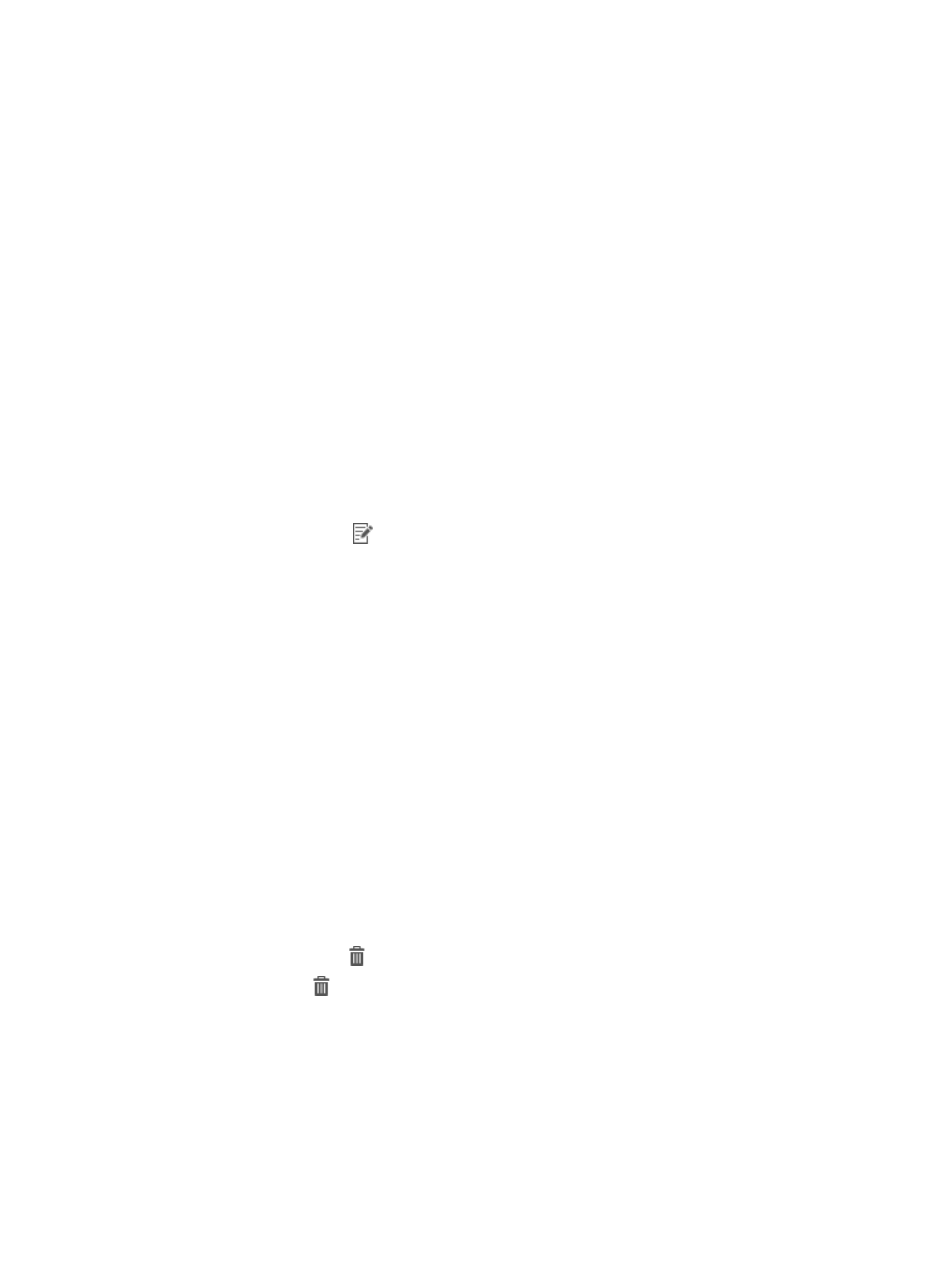
21
Adding an NQA level
1.
Access the NQA level list page.
2.
Click Add.
The page for adding an NQA level appears.
3.
Configure the following parameters:
{
In the Basic Information area, enter an NQA level name and description in the Service Level
Name and Service Level Description fields, respectively.
{
In the Threshold Information area, select threshold names and enter values.
4.
Click OK.
Modifying an NQA level
You cannot modify NQA levels that are being referenced by NQA instances.
To modify an NQA level:
1.
Access the NQA level list page.
2.
Click the Modify icon
for the NQA level you want to modify.
The page for modifying the NQA level appears.
3.
Modify the following parameters:
{
In the Basic Information area, modify the NQA level description in the Service Level
Description field.
The NQA level name cannot be modified.
{
In the Threshold Information area, select names of the thresholds you want to modify and enter
values.
To restore the default settings of the system-defined NQA level, click Restore.
4.
Click OK.
Deleting NQA levels
You can delete only user-defined NQA levels that are not referenced by NQA instances.
Deleting an NQA level
1.
Access the NQA level list page.
2.
Click the Delete icon
for the NQA level you want to delete.
The Delete icon
does not appear for the NQA levels that are system defined or are being
referenced by NQA instances.
A confirmation dialog box appears.
3.
Click OK.
Bulk deleting NQA levels
1.
Access the NQA level list page.
2.
Select one or multiple NQA levels you want to delete, and click Delete.