Creating an sla – H3C Technologies H3C Intelligent Management Center User Manual
Page 130
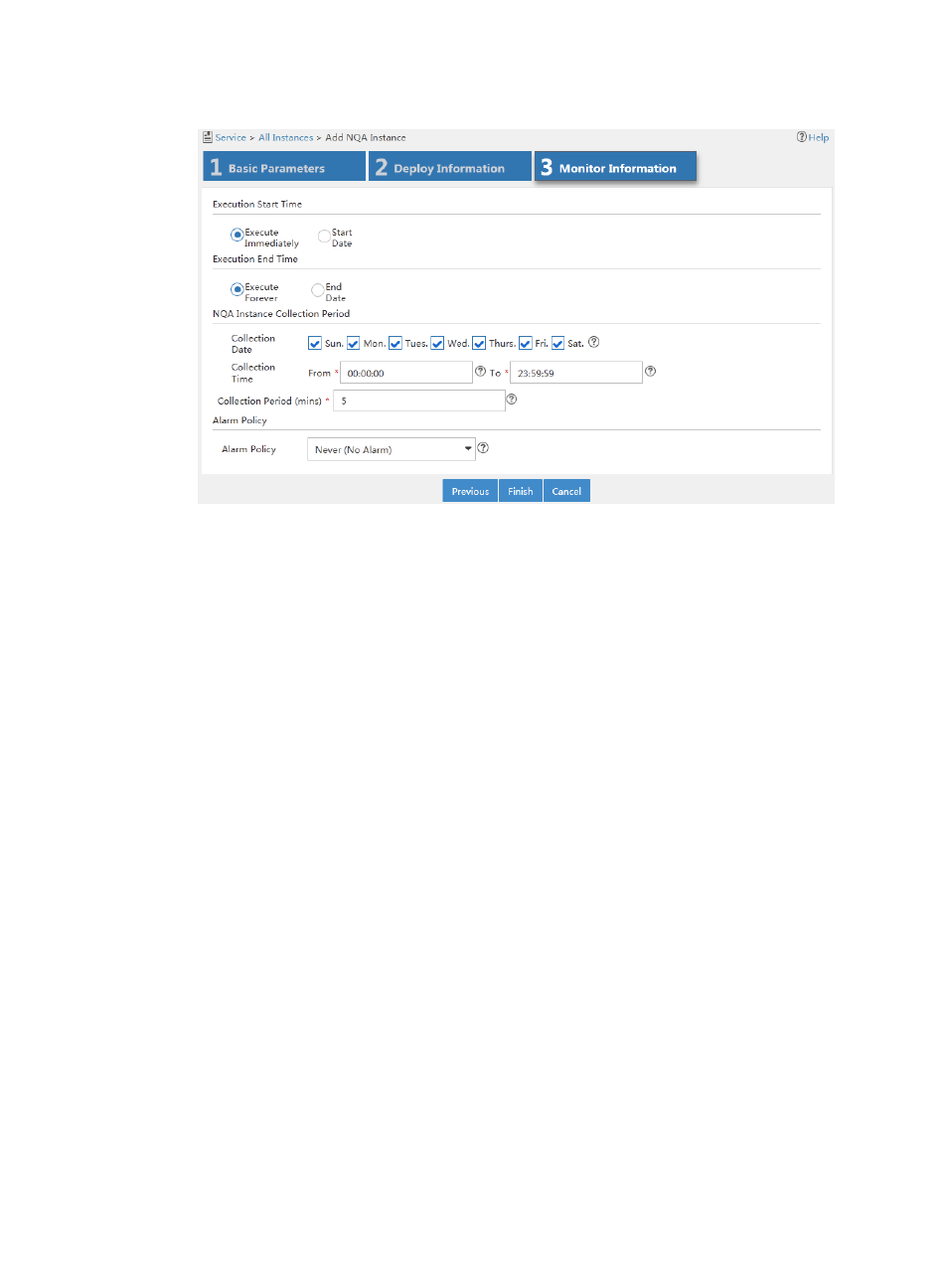
121
Figure 53 Configuring monitor information
10.
Click Finish.
The newly added NQA instance is displayed in the NQA instance list.
For more information about adding NQA groups and creating NQA instances, see " Adding an NQA
group" and "Adding an NQA instance," respectively.
Creating an SLA
This configuration example uses system-defined KQIs and requires no service level setting. For more
information about configuring KQIs and service levels, see "Adding a KQI " and "Adding a service
level."
To create an SLA:
1.
Click the Service tab.
2.
From the left navigation tree, click Service Health Manager > SLA.
The SLA page appears.
3.
Click Add and select Manually Add.
The page for adding an SLA appears.
4.
Click Select Device to add the core router, Ecommerce application server, Web server, name
server, and Switch A to the SLA.
The devices appear in the Resource Topology area. NQA instances between the core router and
Switch A are also imported and represented in a green dashed line.
5.
In the left area of the page, select the following KQIs and drag them to the area above the
Resource Topology area.
{
Select Device Unreachable, CPU Usage, and Memory Usage from the Device Status KQI class.
{
Select Device Response Time twice from the Device Status KQI class.
The second selected Device Response Time KQI is named Device Response Time 1. The two
KQIs are used for building a compound KQI.