Copying a kqi, Modifying a kqi, Deleting kqis or kqi classes – H3C Technologies H3C Intelligent Management Center User Manual
Page 57: Deleting a kqi or kqi class, Bulk deleting kqis or kqi classes, Creating a kqi class, Modifying a kqi" and, Modifying, A kqi, Deleting kqis
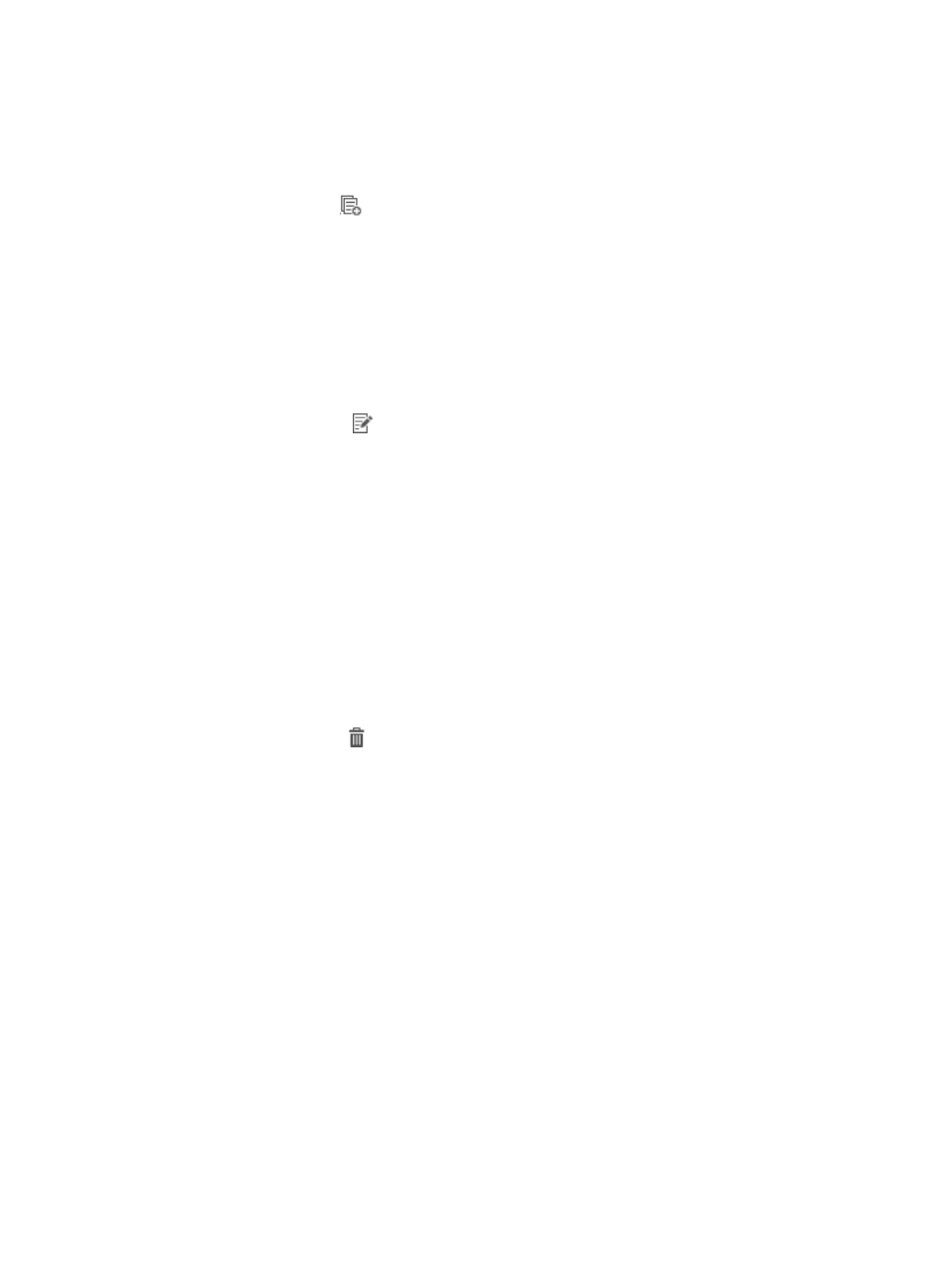
48
Copying a KQI
1.
Access the KQI page.
2.
Click the Copy icon
for the KQI you want to copy.
The Copy KQI page appears.
3.
Configure the parameters for the KQI. For more information, see "Adding a KQI."
The default name of the new KQI is marked with Copy name.
Modifying a KQI
1.
Access the KQI page.
2.
Click the Modify icon
for the KQI you want to modify.
The page for modifying the KQI appears.
3.
Modify the KQI parameters. For more information, see "Adding a KQI."
4.
Click OK.
Deleting KQIs or KQI classes
You can delete only user-defined KQIs or KQI classes.
Deleting a KQI or KQI class
1.
Access the KQI page.
2.
Click the Delete icon
for the KQI or KQI class you want to delete.
A confirmation dialog box appears.
3.
Click OK.
Bulk deleting KQIs or KQI classes
1.
Access the KQI page.
2.
Select one or multiple KQIs or KQI classes you want to delete, and click Delete.
A confirmation dialog box appears.
3.
Click OK.
Creating a KQI class
1.
Access the KQI page.
2.
Click Add Class.
The page for creating a KQI class appears.
3.
Configure the following parameters: