Viewing kqi or kqi class details, Viewing kqi class details, Viewing kqi details – H3C Technologies H3C Intelligent Management Center User Manual
Page 50
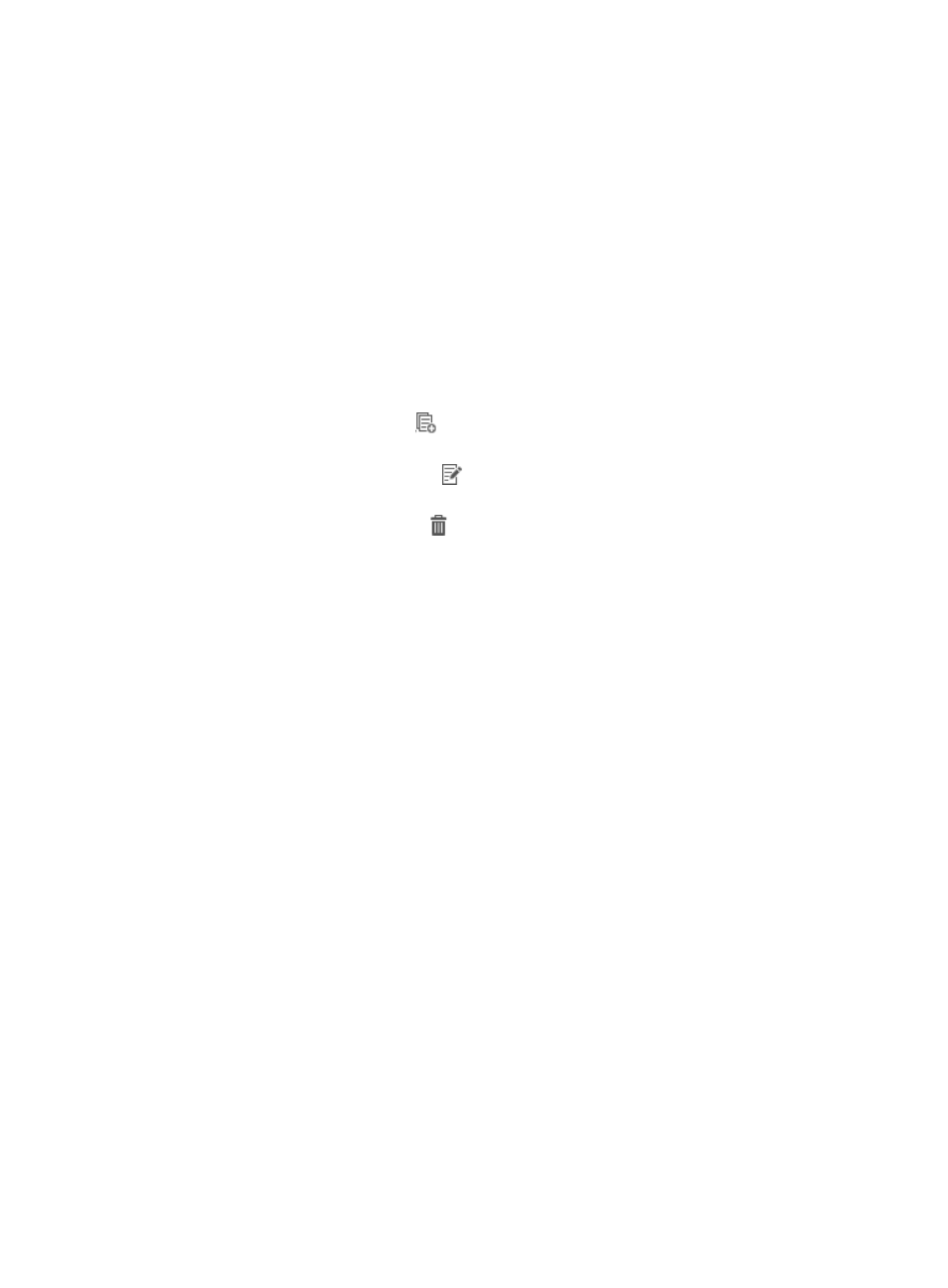
41
Viewing KQI or KQI class details
Viewing KQI class details
1.
Access the KQI page.
2.
Click the name of the KQI class whose detailed information you want to view.
The page that displays the KQI class members appears.
KQI class member list contents
{
Name—Name of the KQI.
{
Description—Description of the KQI.
{
Type—Type of the KQI. The value can be System-Defined or User-Defined.
{
Copy—Click the Copy icon
to copy the KQI to create a new KQI. For more information,
see "Copying a KQI."
{
Modify—Click the Modify icon
to modify the KQI. For more information, see "Modifying
a KQI."
{
Delete—Click the Delete icon
to delete the KQI. For more information, see "Deleting KQIs
The page also provides the following operations:
{
Click Add to add a KQI to the KQI class. For more information, see "Adding a KQI."
{
Click Delete to delete a selected KQI. For more information, see "Deleting KQIs or KQI
classes."
{
Click Parent Category to enter the KQI page.
Viewing KQI details
1.
Access the KQI page.
2.
Click the name of a KQI.
The page that displays the KQI details appears.
{
Basic KQI Information
−
Name—Name of the KQI.
−
Description—Description of the KQI.
{
KPI Indexes in KQI
−
Alias—Alias of the KPI. It is used in KQI calculation method.
−
Name—Name of the KPI.
−
KPI Type—Type of the KPI.
−
Value Range—Value range of the KPI indicator result. The system also provides
performance rating reference for some KPIs.
−
KQI Calculation Method—Method of combining KPIs to define the KQI calculation.
−
KQI Rating—Evaluation policy of the KQI.
describes the system-defined KQI classes.