Adding an sla by service model, Selecting a service model, Configuring measuring objects – H3C Technologies H3C Intelligent Management Center User Manual
Page 69
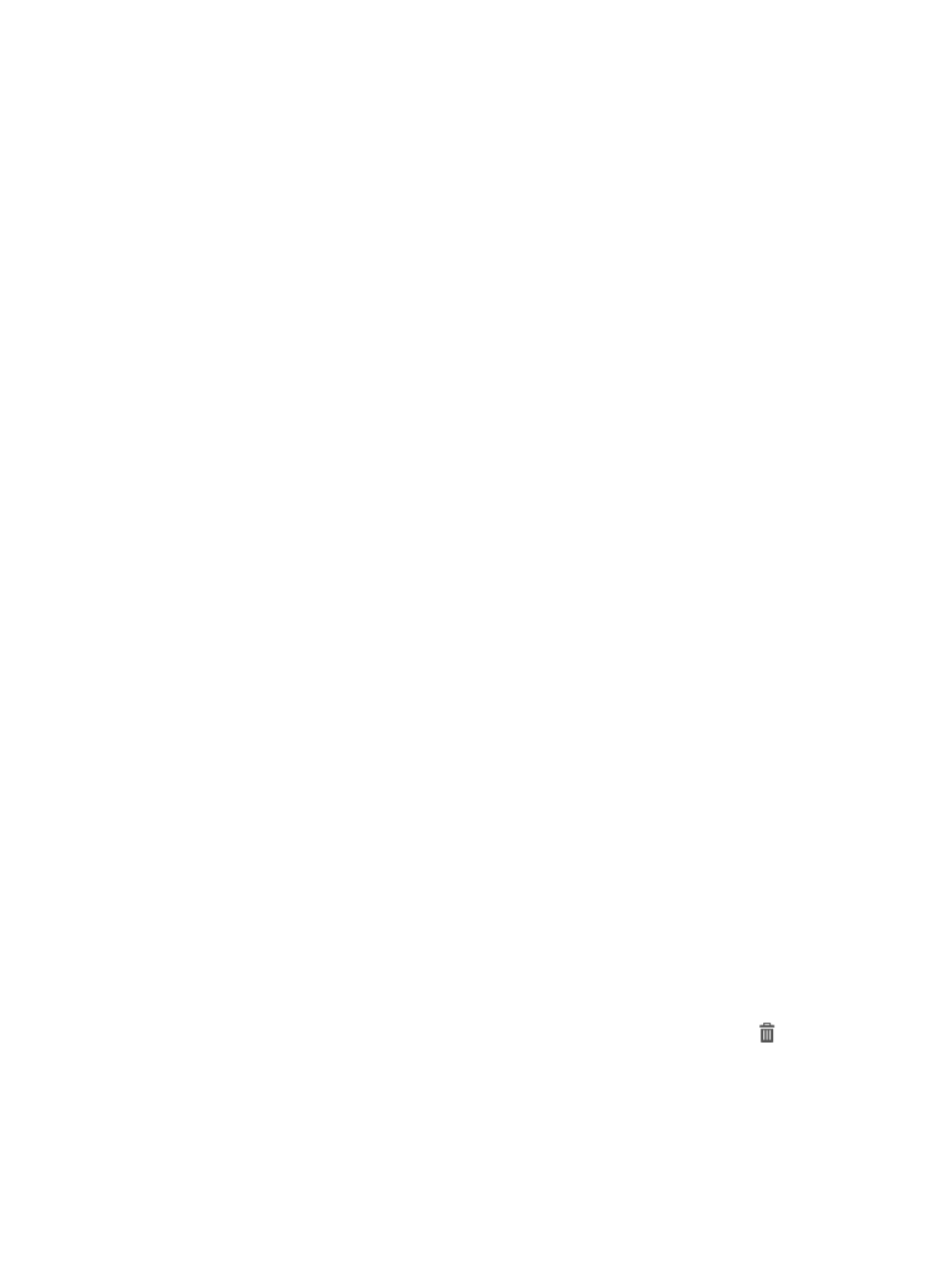
60
The page for setting service properties appears.
2.
In the Basic Attributes area, configure the following parameters:
{
Name—Enter a name for the SLA.
{
Description—Enter the description for the SLA.
{
Start Date—Configure the time when the SLA starts.
{
End Date—Configure the time when the SLA ends.
{
Collection Interval—Enter the interval at which the SLA collects data.
3.
In the KQI area, select KQIs for service rating, and select the invalidity score for each KQI.
The invalidity score can be 1, 2, 3, 4, 5, or None.
4.
In the Rating Method area, select a formula. The formula can be Maximum, Minimum, Average,
or Weighted.
The formula Weighted requires you to specify a weight for each KQI.
5.
In the Service Rating area, select an availability status for each KQI value range. The status can
be Available, Partially Available, or Unavailable.
Partially Available requires you to specify a value for unavailable factors in the range of 0 to 1.
When measuring the availability, the system multiplies the rating by this value, and gets its
corresponding availability status.
6.
In the Service Level Object area, select a service level from the list.
To create a service level, see "
7.
Click OK.
Adding an SLA by service model
The service model stored in the XML file defines KQI configuration and KQIs' hierarchical relationship. If
the XML file has format errors or has no KQI indexes, the service model will fail to be parsed and will
not appear for selection.
Selecting a service model
1.
Access the SLA page.
2.
Click Add, and select Add by Service Model.
The page displays the successfully parsed service models.
3.
Select the service model you want.
4.
Click Next.
Configuring measuring objects
1.
In the Device Interface area, click Select to select network devices.
The selected devices appear in the device interface list.
To deselect devices, click Delete All to delete all devices, or click the Delete icon
to delete a
device.
2.
In the Service Model area (see
), verify the KQIs are successfully bound to the measuring
objects on the selected devices.