4 update the ‘name’ in the field provided, 5 click save, Routers – Grass Valley NV9000-SE v.3.0 User Manual
Page 101
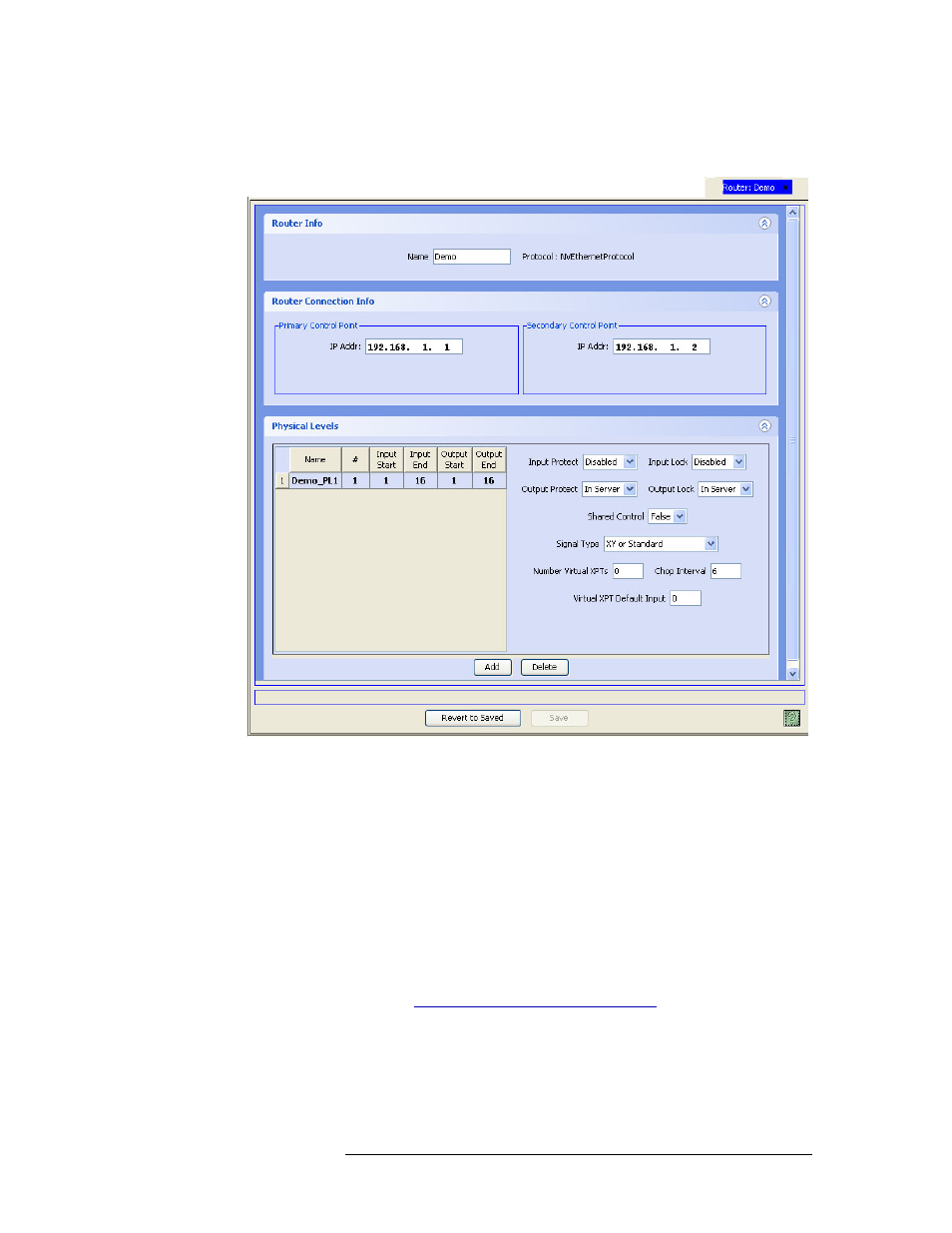
NV9000-SE Utilities • User’s Guide
81
7. Routers
Updating Router Details
Click anywhere in the row listing the router being updated and click
Edit Selected Routers
.
The ‘Router Details’ page appears:
Figure 7-15. Router Details Page - Ethernet Protocol Example
If multiple routers are selected, one router displays its details and each additional router opens
in a separate tabbed window. Click the tab to bring that window forward. If one router is
selected, the details for that router automatically display.
4 Update the ‘Name’ in the field provided.
5 Click
Save
.
Or
To revert to previously saved configuration, click
Revert to Saved
.
6 Click
X
on the window title tab to close the page.
How to Change a Router Name Using the ‘Routers’ Table
1 Launch NV9000-SE. (See
Launching and Exiting the Application
2 From the Navigation area, select the ‘Views’ pane and then ‘Routers’. The ‘Routers’ table
appears, as shown in Figure 7-16.