Level sets – Grass Valley NV9000-SE v.3.0 User Manual
Page 150
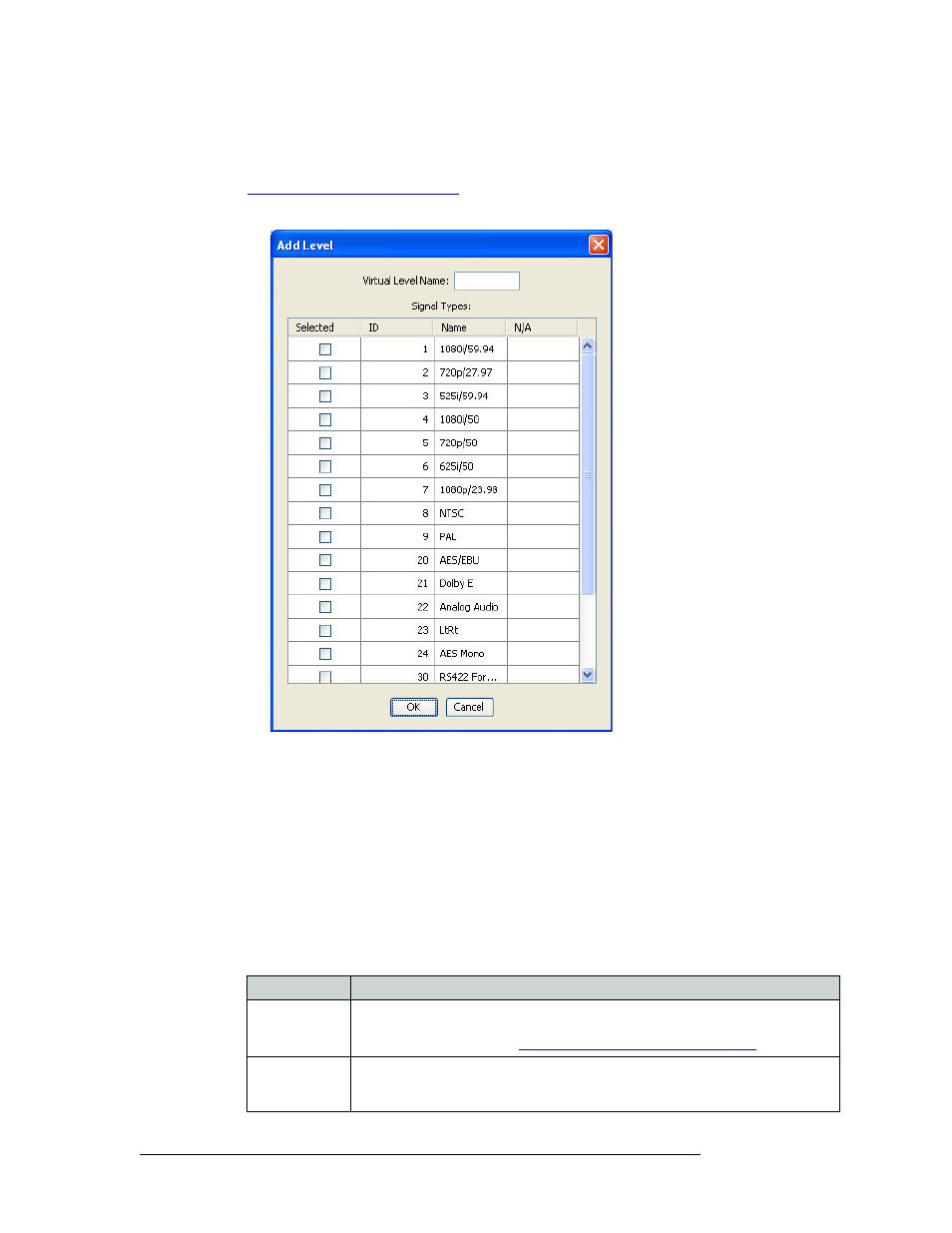
130
Rev 3.0 • 25 Mar 10
8. Level Sets
Updating Level Sets
4 In the ‘Virtual Levels’ section, add virtual levels to the NV9000-SE system. The virtual level
will be mapped to a physical level(s) and represents a signal type, such as HD or AES. (See
Physical Levels vs. Virtual Levels
a Click
Add Level
. The ‘Add Level’ dialog box appears:
Figure 8-15. Input Dialog Box - Virtual Levels Section
b Enter the ‘Virtual Level Name’ in the field provided. You can enter up to eight alphanu-
meric characters.
c Select signal types to be included in the virtual level by clicking on the corresponding check
box. To deselect a signal type, click on the check box again to remove the check mark.
d Click
OK
. A new row appears in the ‘Virtual Level’ section displaying the newly added vir-
tual level name and an automatically generated ID number, as shown in Figure 8-2.
e Repeat steps a through d until all virtual levels you want have been added.
5 In the ‘Level Set Details’ section, select virtual levels for the level set. Click on a row under
each column heading to activate it and enter information for that column:
Field
Description
Display Index
The index number determines how the levels display on a control panel. The lowest
level (lowest index number) in the level set is considered the “primary” level and is
shown first or at the top. See
Updating the Level Set Index Number
Virtual Level
Select a virtual level from the drop-down list. The virtual levels added in Step 4 are
listed. If virtual levels were previously added (such as, for another level set), those
levels also display.