Ec9700 and ec9710 panels, Adding an ec9700/ec9710 panel, Chapter 13 – Grass Valley NV9000-SE v.3.0 User Manual
Page 405: Ec9700 and, Ec9710 panels, Ec9700 and ec9710, Panels, Nels, see
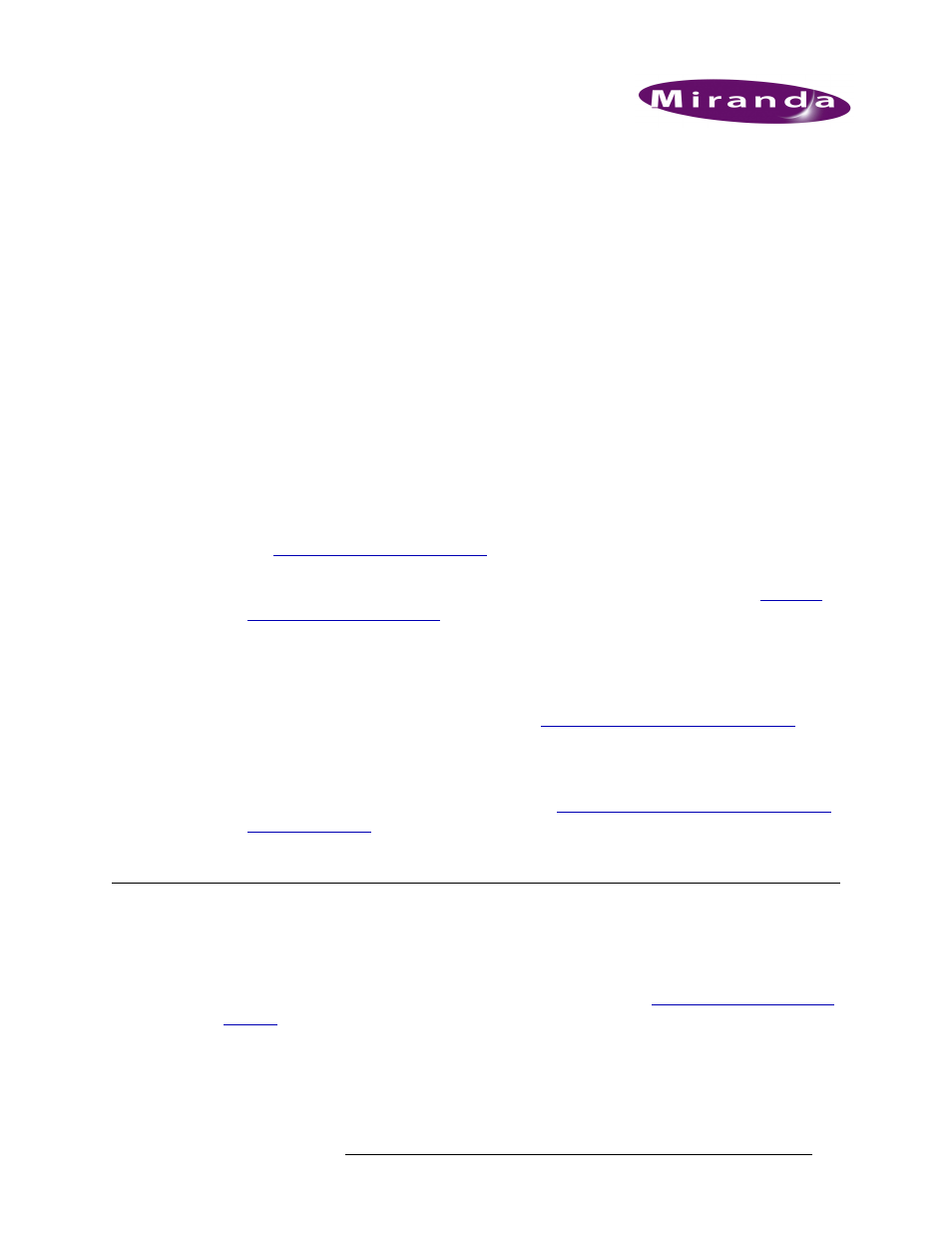
NV9000-SE Utilities • User’s Guide
385
13. EC9700 and EC9710 Panels
The NV9000 supports two virtual control panels that do not have hardware equivalents: the
EC9700 control GUI and the EC9710 status GUI. These virtual control panels are run on computers
attached to the NV9000-SE and the NV9000 control system through a network. Virtual control pan-
els display control buttons on a screen similar to the buttons operators see on a hardware control
panel. In order for the routers and other devices to communicate with the control panels, the control
panels must be configured in the NV9000-SE system.
In general, EC9700 and EC9710 panels are added using the ‘Add SW Panel’ wizard. Once added,
control panel information can then be managed through the ‘SW Panel’ page or through individual
tables. Wizards, pages and tables share databases. This means that information added or changed in
one interface appears in all corresponding fields in related interfaces.
Each interface performs specific tasks:
• ‘Add SW Panel’ wizard (accessed through the ‘Tasks’ pane)
—
A step-by-step guide to add a
single control panel. Opens the ‘EC9700/9710 Details’ page through which panels are defined.
See
• ‘EC9700/9710’ page (accessed through the ‘Configuration’ pane)
—
A list of existing panels.
Opens the ‘EC9700/9710 Details’ page through which panels can be updated. See
• ‘GUIs’ table (accessed through the ‘Views’ pane)
—
A list of configuration files and associated
panels, one row per configuration file, with user name, language and description. A control
panel can be added to an existing configuration file using this table, but no control panel defini-
tions, such as buttons, can be added. That must be done through the ‘SW Panel Details’ page
accessed through the‘EC9700/9710’ page. See
Updating EC9700/EC9710 Panel Details
• ‘Paths’ table (accessed through the ‘Views’ pane)
—
A list of existing pathnames for configura-
tion files, one pathname per row and file type. Using this table, the pathname can be added,
updated or deleted and the file type changed. See
Creating, Updating and Deleting Configura-
Adding an EC9700/EC9710 Panel
A EC9700/EC9710 control panel can be added and configured at any time. Once changes are
saved, there is no “undo” function; the configuration is permanently altered. To implement saved
configuration changes, the changes must be written to the NV9000 system controller for dispersal
to connected routers. For information on implementing changes, see
EC9700/EC9710 control panels can be added using a wizard, page or table. Each performs specific
tasks:
• ‘Add SW Panel’ wizard (accessed through the ‘Tasks’ pane)
—
A step-by-step guide to add a
single control panel. Opens the ‘EC9700/9710 Details’ page through which panels are defined.