Control panels – Grass Valley NV9000-SE v.3.0 User Manual
Page 278
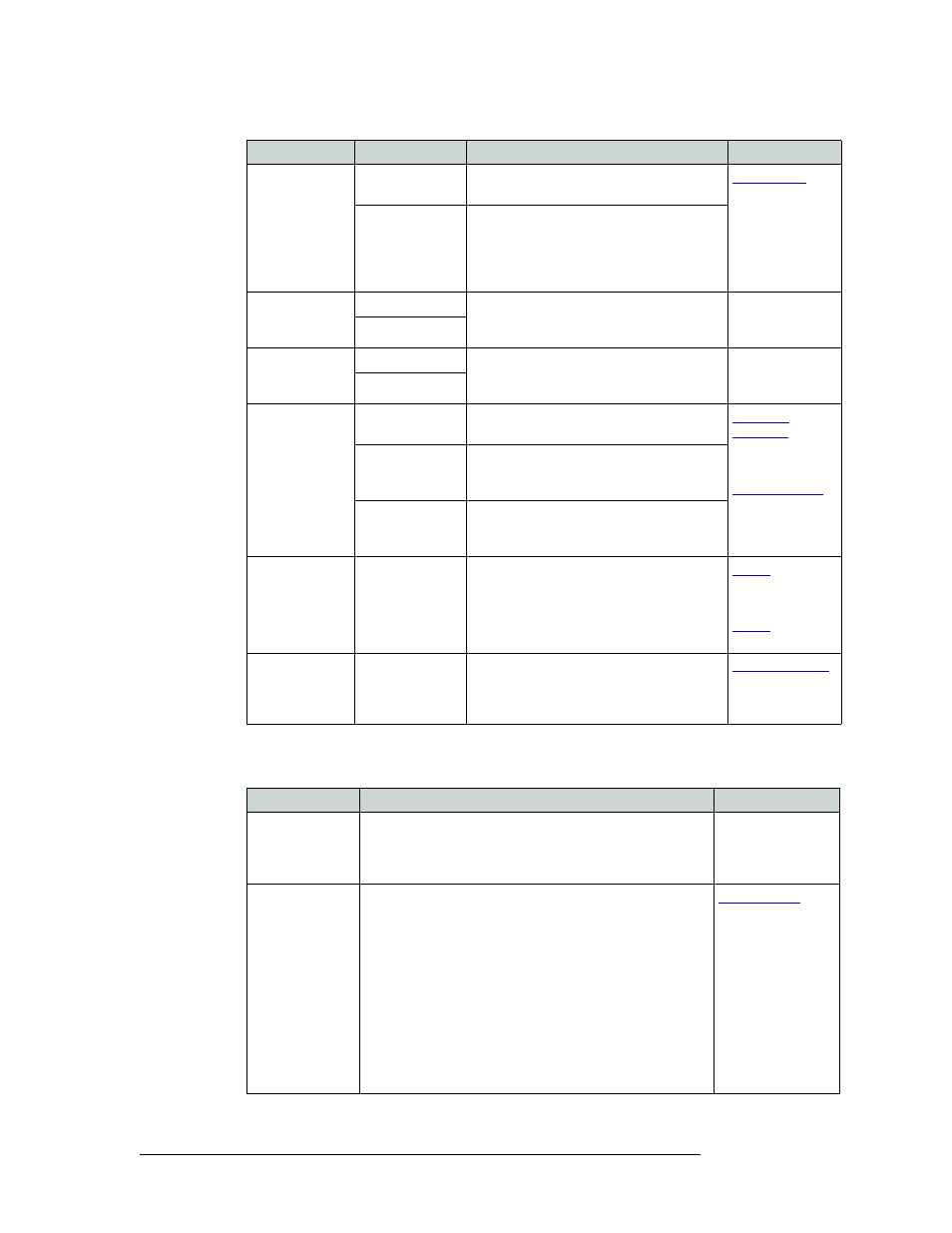
258
Rev 3.0 • 25 Mar 10
11. Control Panels
Adding a Control Panel
3 In the ‘Panel Options’ section, check a check box to select additional behavior panels (un-check
a check box to deselect an option):
Default
Destination
None
After a reset, the control panel displays no
destination device. (Not recommended.)
‹device›
The control panel uses the specified device
as the destination after a reset. This also
becomes the destination controlled when the
control panel is set to single destination
mode.
Preset Monitor
None
Monitor the selected preset by defining a
destination that the preset source can be
routed to.
—
‹device›
Status Monitor
None
Selected destination used as a monitor to
switch the source that is in ‘status’ mode for
the selected destination.
—
‹device›
Data Routing
Mode
Automatic
X-Y mode routes made on the control level,
if present, occur automatically.
357
and
Semiautomatic
X-Y mode routes made on the control level,
if present, require a confirmation before
being switched.
Manual
All X-Y routes made on the control level
when the source device is currently in-use
are performed as separate takes.
Salvo List
‹salvo›
Select from existing salvos already created in
NV9000 system.
364
and
Default Name
Set
‹name set›
The name set selected is applied to the
control panel. When a Name Set Toggle
button is added, it toggles between the
default name set and the system name set.
Check box
Description
Related Topic
User-
Programmable ID
When checked, the Panel ID can be changed locally at the
control panel itself. When unchecked, ID numbers can only
be changed by first entering the system PIN locally at the
control surface to temporarily enable ID changes.
—
Source Master
Default
Makes the source the controlling (or “master”) device
permanently. By default, ‘destination is master’ is selected.
(This option is specifically for use with a Miranda data router
or port switch.)
“Source is master” is used for duplication, or broadcast
routing, on the control level. “Destination is master” is for
machine-to-machine editing.
Note: “Source is master” mode reverses the direction of data
routing for devices used in data (control) level "takes".
Note: If ‘Source Master Default’ is selected, the Source
Master button will not switch to “destination is master” mode
when pressed.
Field
Option
Description
Related Topic