How to update a global navigation button, 5 click save, Control panels – Grass Valley NV9000-SE v.3.0 User Manual
Page 259
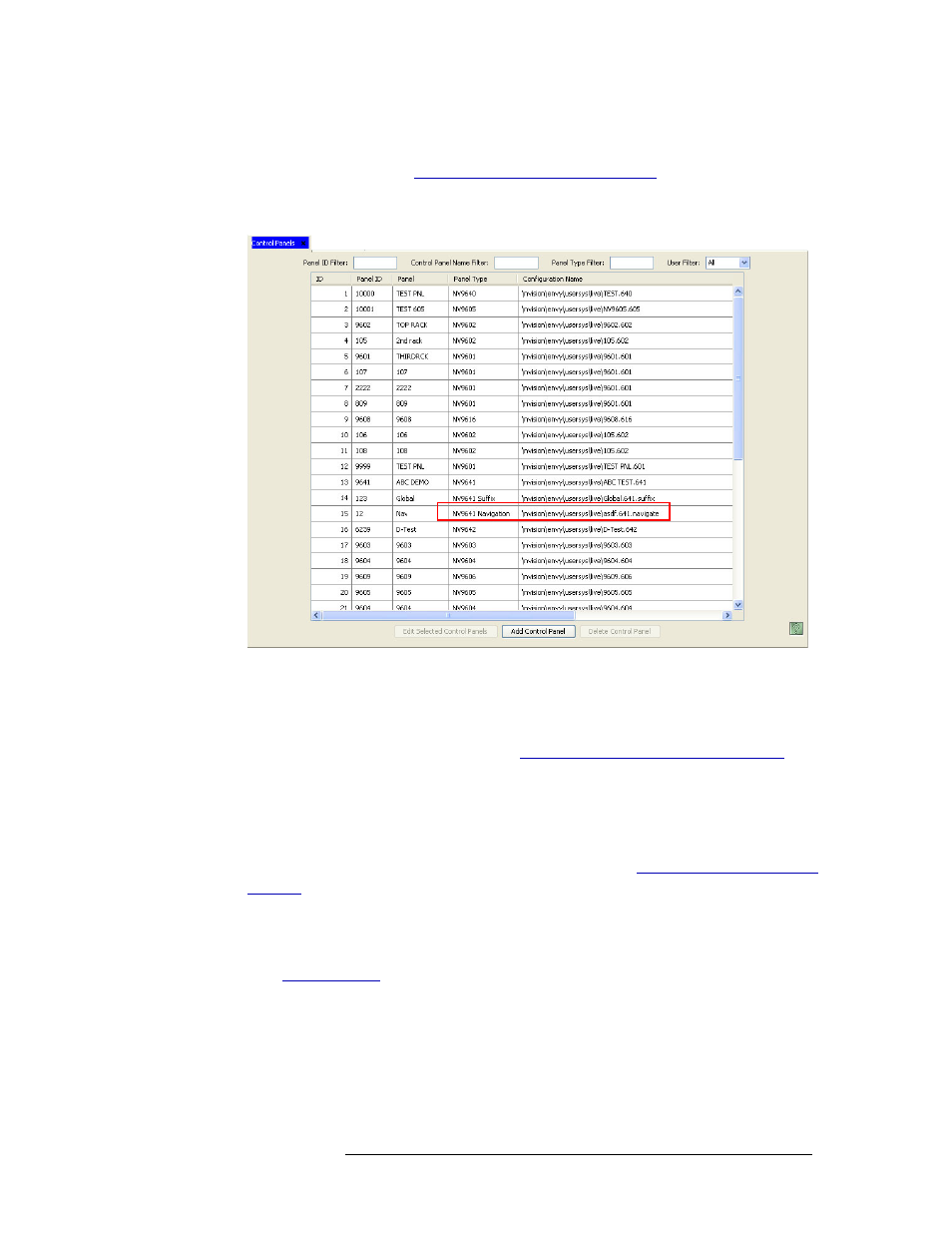
NV9000-SE Utilities • User’s Guide
239
11. Control Panels
Global Navigation Buttons
How to Update a Global Navigation Button
1 Launch NV9000-SE. (See
Launching and Exiting the Application
2 From the Navigation area, select the ‘Configuration’ pane and then ‘Control Panels’. The ‘Con-
trol Panels’ page appears:
Figure 11-4. Add Control Panel Page
3 Locate the control panel with the word “Navigation” appended. Click anywhere in the row and
then
Edit Selected Control Panels
. The Global Navigation button editor displays.
4 In the ‘Button Layout’ section, select the ‘Navigate’ button you want to update and make
changes as described in steps 5 through 9 in
How to Create a Global Navigation Button
235.
5 Click
Save
.
6 Click
Push changes to panel configs
. This adjusts all control panel configurations to use the
updated template.
7 Implement changes in the control panels. For instructions, see
How to delete a Global Navigation button
Global Navigation buttons and their editors are deleted just like any other control panel configura-
tion. See
on page 354 for instructions. Deleting a Global Navigation editor
removed the Global Navigation button and all associated pages from any control panel to which it
was applied.