8 click save. the host is saved to the system, Locating and viewing hosts, How to locate and view hosts – Grass Valley NV9000-SE v.3.0 User Manual
Page 64: System management
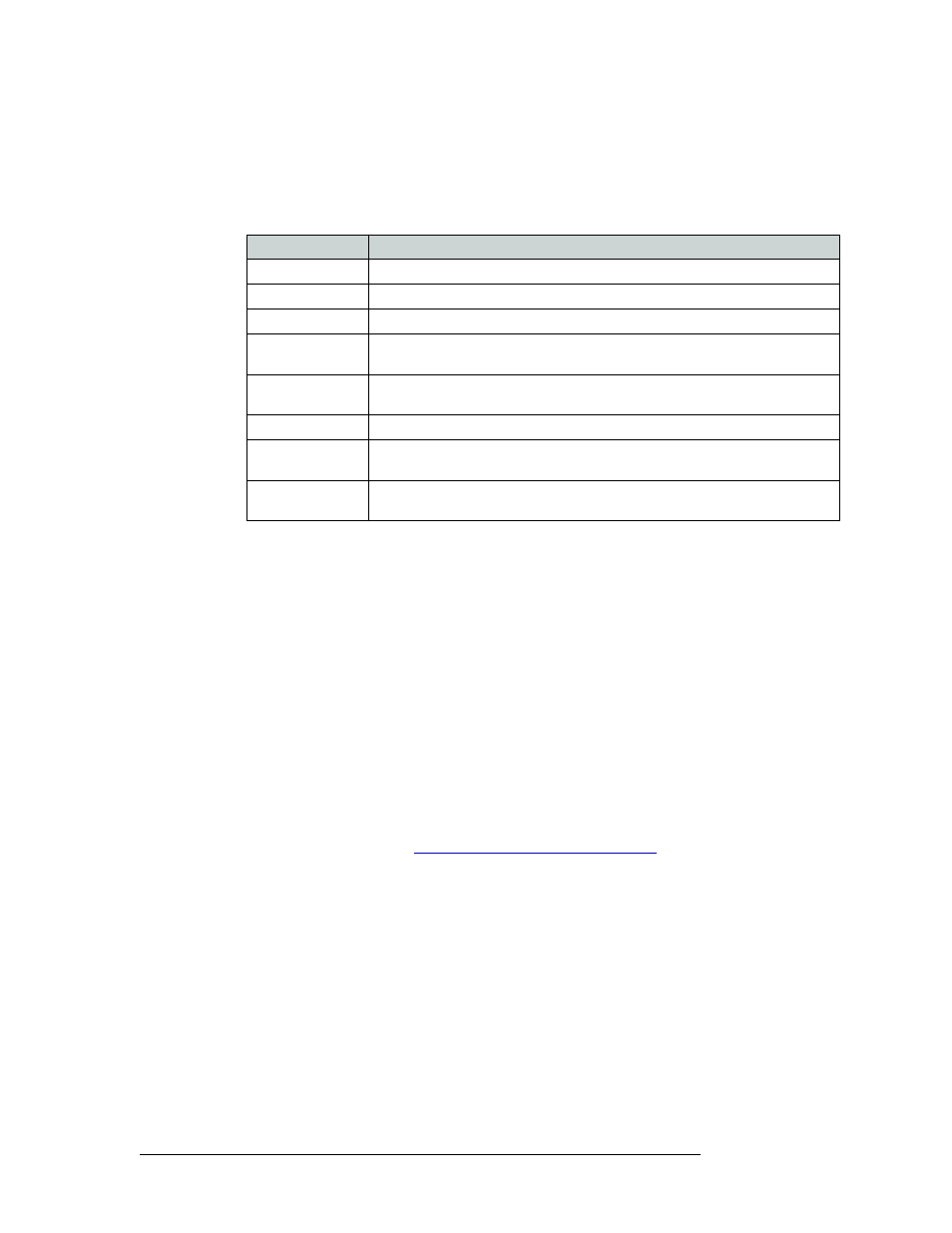
44
Rev 3.0 • 25 Mar 10
5. System Management
Managing Host Computers
5 In the same row, click in the ‘Log Mode’ column and select a log mode from the drop-down
list. The log mode determines how host activities are logged and recorded. Logs are located in
the
NVISION\envy\userlocal
folder on the server’s C:\ or D:\ drive.
Descriptions of each logging level are listed below:
6 (Optional) In the same row, click in the ‘Parameters’ column and enter parameters for the host
computer. These are system wide parameters (special rules) that the NV9000 system will fol-
low.
7 (Optional) In the same row, click in the ‘Backup Computer Name’ column and enter the name
of the computer acting as backup for the host computer or accept the default name
‘NVCONFIG2’.
8 Click
Save
. The host is saved to the system.
9 Click
X
on the window title tab to close the table.
Locating and Viewing Hosts
The ‘Hosts’ table, accessed through the ‘Views’ pane, lists all hosts in one convenient interface.
How to Locate and View Hosts
1 Launch NV9000-SE. (See
Launching and Exiting the Application
2 From the Navigation area, select the ‘Views’ pane and then ‘Hosts’. The ‘Hosts’ table appears,
as shown in Figure 5-5.
Log Mode
Description
No logging
No error logging is performed.
Log errors
Only critical system errors are logged (e.g., loss of a server).
Log warnings
Only warnings and errors are logged, (e.g., loss of a backup control card).
Log system events
This level of logging includes the two previous levels, plus system events (e.g., a
panel or a router dropping off line).
Log transactions
This level includes the three previous levels, plus a record of all messages between
all system components (e.g., each time a panel sends a request).
Log all events
All system activity is written to the logs.
Log debugging info Extensive information about errors. (Use this option only under Miranda
direction.)
Log verbose
debugging info
Use caution: it quickly fills the hard drive with data.(Use this option only under
Miranda direction.)