Control panel keyboard, Keyboard shortcut best practices, Using the interface – Grass Valley NV9000-SE v.3.0 User Manual
Page 31
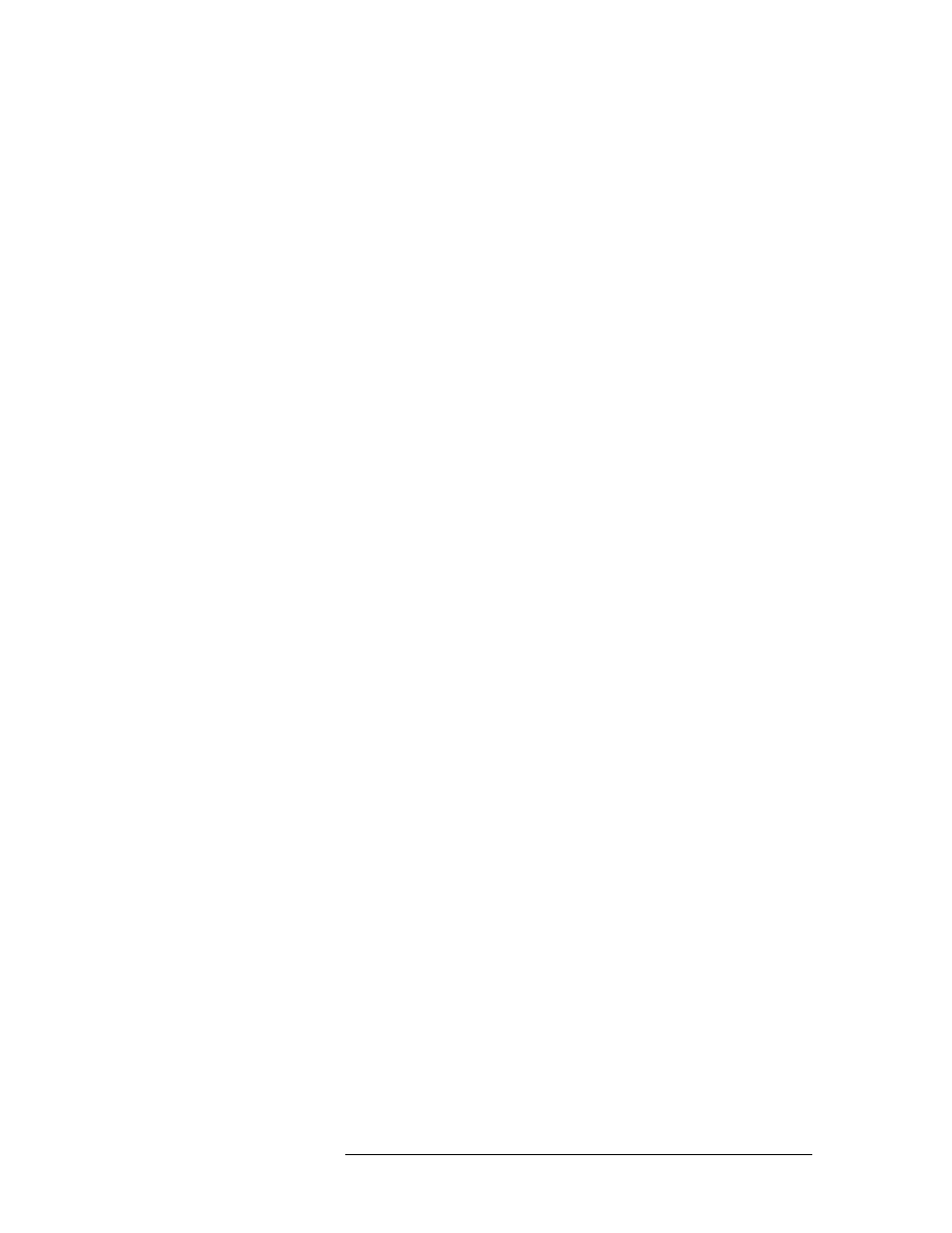
NV9000-SE Utilities • User’s Guide
11
2. Using the Interface
Shortcuts
• ‘Ctrl’
+
‘Shift’
+
‘S’
—
A “save as” command that saves the current configuration and prompts
you to enter a new name.
Control Panel Keyboard
These shortcuts are used when a keyboard is attached to a virtual control panel:
• ‘D’ or ‘d’
—
Selects a destination button type for the currently selected button. If the previous
button is also a destination button, the new destination button is assigned the next destination in
the list.
• ‘S’ or ‘s’
—
Selects a source button type for the currently selected button. If the previous button
is also a source button, the new source button is assigned the next source in the list.
• ‘L’ or ‘l’
—
Selects a level button type for the currently selected button. If the previous button is
also a level button, the new level button is assigned the next level in the list.
• ‘C’ or ‘c’
—
Selects a category button type for the currently selected button. If the previous but-
ton is also a category button, the new category button is assigned the next category in the list.
• ‘U’ or ‘u’
—
Changes the currently selected button type to “Undefined.”
• ‘Delete’
—
The same as pressing ‘U’ or ‘u’.
• ‘T’ or ‘t’
—
Changes the panel selection focus to the ‘Button Type’ drop-down list. Same as
clicking in the ‘Button Type’ field.
• ‘1’, ‘2’, ‘3’ or ‘4’
—
Places focus in the first, second, third or fourth (as applicable) drop-down
list. Note that the drop-down list labeled ‘Button Type’, which is always the first drop-down
list, is skipped so pressing ‘1’. Pressing ‘1’ moves the selection focus to the next drop-down list
after the ‘Button Type’ drop-down list.
• ‘Alt’
+
‘b’
—
Returns selection focus to the button being configured.
• ‘Alt’
+
‘Shift’ + ‘b’
—
Same as ‘Alt’
+
‘b’.
• ‘Tab’
—
If a button is selected, focus is advanced to the next button. If a drop-down box is
selected, focus is advanced to the next drop-down box in rotation.
• ‘Shift’
+
‘Tab’
—
If a button is selected, focus is reverted to the previous button. If a drop-down
box is selected, focus is reverted to the previous drop-down box in rotation.
Keyboard Shortcut Best Practices
When configuring source or destination buttons for control panels that incorporate a source or des-
tination shift, it is recommended that devices be assigned so that the “Device 1” drop-down lists for
consecutive buttons in a row are assigned to contiguous devices in that drop-down box. Similarly
for the “Device 2” drop-down list, and so on.
For example, consider an NV9605 in limited XY mode, with the top row of buttons assigned as
sources and the bottom row assigned as destinations and there are 32 VTRs named VTR-1 through
VTR-32. Button 1 is configured for VTR-1 on Source Device 1 and VTR-17 on Source Device 2.
By doing this, the user can use the ‘Tab’ and ‘S’ keyboard shortcuts to quickly and effectively
assign the remaining 15 buttons on the top row. When completed, buttons 1 through 16 will have
VTR-1 through VTR-16 assigned to Source Device 1 and VTR-17 through VTR-32 assigned to
Source Device 2.