Categories – Grass Valley NV9000-SE v.3.0 User Manual
Page 239
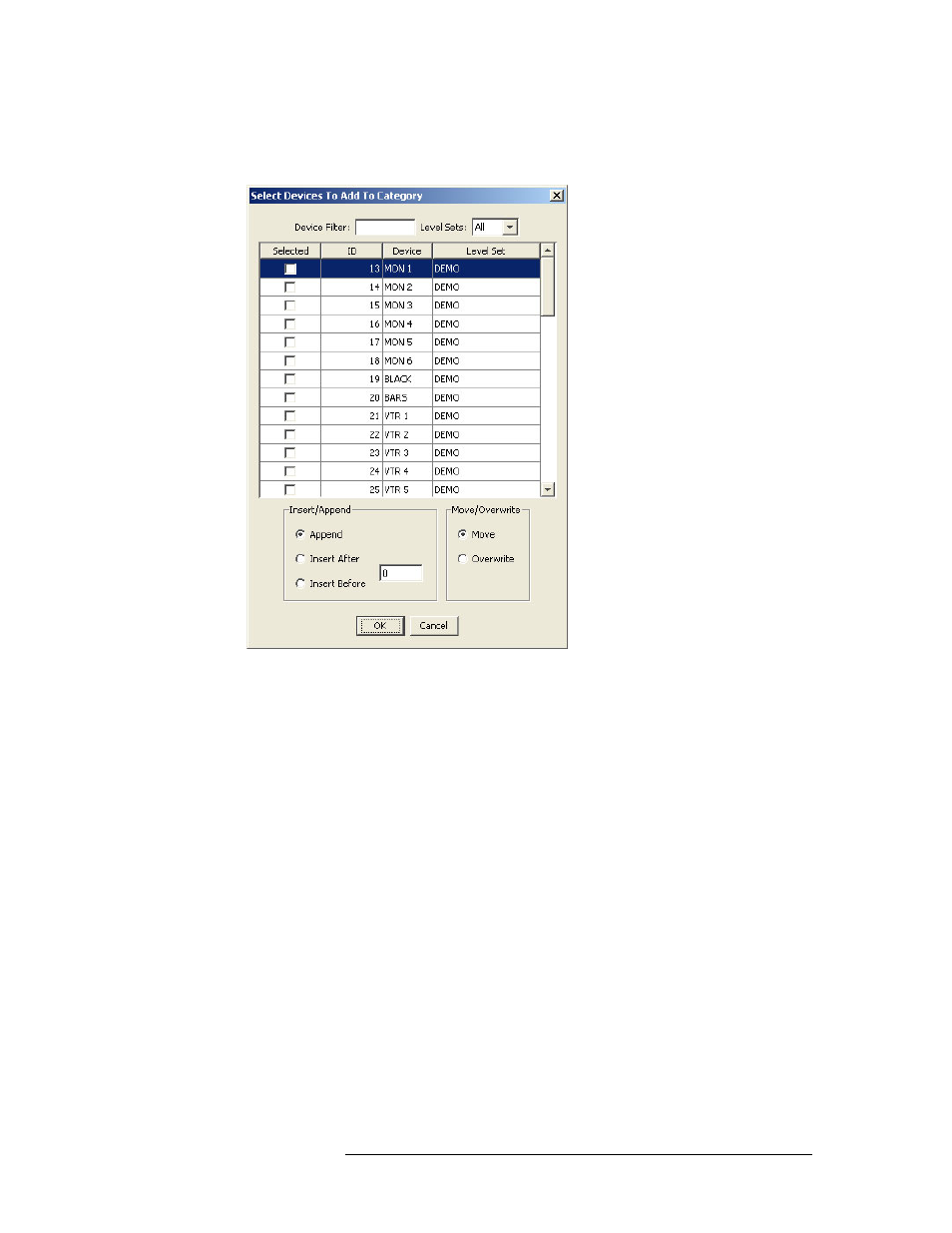
NV9000-SE Utilities • User’s Guide
219
10. Categories
Updating Categories
4 Click
Add...
, located at the bottom of the page. The ‘Select Devices to Add to Category’ dialog
box appears:
Figure 10-23. Select Devices to Add to Category Dialog Box
The dialog box lists all devices and the level set(s) to which the devices belong. To limit the list
of devices, enter the first characters of a device’s name in the ‘Device Filter’ field.
And/Or
From the ‘Level Sets’ drop-down list, select a level set.
The list is automatically limited to only those devices matching the character string and/or the
level set selected.
5 Click anywhere in the row listing the device being added. Using the ‘Shift’ or ‘CTRL’ key on
your keyboard’ you can select multiple devices.
6 Select how the device is inserted or appended to the category by selecting the corresponding
radio button:
• Append
—
Add the selected device(s) at the end of the device list.
• Insert After
—
Add the selected device(s) in the row immediately below a specific device.
Enter the index number of a specific device in the field provided. The device(s) being added
is listed in the next row after that device.
• Insert Before
—
Specify a device index in the associated text box. NV9000-SE will add the
selected devices before that row.
7 If a large number of devices already exist in the category, select how the row added to the exist-
ing list of devices is managed by selecting the corresponding radio button:
• Move
—
The new row for the device being added displaces existing rows (if necessary) to
make room for new rows.