Control panels – Grass Valley NV9000-SE v.3.0 User Manual
Page 268
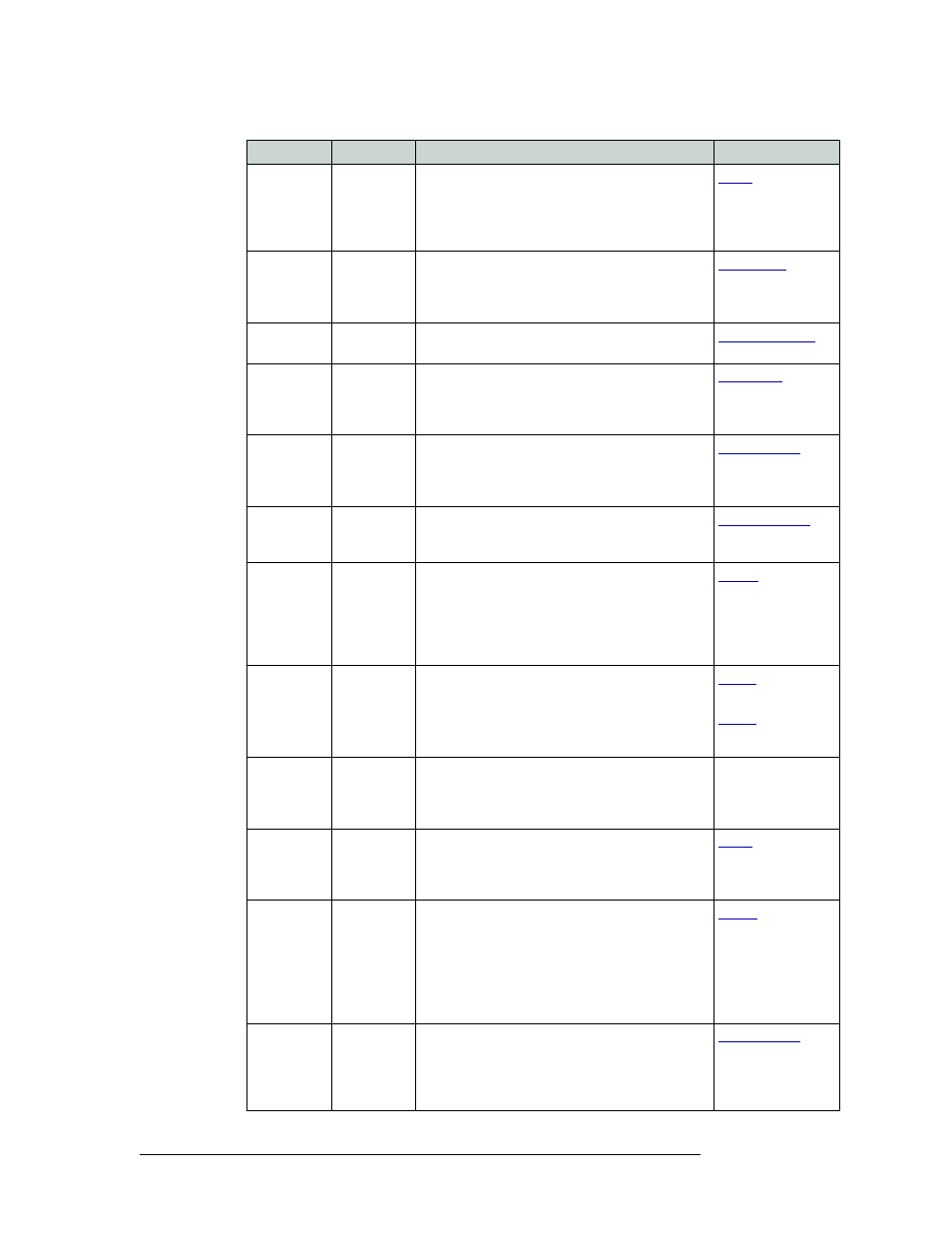
248
Rev 3.0 • 25 Mar 10
11. Control Panels
Adding a Control Panel
Lock
All modes
Sets or removes a “lock” on the current source or
destination device. The lock can be removed only at
the control panel that originally set the lock, or by a
control panel that has ‘Force Release’ enabled. An
“L” on the control panel display indicates a “lock”.
Menu
All modes
Brings up a menu that provides access to a variety
of local control panel options. The button is
required if you want access to system menus and
“local” salvos.
Name Set
Toggle
All modes
Toggles between the default name set and the
system name set.
Panel Lock
All modes
Prevents accidental changes to the control panel
settings. When the control panel is locked, the
button array becomes blank except for the Panel
Lock button.
Preset
Release
All modes
Used to remove locks and protects from preset
devices (in the ‘Preset’ column). If locks and
protects are commonly used, this button is
recommended.
Previous
Source
All modes
Immediately restores the previously selected source
to the current destination (similar to an “undo”
button). Press Take to complete the route.
Protect
All modes
Sets or removes a “protect” on the current source or
destination device. The protect can be removed
only at the control panel that originally set the
protect, or by a control panel that has ‘Force
Release’ enabled. A “P” on the control panel
display indicates a “protect”.
Salvo
All modes
Places the control panel in ‘Salvo’ mode. The
button is required if you want access to system
salvos.
When you assign ‘Salvo’ to a button, a drop-down
list appears in which you select a salvo ID.
and
Save Preset
All modes
When on, this button causes the control panel to
save whatever source is in the ‘Preset’ column, so
that if the control panel is reset, that source
reappears. When off, the presets are not saved.
—
Scroll
All modes
Allows scrolling through all data in a list (such as a
category) using the Page Up and Page Down
buttons. The function toggles on/off with each press
of the Scroll button. (A recommended button.)
Source
All modes
Loads a predefined source device into the preset
column, ready for selection by pressing Take.
When you assign ‘Source’ to a button, a drop-down
list appears in which you select a source(s). Select a
level from ‘Level Set Filter’ to limit the sources to
only those assigned to that level. (The same is true
if selecting destinations in MD mode.)
Source
Master
XY only
The button reverses the direction of data routing for
devices used in data (control) level "takes". For
example, if the (controlling) destination is the
master and the (controlled) source is the slave,
pressing Source Master reverses the roles.
Button
Modes
Description
Related Topic