Grass Valley NV9000-SE v.3.0 User Manual
Page 410
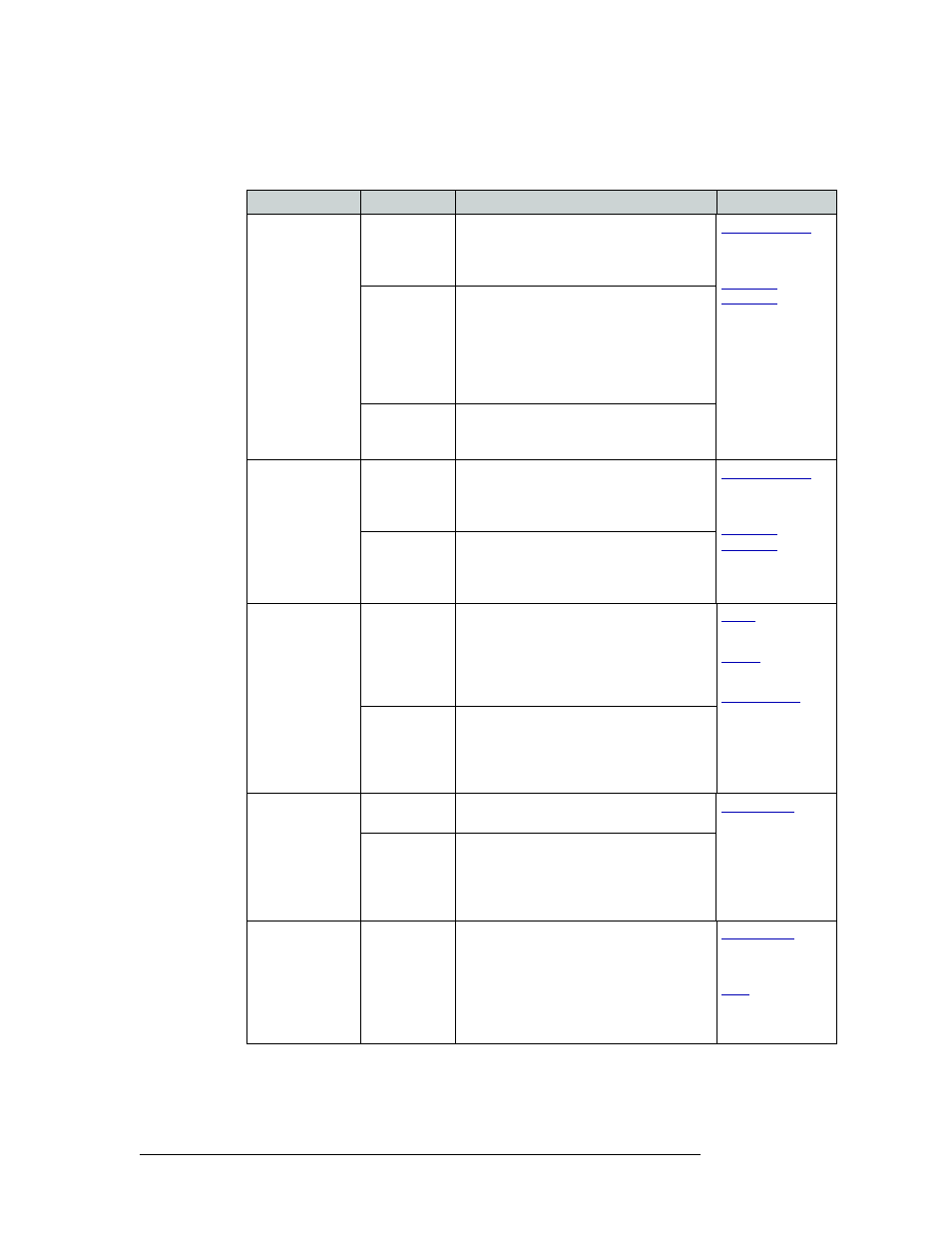
390
Rev 3.0 • 25 Mar 10
13. EC9700 and EC9710 Panels
Adding an EC9700/EC9710 Panel
6 In the ‘Default Behaviors’ subsection within the ‘GUI Options’ section,
select the routing mode
for control panel:
Field
Option
Description
XY Data Routing
Mode
Automatic
If a data level is involved in the route,
connects the source to the destination,
regardless of who is currently using the
devices.
page 357
and
Semiautomatic If the device to be acquired is already in use
on the data level, alerts the user
—
but allows
the user to perform the route by pressing
Take a second time. If Take is not pressed
again, the route is cancelled. If the device is
not in use, the “take” occurs automatically.
(Recommended)
Manual
All takes on the data level must be performed
manually as breakaways. The data level will
never switch as part of a multi-level take.
MD Data Routing
Mode
Automatic
If a data level is involved in the multi-
destination route, connect the source to the
destinations, regardless of who is currently
using the devices. (Recommended.)
page 357
and
Manual
All multi-destination takes on the data level
must be performed manually as breakaways.
The data level will never switch as part of a
multi-level take.
GUI Release
Mode
Normal
Release Mode
The control panel can release “locks” and
“protects” set only at the control panel itself
(by the assigned user). A user who has the
correct PIN can enable ‘Force Release’
temporarily, allowing the removing of locks
and protects set by any user.
and
and
Force Release
Mode
The control panel can release locks and
protects set by any user.
Miranda recommends that you use ‘Normal
Release’ mode and assign a PIN to allow
access to the ‘Force Release’ function.
Default
Destination
None
After a reset, the control panel displays no
destination device. (Not recommended.)
‹device›
The control panel uses the specified device
as the destination after a reset. This also
becomes the destination controlled when the
control panel is set to single destination
mode.
Hold Preset
Default
(check or
uncheck)
Makes any Hold button active when the
control panel reverts to its default state (after
a Default State button is pressed, or when
the control panel is restarted).
Note: If this option is selected, it is
recommended that a Hold button be placed
on the control panel.
page 360
and