9 click save, Locating and viewing existing categories, Categories – Grass Valley NV9000-SE v.3.0 User Manual
Page 228
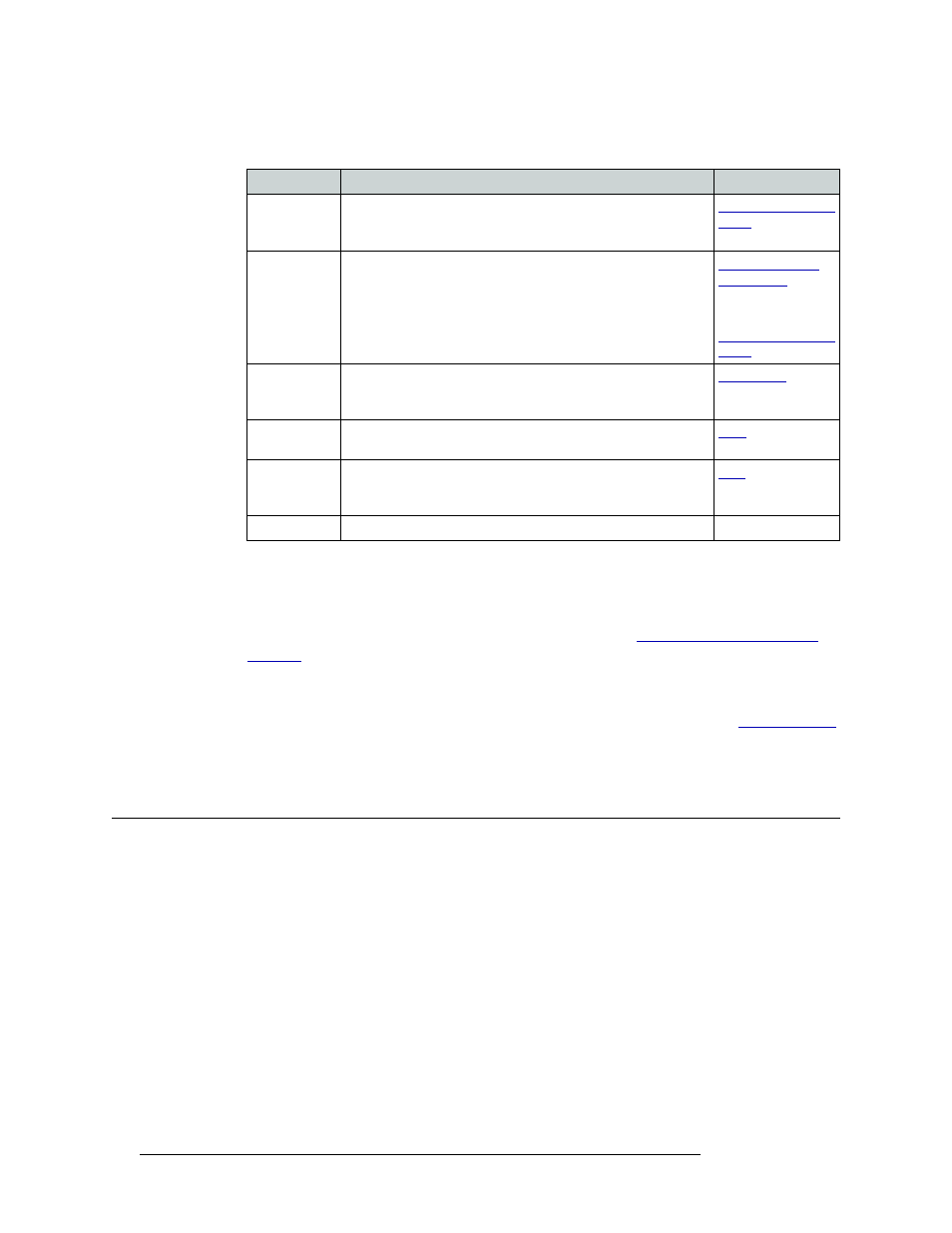
208
Rev 3.0 • 25 Mar 10
10. Categories
Locating and Viewing Existing Categories
Select from the following button options:
9 Click
Save
.
10 Click
Push changes to panel configs
. This sends the updated Global Suffix page to all appropriate
control panels.
11 Implement changes in the control panels. For instructions, see
How to Delete a Global Suffix Page
Global Suffix pages are deleted just like any other control panel configuration. See
on page 354 for instructions. Deleting a Global Suffix page removes the Global Suffix page from
any control panel to which it was added.
Locating and Viewing Existing Categories
Depending on the information you want to view, different pages or tables present different category
information.
• ‘Categories’ page (accessed through the ‘Configuration’ pane)
—
A list of existing categories.
Opens the ‘Category Details’ page, which displays all details for the selected category. Locate a
category by name or level set.
• Two category tables (accessed through the ‘Views’ pane):
• ‘Categories’ table
—
A list of existing categories, one per row, with name and description.
Using this table, you can locate a category by name.
• ‘Category Details’ table
—
A list of existing devices and the associated category, one row
per device, with ID and suffixes. Using this table you can locate a category by name or
device.
Button
Description
Related Topic
Back
(mandatory)
Returns the control panel user to the previous “page” in the
“tree.”
A Global Suffix page must have a
Back
button.
Category
Unlike in other control panel configuration pages, this button is
used to select suffixes and add them to the control panel.
A ‘Suffix’ drop-down list appears. Select a suffix from the list.
190\
and
Clear Preset
Erases entries in the control panel’s ‘Preset’ column, while
leaving the control panel in the same mode. Recommended as a
“safety” button.
Hold
Retains preset information after Take is pressed. Useful when
routing the same source to many destinations.
Take
Switches the loaded preset source device(s) to the selected
destination device on all levels that have a preset loaded. The
‘Status’ column changes to the new device(s).
Undefined
Makes the button undefined and inactive. It will remain unlit.
—