3 locate the row listing the host being updated, 8 click save, Deleting a host – Grass Valley NV9000-SE v.3.0 User Manual
Page 67: System management
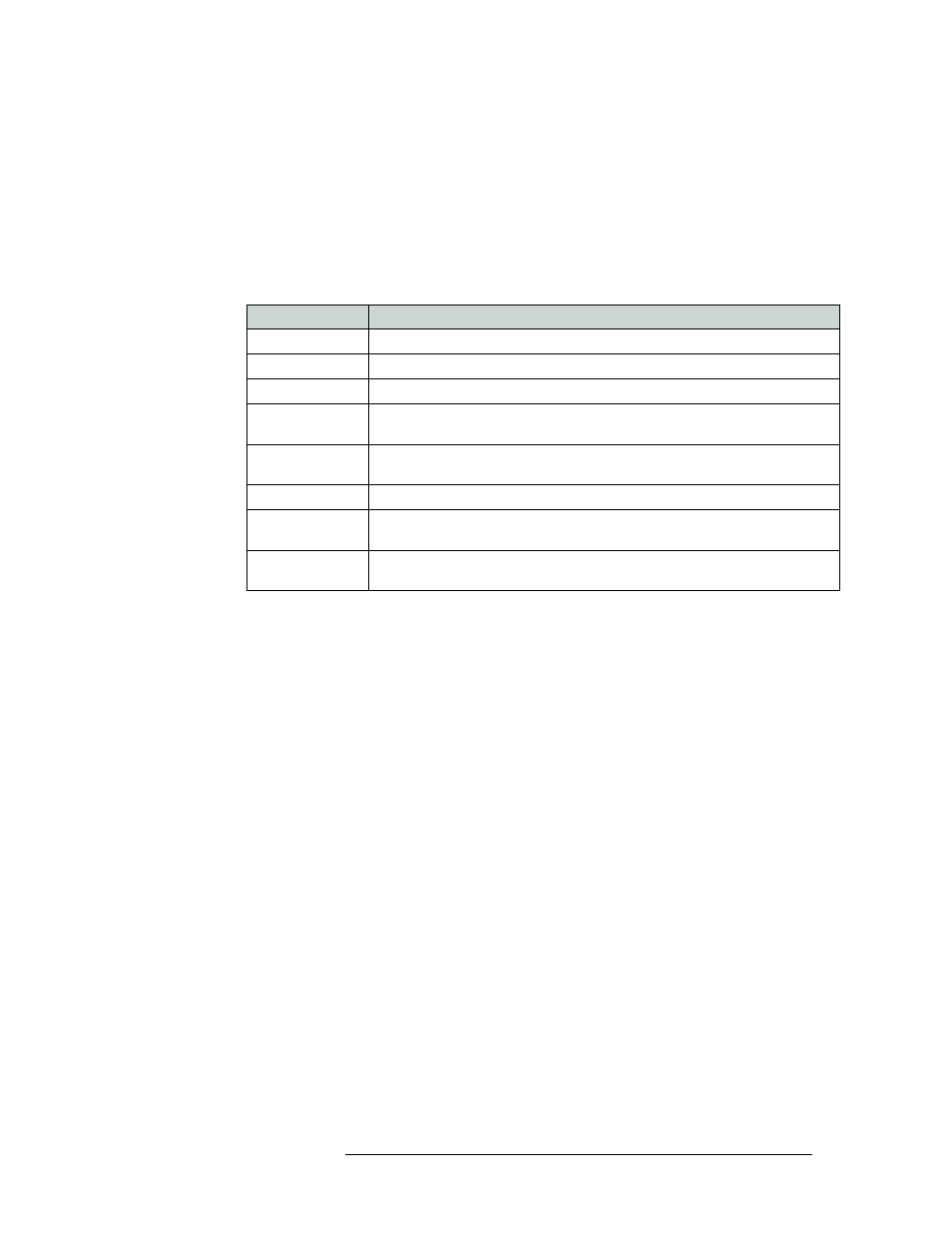
NV9000-SE Utilities • User’s Guide
47
5. System Management
Managing Host Computers
3 Locate the row listing the host being updated.
4 On the row, click in the ‘Computer Name’ column to activate it and update the host name. By
default, the host is named ‘NVCONFIG’.
5 On the same row, click in the ‘Log Mode’ column and select a a new log mode from the drop-
down list. The log mode determines how host activities are logged and recorded. Logs are
located in the
NVISION\envy\userlocal
folder on the server’s C:\ or D:\ drive.
Descriptions of each logging level are listed below:
6 (Optional) In the same row, click on the row in the ‘Parameters’ column and enter system wide
parameters (special rules) that the system controller will follow.
7 (Optional) In the same row, click on the row in the ‘Backup Computer Name’ column and enter
the name of the new computer acting as backup for the host computer, as needed. By default,
the computer is named ‘NVCONFIG2’.
8 Click
Save
.
Or
To revert to the previously saved configuration, click
Revert to Saved
.
9 Click
X
on the window title tab to close the table.
Deleting a Host
A host can be deleted at any time using the ‘Hosts’ table accessed through the ‘Views’ pane. Be
careful when deleting a host. If the host is actively being referenced by a router, communication
with that router will terminate.
NV9000-SE uses a relational database. This means that if a record is referenced by another record,
the deletion will not be allowed. If there are dependences, when the deletion is attempted, NV9000-
SE informs you of the dependencies. Delete the dependencies first, then delete the originally
selected record.
Log Mode
Description
No logging
No error logging is performed.
Log errors
Only critical system errors are logged (e.g., loss of a server).
Log warnings
Only warnings and errors are logged, (e.g., loss of a backup control card).
Log system events
This level of logging includes the two previous levels, plus system events (e.g., a
panel or a router dropping off line).
Log transactions
This level includes the three previous levels, plus a record of all messages between
all system components (e.g., each time a panel sends a request).
Log all events
All system activity is written to the logs.
Log debugging info Extensive information about errors. (Use this option only under Miranda
direction.)
Log verbose
debugging info
Use caution: it quickly fills the hard drive with data. (Use this option only under
Miranda direction.)