Devices – Grass Valley NV9000-SE v.3.0 User Manual
Page 190
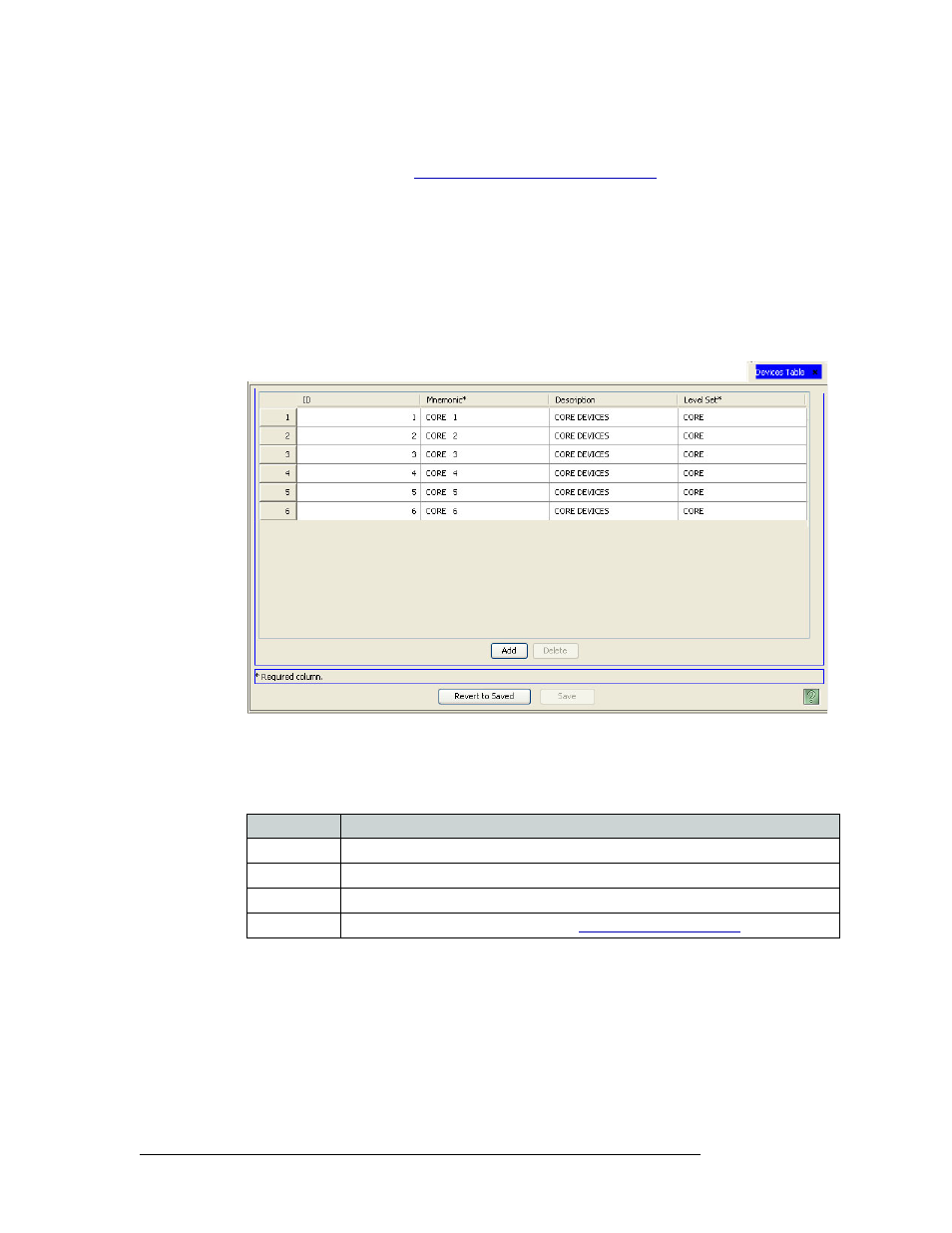
170
Rev 3.0 • 25 Mar 10
9. Devices
Locating and Viewing Device Details
How to Locate and View Devices Using the ‘Devices’ Table
1 Launch NV9000-SE. (See
Launching and Exiting the Application
2 From the Navigation area, select the ‘Views’ pane and then ‘Devices’. The ‘Devices’ table
appears, as shown in Figure 9-9.
To narrow the list of devices that display, enter the first characters of a device name in the
‘Mnemonic Filter’ field. The list is automatically reduced to display only devices matching that
character string.
And/Or
Enter the first characters of a level set name in the ‘Level Set Filter’ field. The list is automati-
cally reduced to display only level sets matching that character string.
Figure 9-9. Devices Table
Five columns display device information. Each row represents a single level set and the device
assigned. If a level set is assigned to more than one device, a row displays for each separate
device.
3 Click
X
on the window title tab to close the table.
Column
Description
ID
Lists the ID number associated with the device.
Mnemonic
Lists the name associated with the device.
Description
A brief description of the device.
Level Set
The level set assigned to the device. (See