Control panels – Grass Valley NV9000-SE v.3.0 User Manual
Page 368
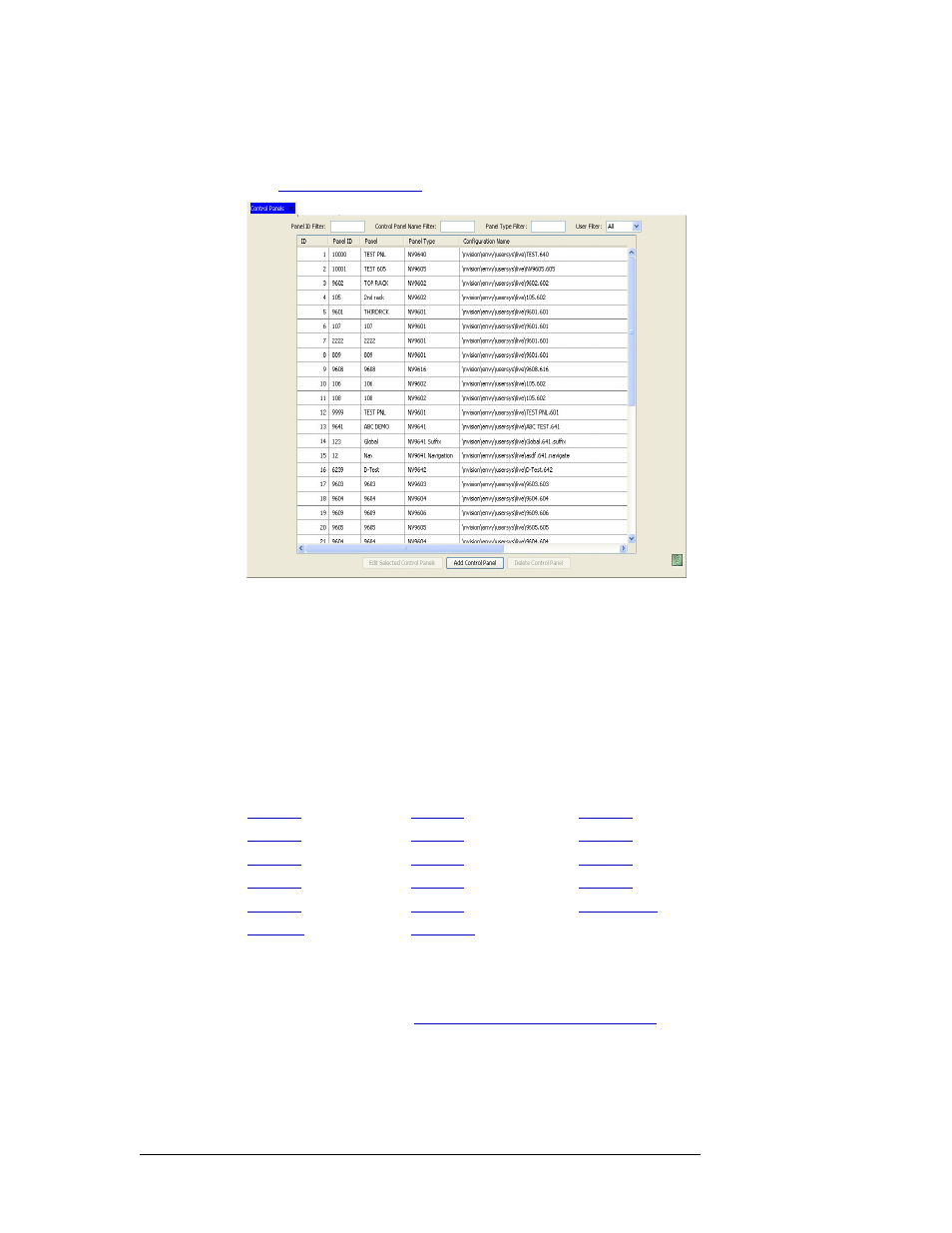
348
Rev 3.0 • 25 Mar 10
11. Control Panels
Locating and Viewing Existing Control Panels
From the ‘Users’ drop-down list, select the users with access to the control panel. The list is
automatically reduced to display only panels having the same user group as the one selected.
(See
Figure 11-48. Control Panels Page
The ‘Panel’ column lists the name assigned the control panel in NV9000-SE. The ‘User’ col-
umn lists the primary user group associated with the control panel.
3 Double click on a single row to open details for that control panel.
Or
Click anywhere in the row listing the control panel being viewed. Use the ‘Shift’ or ‘Ctrl’ key
on your keyboard to select multiple control panels. Each control panel opens in a separate
tabbed window. Click the tab to bring the window forward.
The ‘Panel Details’ page appears. The information that displays differs from control panel to
control panel. For a full explanation, refer to the procedure for adding that control panel:
4 Click
X
on the window title tab to close the page.
How to Locate and View Existing Panels Using the ‘Panels’ Table
1 Launch NV9000-SE. (See
Launching and Exiting the Application
2 From the Navigation area, select the ‘Views’ pane and then ‘Panels’. The ‘Panels’ table
appears, as shown in Figure 11-49.