Updating router control mode, How to update router control mode, Routers – Grass Valley NV9000-SE v.3.0 User Manual
Page 106
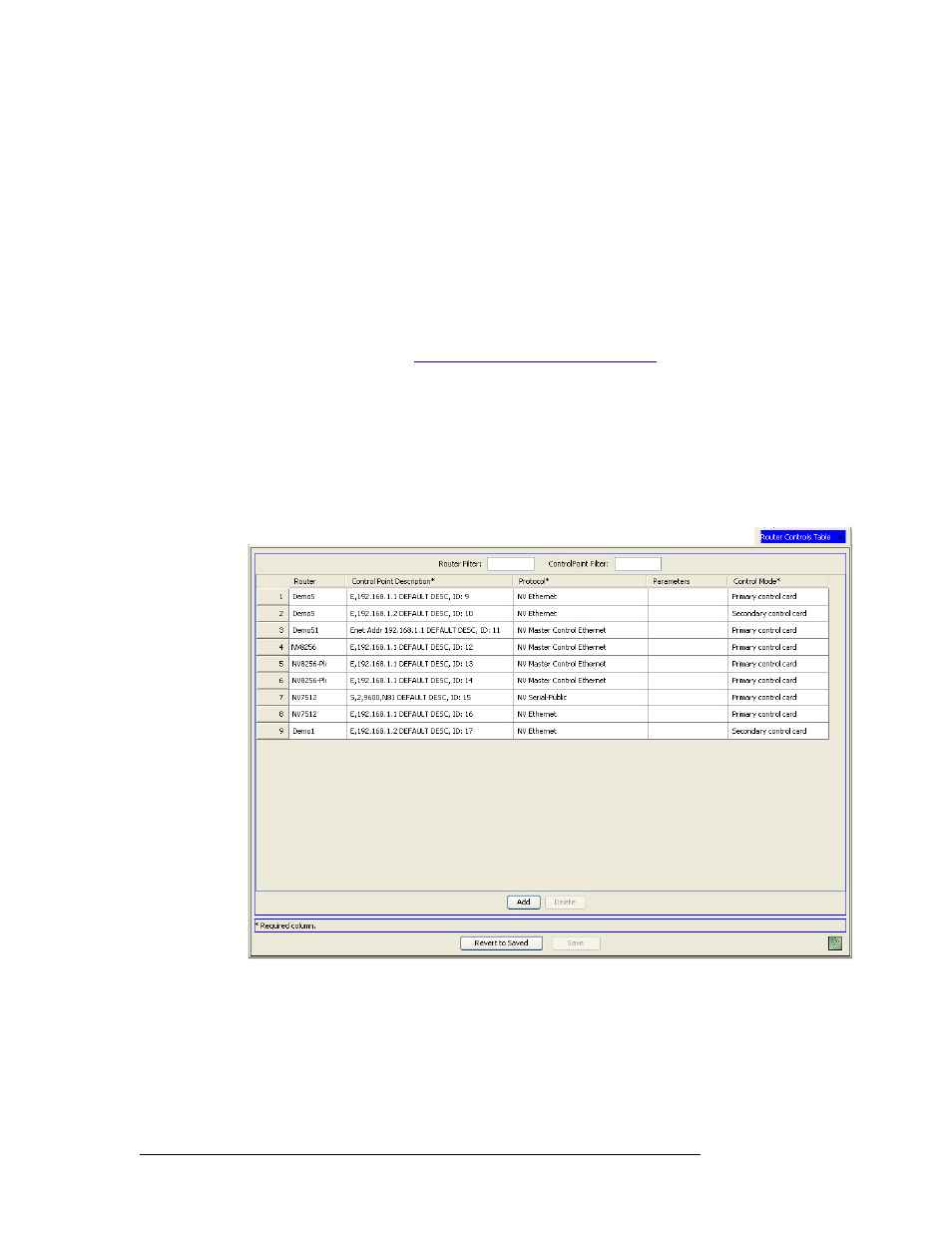
86
Rev 3.0 • 25 Mar 10
7. Routers
Updating Router Details
Updating Router Control Mode
The system controller communicates with routers through the router control cards. Most routers
have a primary control card and a secondary control card (for redundancy). By default, NV9000-SE
communicates with the router through the primary control card. However, this can be overridden
and communication directed through the secondary control card.
The router control card selected for communication with the NV9000-SE system can be changed
using the ‘Router Controls’ table accessed through the ‘Views’ pane.
How to update router control mode
1 Launch NV9000-SE. (See
Launching and Exiting the Application
2 From the Navigation area, select the ‘Views’ pane and then ‘Router Controls’. The ‘Router
Controls’ table appears, as shown in Figure 7-20.
To narrow the list, enter the first characters of the router’s name in the ‘Router Filter’ field. The
list is automatically reduced to display only routers matching that character string.
Or
Enter the first characters of the control point’s description in the ‘Control Point Filter’ field.
The list is automatically reduced to display only control points matching that character string.
Figure 7-20. Router Controls Table
3 On the row listing the router being updated, click in the ‘Control Mode’ column to activate it
and select if the mode is ‘Primary control card’ or ‘Secondary control card’ from the drop-down
list. These are not the primary and secondary routers, but the control cards in the router.