4 on the confirmation dialog box, click delete, Categories – Grass Valley NV9000-SE v.3.0 User Manual
Page 248
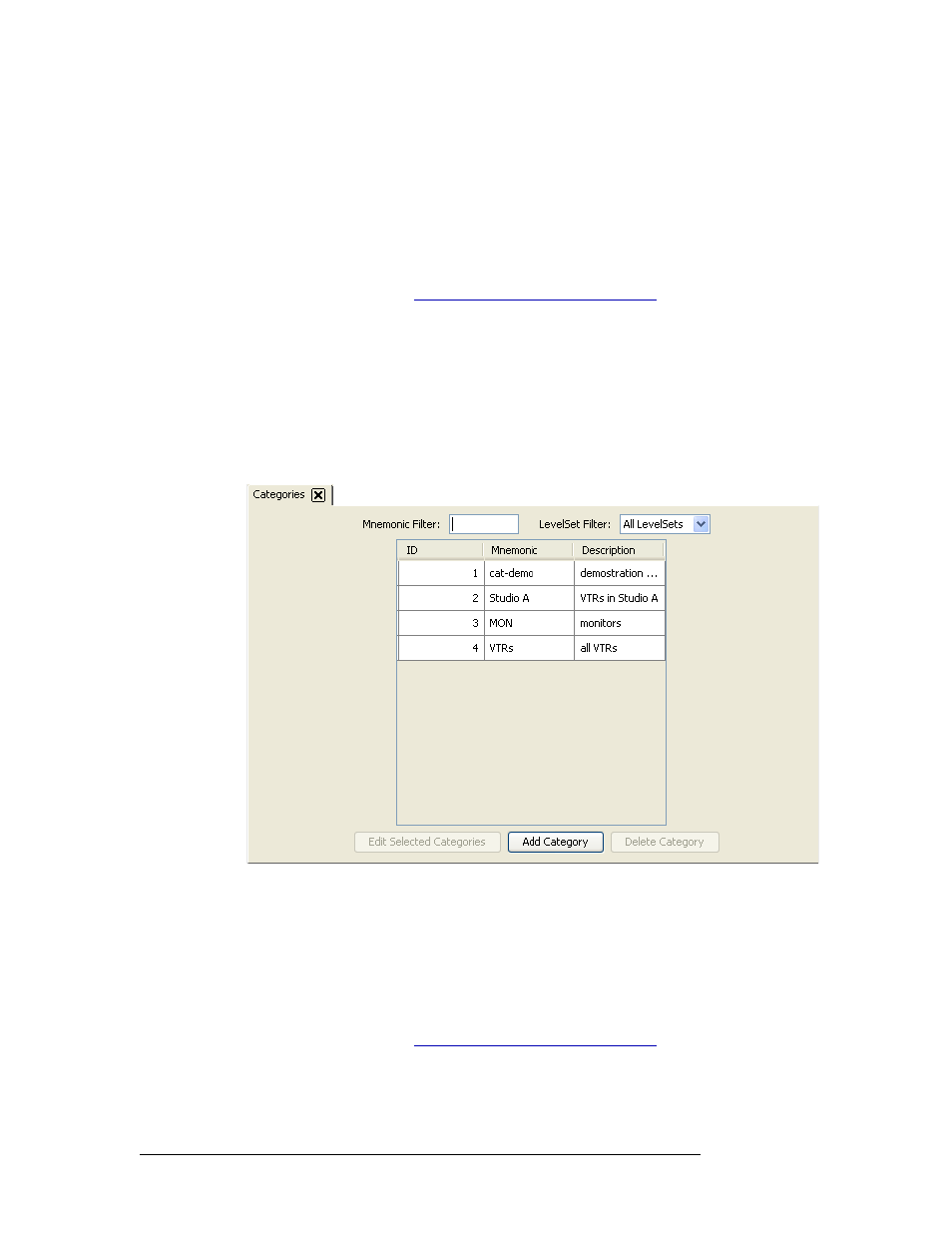
228
Rev 3.0 • 25 Mar 10
10. Categories
Deleting Categories
SE informs you of the dependencies. Delete the dependencies first, then delete the originally
selected record.
Categories can be deleted using the ‘Categories’ page accessed through the ‘Configuration’ pane or
using the ‘Categories’ table or ‘Category Details’ table accessed through the ‘Views’ pane.
How to Delete a Category Using the ‘Categories’ Page
1 Launch NV9000-SE. (See
Launching and Exiting the Application
2 From the Navigation area, select the ‘Configuration’ pane and then ‘Categories’. The ‘Catego-
ries’ page displays, as shown in Figure 10-33.
All categories currently defined in the system are listed. To narrow the list, enter the first char-
acters of the category’s name in the ‘Mnemonic Filter’ field. The list is automatically reduced
to display only categories matching that character string.
Or
From the ‘Level Set Filter’ drop-down list, select a level set. The list is automatically reduced
to display only level sets matching the one selected.
Figure 10-33. Categories Page
3 From the list of categories that display, click anywhere in the row listing the category being
deleted and click
Delete Category
. The row is removed from the list.
4 On the confirmation dialog box, click
Delete
.
5 Click
X
on the window title tab to close the page.
How to Delete a Category Using the ‘Categories’ Table
1 Launch NV9000-SE. (See
Launching and Exiting the Application
2 From the Navigation area, select the ‘Views’ pane and then ‘Categories’. The ‘Categories’ table
appears, as shown in Figure 10-34.