Updating a name set, How to update a name set, Using name sets – Grass Valley NV9000-SE v.3.0 User Manual
Page 520
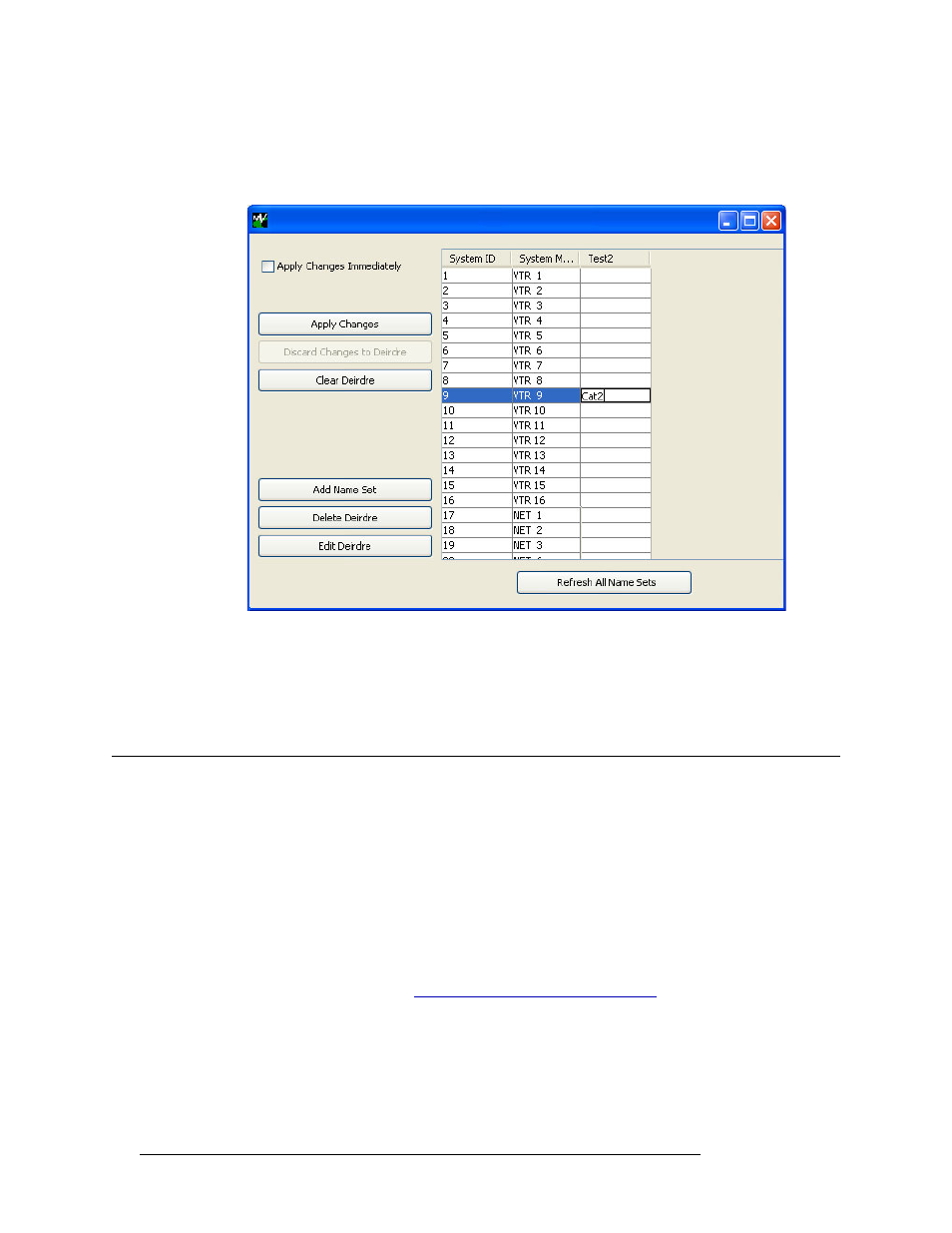
500
Rev 3.0 • 25 Mar 10
17. Using Name Sets
Updating a Name Set
3 Right-click on the system controller you are currently working with and from the pop-up menu
select ‘Edit Name Sets’. The ‘Name Sets’ window appears, as shown in Figure 17-3. All name
sets currently defined in the system are listed.
Figure 17-3. Name Sets Window with Name Set
4 Click
Refresh All Name Sets
to refresh the list of name sets and ensure that the latest data is dis-
playing.
5 Click
X
on the window title tab to close the window.
Updating a Name Set
Using the ‘Name Sets’ window, name sets can be updated at any time, including the name of the
name set itself or names within the name set. If the ‘Apply Changes Immediately’ check box is
checked, each change is immediately sent to control panels as it is made. If you want to make all
your changes before sending them to control panels, make sure ‘Apply Changes Immediately’ is
unchecked. Remember that operators see the changes made to name sets on corresponding control
panel buttons.
How to Update a Name Set
1 Launch NV9000-SE. (See
Launching and Exiting the Application
2 From the Navigation area, select the ‘System Management’ pane.