How to add a single device, Devices – Grass Valley NV9000-SE v.3.0 User Manual
Page 180
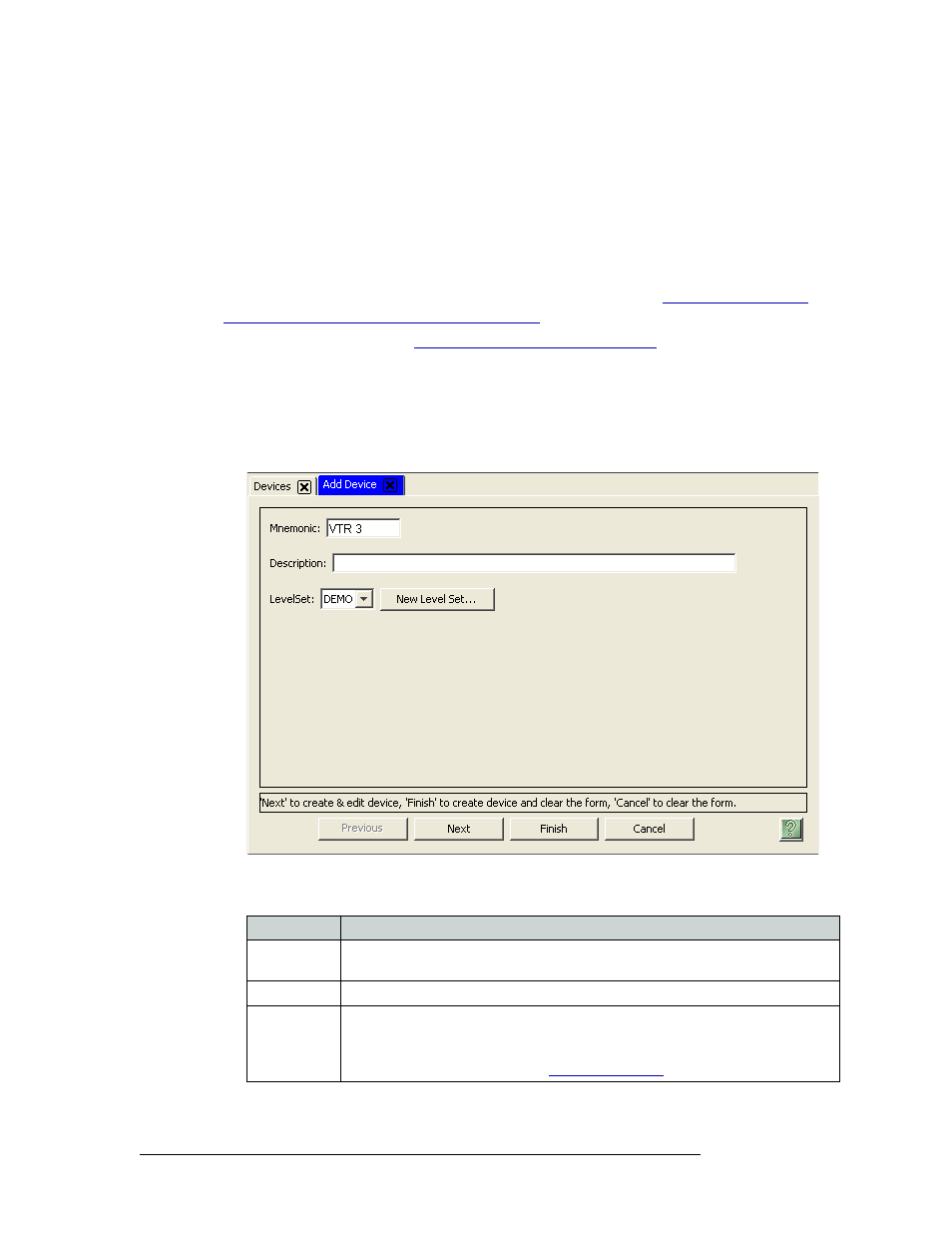
160
Rev 3.0 • 25 Mar 10
9. Devices
Adding a Device
details are added. Device details are added using the ‘Devices’ page accessed through the ‘Config-
uration’ pane.
How to Add a Single Device
Use the ‘Add Device’ wizard or ‘Devices’ page.
This procedure is used to add a single device, not a class of devices. NV9000-SE provides an effi-
cient way to add multiple devices and all their inputs and outputs. See
Devices Using the ‘Add Multiple Devices’ Wizard
1 Launch NV9000-SE. (See
Launching and Exiting the Application
2 From the Navigation area, select the ‘Tasks’ pane and then ‘Add Device’.
Or
From the Navigation area, select the ‘Configuration’ pane and then ‘Devices’. The ‘Devices’
page display. On the ‘Devices’ page, click Add Devices
.
The ‘Add Device’ page appears:
Figure 9-1. Add Device Page
3 Enter information in the fields provided. Red titles denote required fields.
Field
Description
Mnemonic
Enter a name for the device. Be sure to use a name that is descriptive. The name is
limited to 8 characters. Do not use punctuation marks or symbols.
Description
(Optional) Enter a description of the device.
Level Set
From the drop-down list, select a level set to associate with the device. The level set
should accurately describe the signals managed by the device.
If an appropriate level set does not exist, stop the procedure and create a new,
appropriate level set as described in