5 click save – Grass Valley NV9000-SE v.3.0 User Manual
Page 426
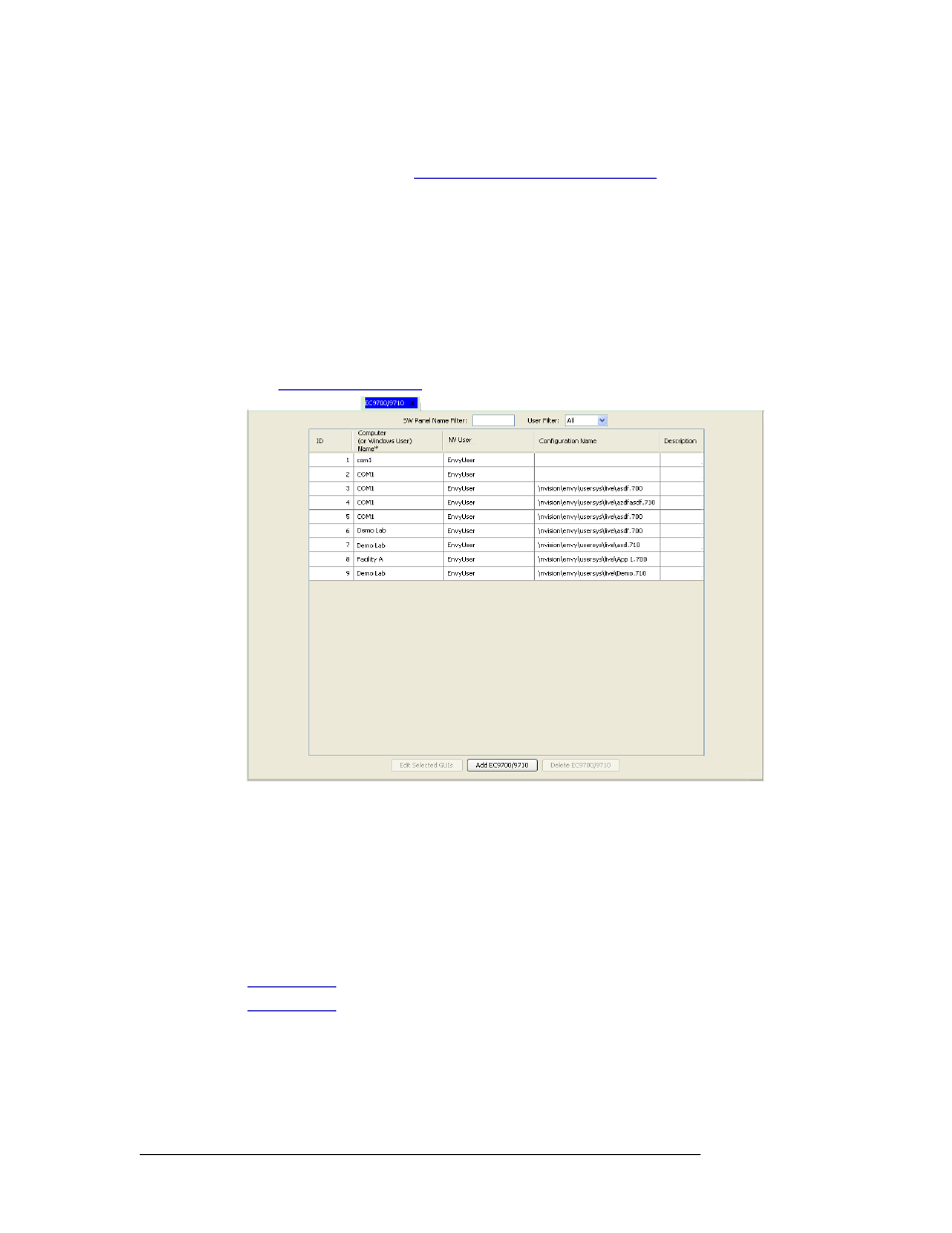
406
Rev 3.0 • 25 Mar 10
13. EC9700 and EC9710 Panels
Updating EC9700/EC9710 Panel Details
How to Update EC9700/EC9710 Control Panel Configurations
1 Launch NV9000-SE. (See
Launching and Exiting the Application
2 From the Navigation area, select the ‘Configuration’ pane and then ‘EC9700/9710’. The
‘EC9700/9710’ page displays, as shown in Figure 13-16. All EC9700/EC9710 panels currently
defined in the system are listed.
To narrow the list, enter the first characters of the control panel’s name in the ‘SW Panel Name
Filter’ field. The list is automatically reduced to display only panels matching that character
string.
Or
From the ‘Users Filter’ drop-down list, select the users with access to the control panel. The list
is automatically reduced to display only panels having the same user group as the one selected.
(See
Figure 13-16. EC9700/9710 Page
3 Double click on a single row to open details for that control panel.
Or
Click anywhere in the row listing the control panel being viewed. Use the “Shift’ or ‘Ctrl’ key
on your keyboard to select multiple control panels. Click the tab to bring that page forward.
The ‘SW Panel Details’ page for that EC9700/EC9710 control panel appears.
4 Refer to the instructions for adding control panel details as described in the procedure for that
control panel, updating information as needed:
5 Click
Save
.
Or
To revert to the previously saved configuration, click
Revert to Saved
.
6 Click
X
on the window title tab to close the page.