4 click delete. the row is removed from the table, 5 click save, Importing and exporting configurations – Grass Valley NV9000-SE v.3.0 User Manual
Page 48: Configurations
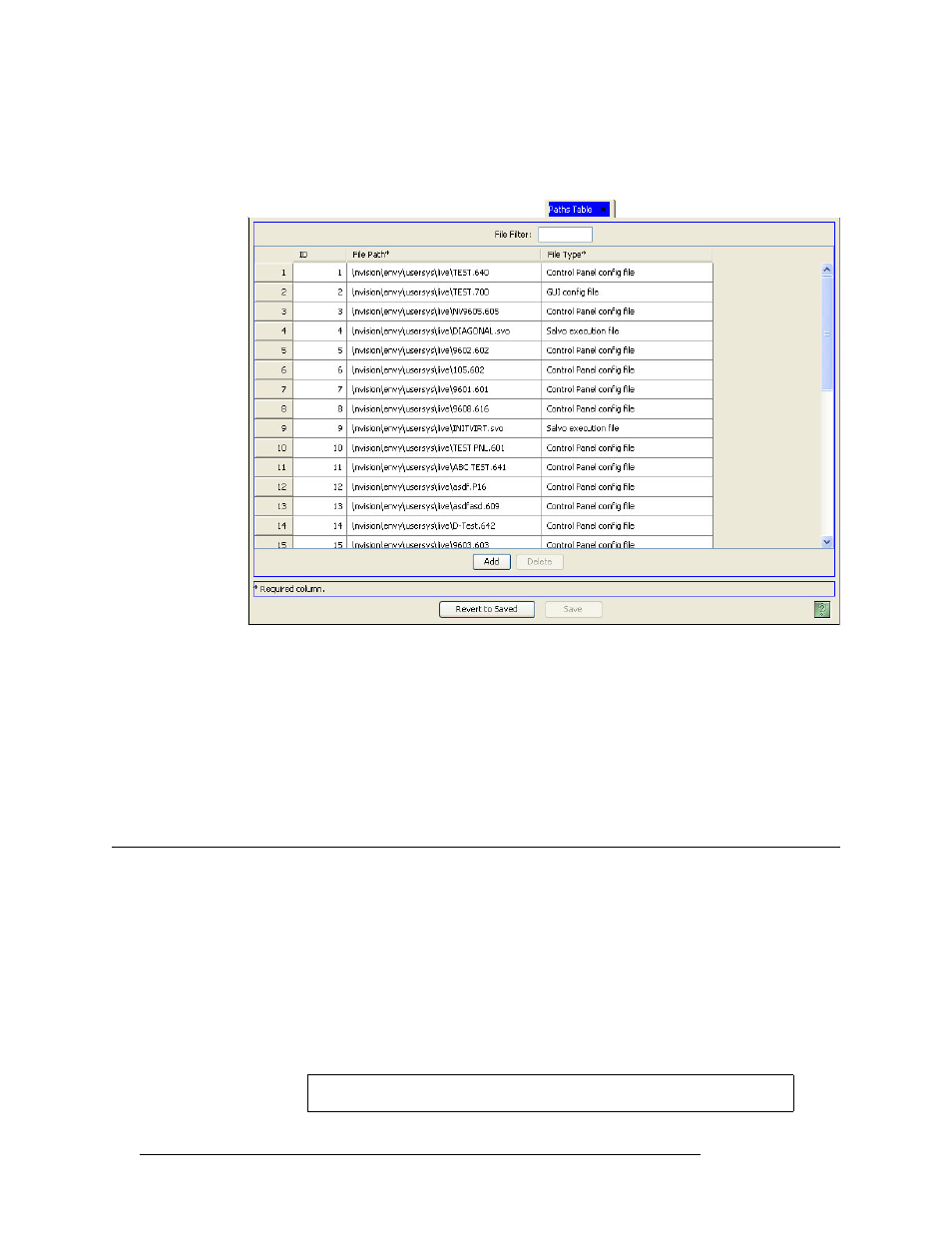
28
Rev 3.0 • 25 Mar 10
4. Configurations
Importing and Exporting Configurations
To narrow the list of pathnames that display, enter the first characters of a pathnames name in
the ‘File Filter’ field. The list is automatically reduced to display only pathnames matching that
character string.
Figure 4-9. Paths Tables
3 Click anywhere in the row listing the pathname being deleted.
4 Click
Delete
. The row is removed from the table.
5 Click
Save
.
Or
To revert to the previously saved configuration, click
Revert to Saved
.
6 Click
X
on the window title tab to close the table.
Importing and Exporting Configurations
Configurations can be imported and exported. The configuration may be one created using
NV9000-SE or a non-NV9000-SE configuration.
Configurations can be exported as compressed files, such as Zip files. This is convenient when
archiving configurations or moving configurations between computers. At any time, compressed
files can be imported and decompressed for viewing or updating. When a compressed file is
imported it is not opened, instead a new configuration is created from the contents of the com-
pressed file. This ensures that the archived copy remains intact and all changes are made to a new,
separate configuration file.
Warning
Do not import or export compressed files created outside NV9000-SE.